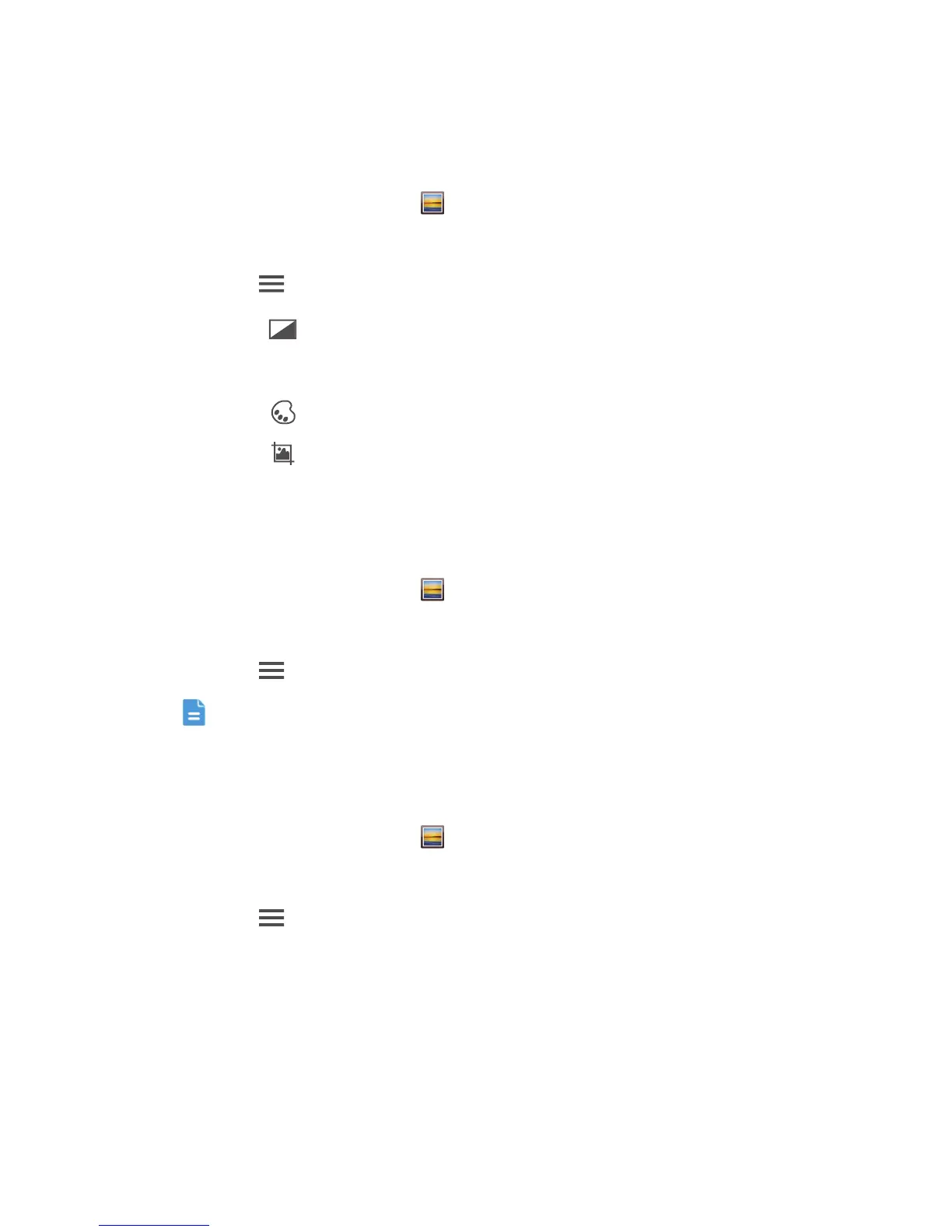Multimedia
49
Editing a photo
You can remove red eye, crop a photo, and apply a number of effects to
make your photos even more stunning.
1. On the home screen, touch .
2. Touch the photo you wish to edit.
3. Touch >
Edit
and then you can:
• Touch to lighten or shadow the photo.
• Touch to cross-process or posterize the photo.
• Touch to tint the photo, make it negative.
• Touch to rotate or crop the photo.
4. When you are done, touch
SAVE
.
Rotating a photo
1. On the home screen, touch .
2. Touch the photo you wish to rotate.
3. Touch >
Rotate Left
or
Rotate Right
.
You can also enable the auto-rotate screen function to have your phone
automatically adjust the display orientation when you rotate your phone.
Cropping a photo
1. On the home screen, touch .
2. Touch the photo you wish to crop.
3. Touch >
Crop
. You can then:
• Drag the grid to reposition it.
• Drag the frames of the grid to resize it.
4. When you are done, touch
SAVE
.
FX
