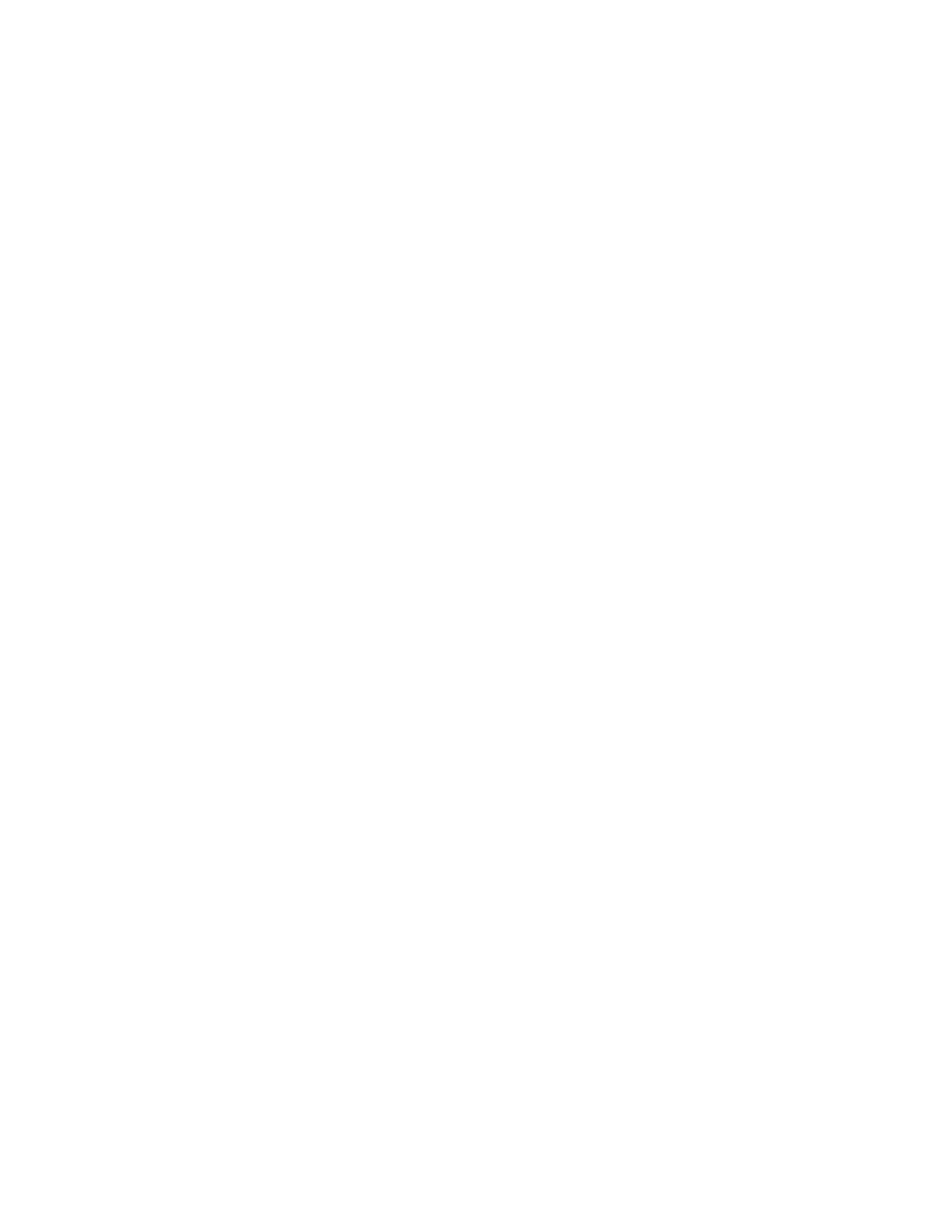The network mode is by default Auto and the Connection Mode is Always On. Please note that
'LTE Only' means '4G Only' and 'WCDMA only' means '3G only' in the Network mode. You
can try to isolate the signal to one of them if you wish. If you set it as Auto (recommended), the
router will always try to use 4G as a primary connection. Press Next.
7. You do not need to change anything in the next section called WLAN.
If you want to call your router something other than WLAN1-xxxx (its SSID), you need to
change. We do not recommend that you do and then you will always be able to find the router’s
name on the back of the router if you do not change it. Press Next.
8. We do not recommend that you change the following in the next point WLAN Security. The
Network code field is WPA with pre-shared key. This code is already unique and you should
only use it once when you connect to the router for the first time on your computer or your
mobile. You will also be able to find the network code on the back of the router if you ever need
it again later.
If you want to change it anyway, you must enter a code of minimum 8 characters and press Next.
Otherwise, press Next without changing the information below.
9. Now press Submit and your router will reboot and you will be on the internet.
10. Repeat point 2 for all devices to connect with the Internet.
Color Codes
Color Coding Mode on the front of the router the purple color means that the router lacks the
PIN. The blue color means that you are on 4G. The green color means that you are on 3G.
Firmware upgrade - Quick Guide for upgrade
1. Download the latest HUAWEI B593u-12 firmware upgrade.
2. Save the file to your desktop and unzip the file when you are finished.
3. Open your browser and log in to your router via 192.168.1.1 (username: admin;
password: admin - lower case).
4. Select System > Upgrade > select tar. > press Upgrade, then wait for few minutes, the
system will auto upgrade the firmware of the HUAWEI B593u-12.
These steps are also usable for HUAWEI B593s-22 and HUAWEI B593 other models. The
firmware may vary varies.
