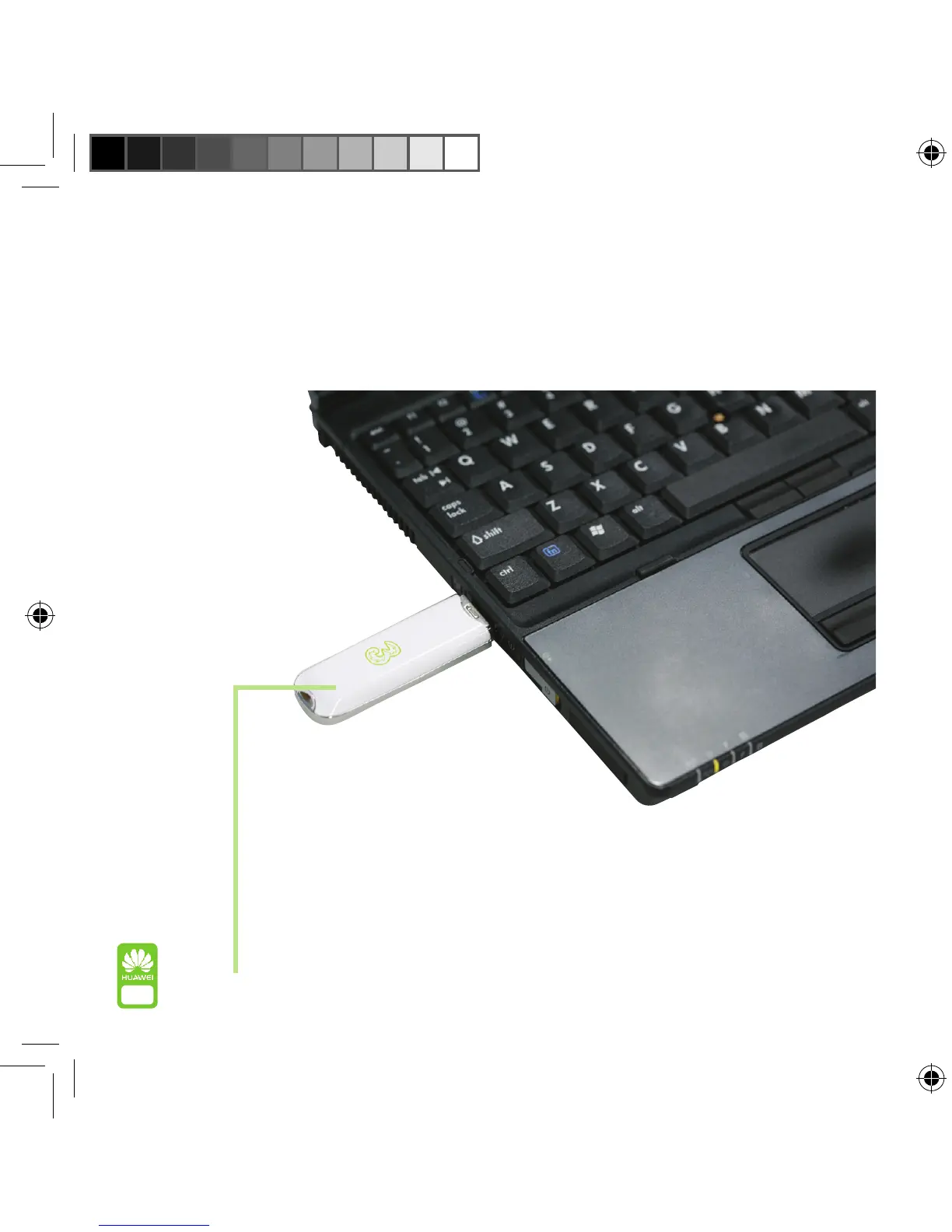YoucanconnectyourUSBmodemtoyourlaptoporcomputer
intwoways.Theeasiestwayistoinsertitdirectlyintothe
USBport.Theotheroptionistoattachitusingthecable
supplied.Onceyou’reconnectedthelightunderthe3logo
willchangefromgreentoblue.
Notethatusermusthave
administrationprivilegesforthisPC.
Connecting your USB modem and computer. Installing the USB modem software.
Onceyou’reconnected,thesoftwarewillautomaticallyinstallitself.You’llrstsee
anewiconinthestatusbar(seebelow)andthisshowsthattheUSBmodemand
computerhavebeenconnectedwithoutanyproblems.
Afterafewseconds,theinstallationwillautomaticallycontinue.Thenjustfollow
theon-screeninstructionsandwaituntilyoucanstartusingthemobileinternet.
If you own a Mac
AllthedriversyouneedareinstalledonyourUSBmodem,soallyouhaveto
doisconnectyourdeviceandthenwaitfortheinstallationwizardtoappear.
Then,justfollowtheon-screeninstructions.
Disconnecting the USB modem
TomakesurethatyourremovetheUSBmodemsafely,pleasedisconnectinthe
correctway.
4
5