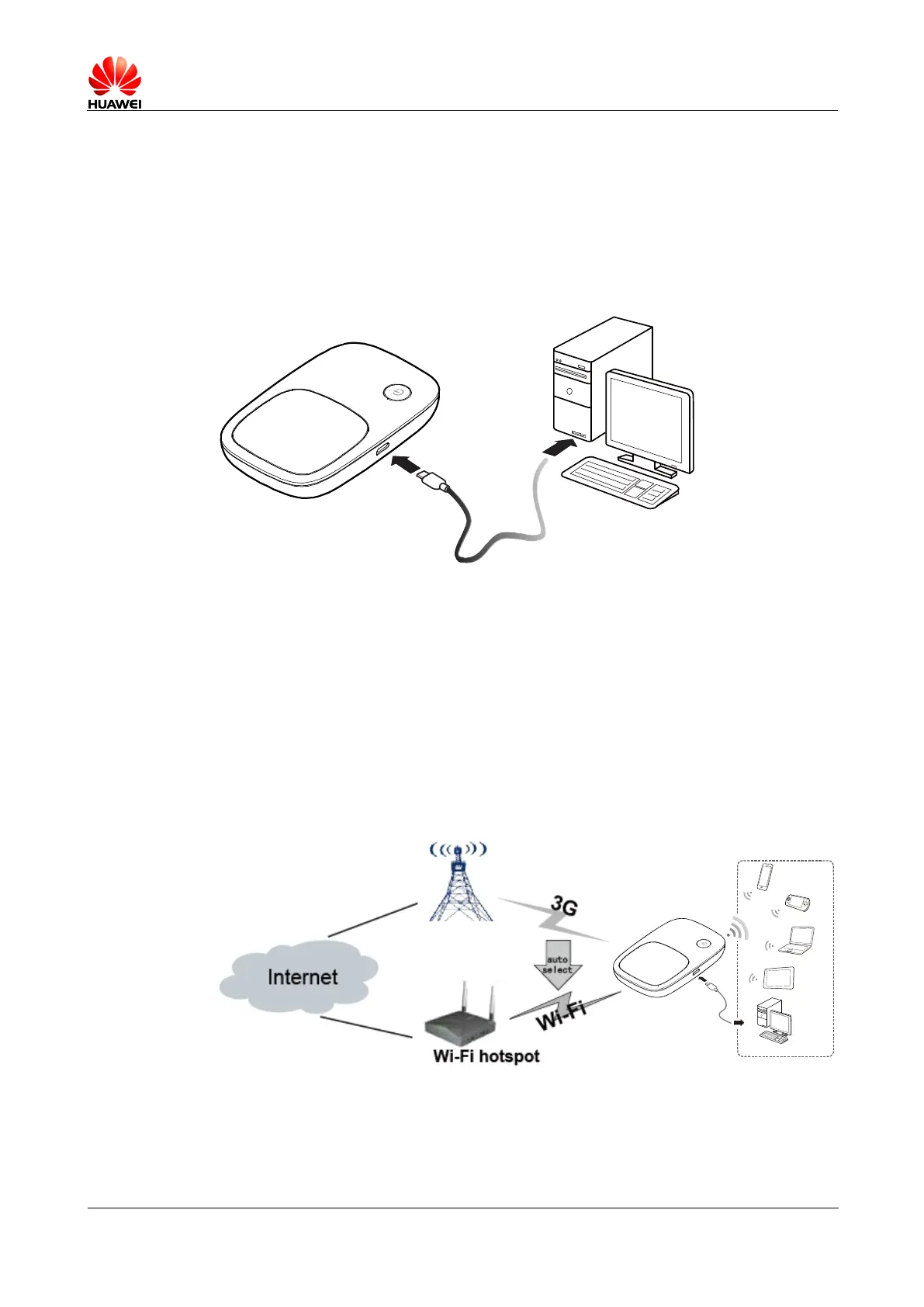HUAWEI E5336 Mobile WiFi V200R001
Product Description
3.1.2 USB Modem
After you connect the E5336 and PC with a USB data cable, the Web page is
displayed on the PC desktops automatically. You can directly use the default settings
(or configure APN on the E5336 Web page) and set up a network connection. Then
you can send or receive E-mail, access the network through wireless connection, and
download files through wireless data channels.
Figure 3-2 One-device access via USB
3.1.3 3G/Wi-Fi Auto Offload
The E5336 allows you to access the Internet via 3G or Wi-Fi. When you are using the
E5336 in areas with a Wi-Fi hotspot, for example, an airport, a cafe, a hotel, or your
home, the E5336 switches to Wi-Fi connection automatically, saving your 3G network
traffic fees.
After the function is enabled, a maximum of nine wireless users can access the E5336
at the same time.
Figure 3-3 3G/Wi-Fi auto offload