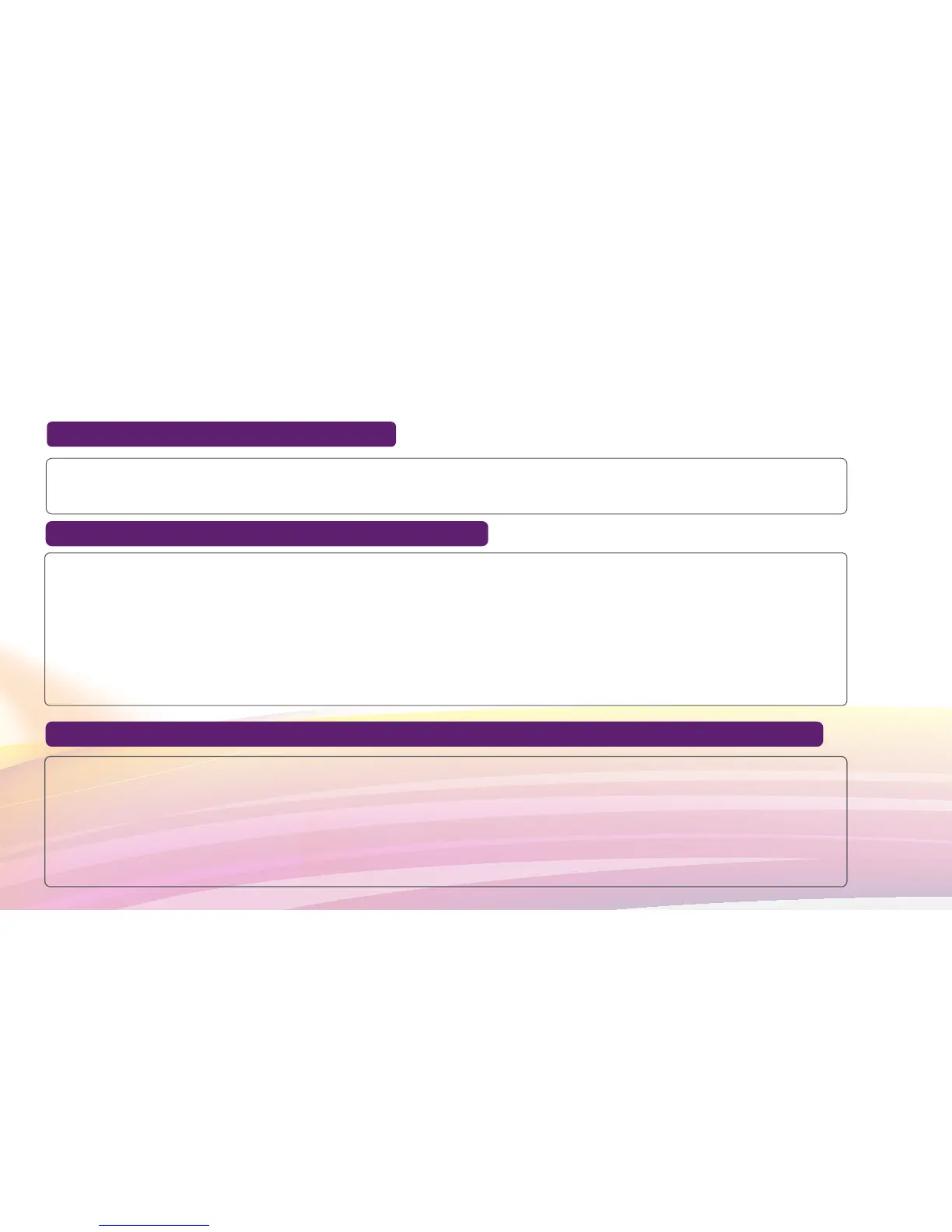FAQ
1.Why isn't my router responding?
Try restarting the device. If that doesn't work, restore the device to its factory settings.
2.Why can't I connect to my router sometimes?
To save power, your router Wi-Fi auto-off feature is designed to turn off Wi-Fi when there
haven't been connections for a while. You can press the Power button to turn on Wi-Fi
again. Alternatively, you can disable this feature, although this might impact battery life. Log
in to the HiLink app or web interface and disable the Wi-Fi auto off feature.
The PIN verification feature might be enabled. Launch HUAWEI HiLink and enter the correct
PIN.
You can disable this feature if you find entering the PIN regularly inconvenient.
From the HiLink app, select Settings and then disable the PIN verification feature.
3.Why won't my router connect to a network even though all the settings are correct?
