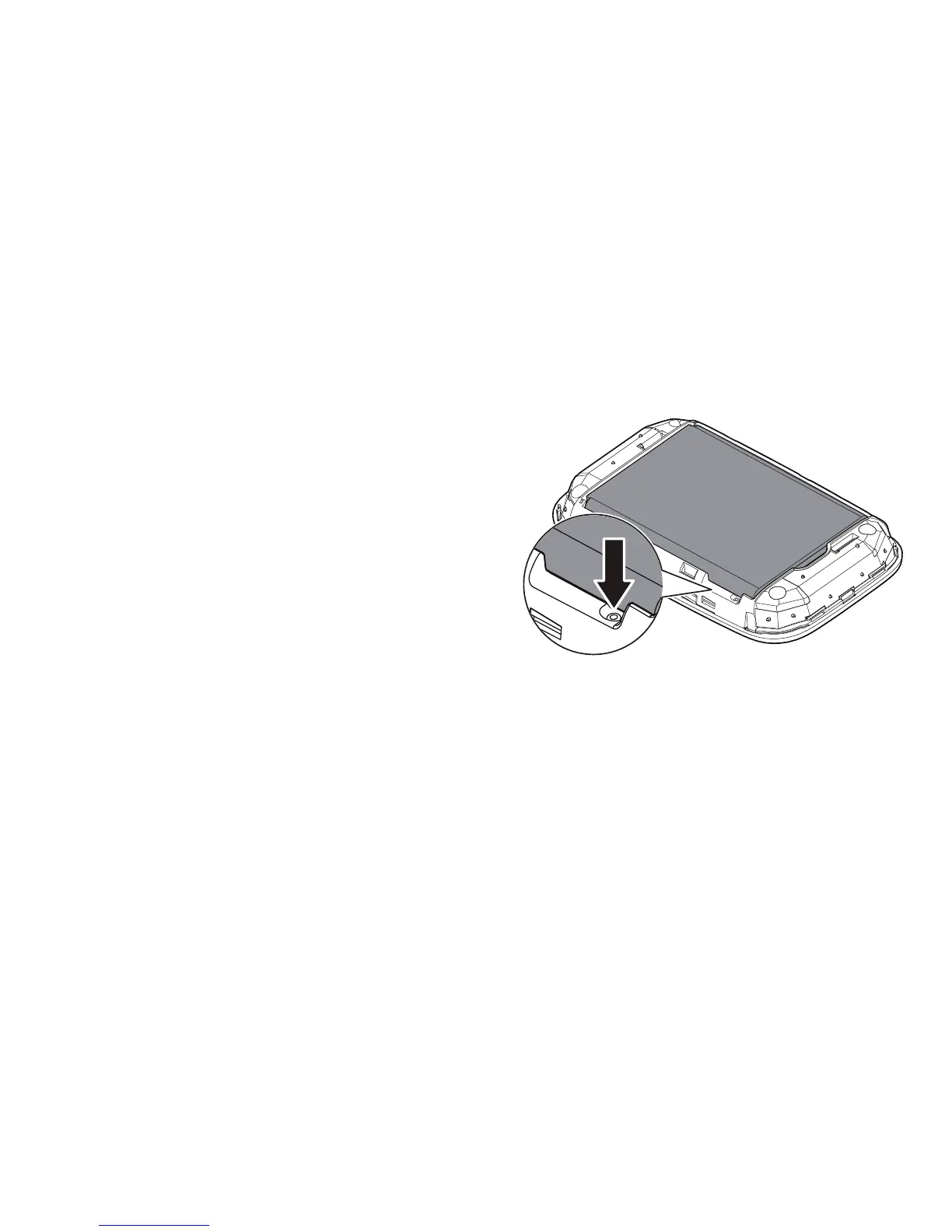24
Restoring to Factory Settings
If you forget the user name, password, or SSID
you have set, you can restore the Mobile WiFi to
its factory settings.
To do so, simply press and hold the RESET button
until the Mobile WiFi restarts.
RESET
MENU
