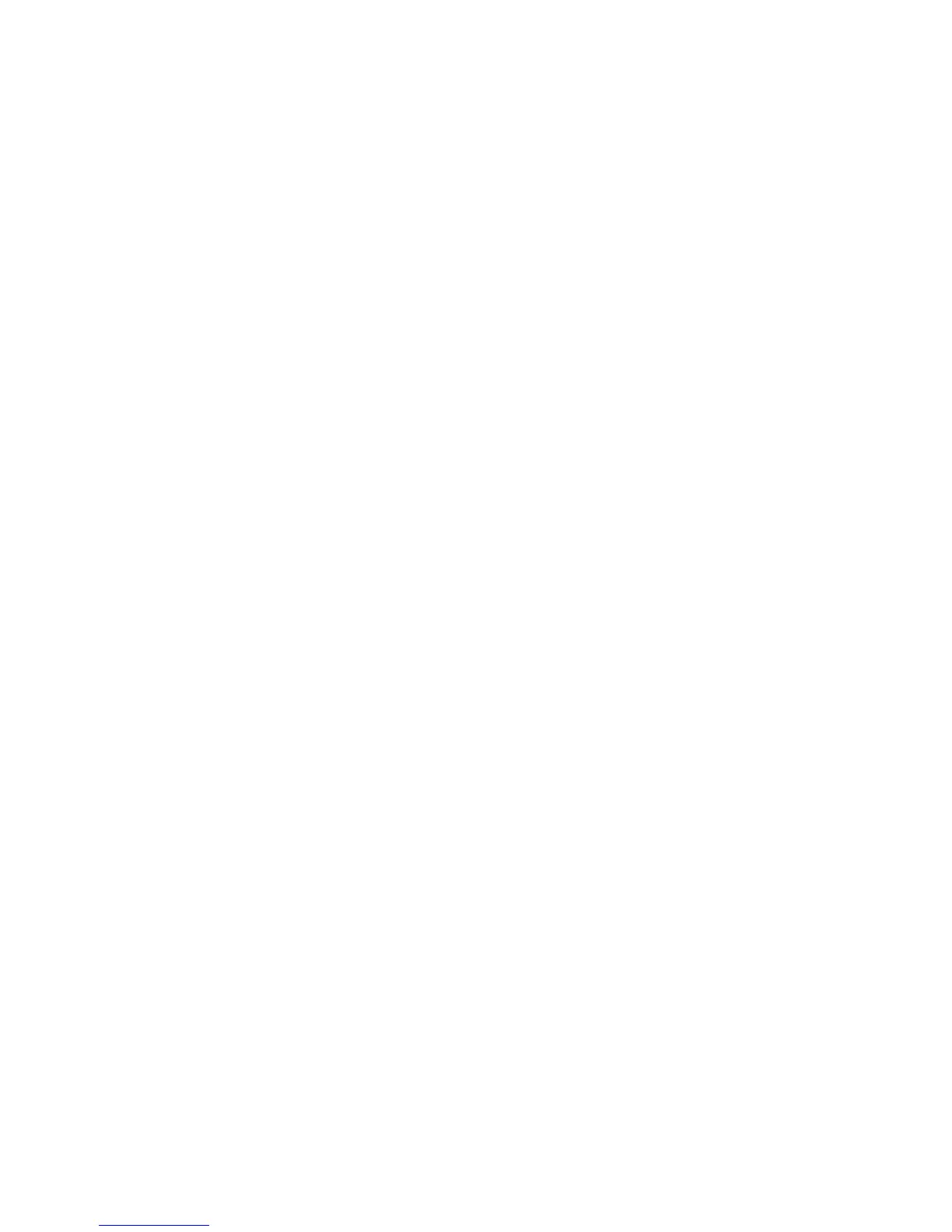operations on your computer upon each startup. To configure the HG532 and your
computer for the network access, do as follows:
Step 1
Set the working mode of the HG532 to
Bridge
.
1. In the navigation tree on the left of the Web-based configuration utility,
choose Basic > WAN.
2. Select a PVC from the connection list.
3. Select Bridge from the Connection mode drop-down combo box.
4. Click Submit.
Step 2
Install and configure the PPP dial-up software on your computer.
The PPP dial-up software is pre-installed on certain computer operating
systems. To create a dial-up connection, do as follows (taking the Windows
XP operating system as an example):
1. Choose Start > All Programs > Accessories > Communications >
Network Connections.
2. Click Create a new connection in Network Tasks to display the New
Connection Wizard window, and then click Next.
3. Select Connect to the Internet, and then click Next.
4. Select Set up my connection manually, and then click Next.
5. Select Connect using a broadband connection that requires a user
name and password, and then click Next.
6. Enter the name (as desired) of the dial-up connection in ISP Name, and
then click Next.
7. Select Anyone's use or My use only, and then click Next.
8. Enter the user name and password provided by the network operator and
used for the dial-up connection, and then click Next.
9. Select Add a shortcut to this connection to my desktop, and then click
Finish.
An icon for the dial-up connection is displayed on the desktop of your computer.
You need to perform the preceding operations only once for creating a network
connection. After the network connection is created, to access the network,
double-click the icon for the dial-up connection, and then click Connect in the
displayed dialog box.
9
