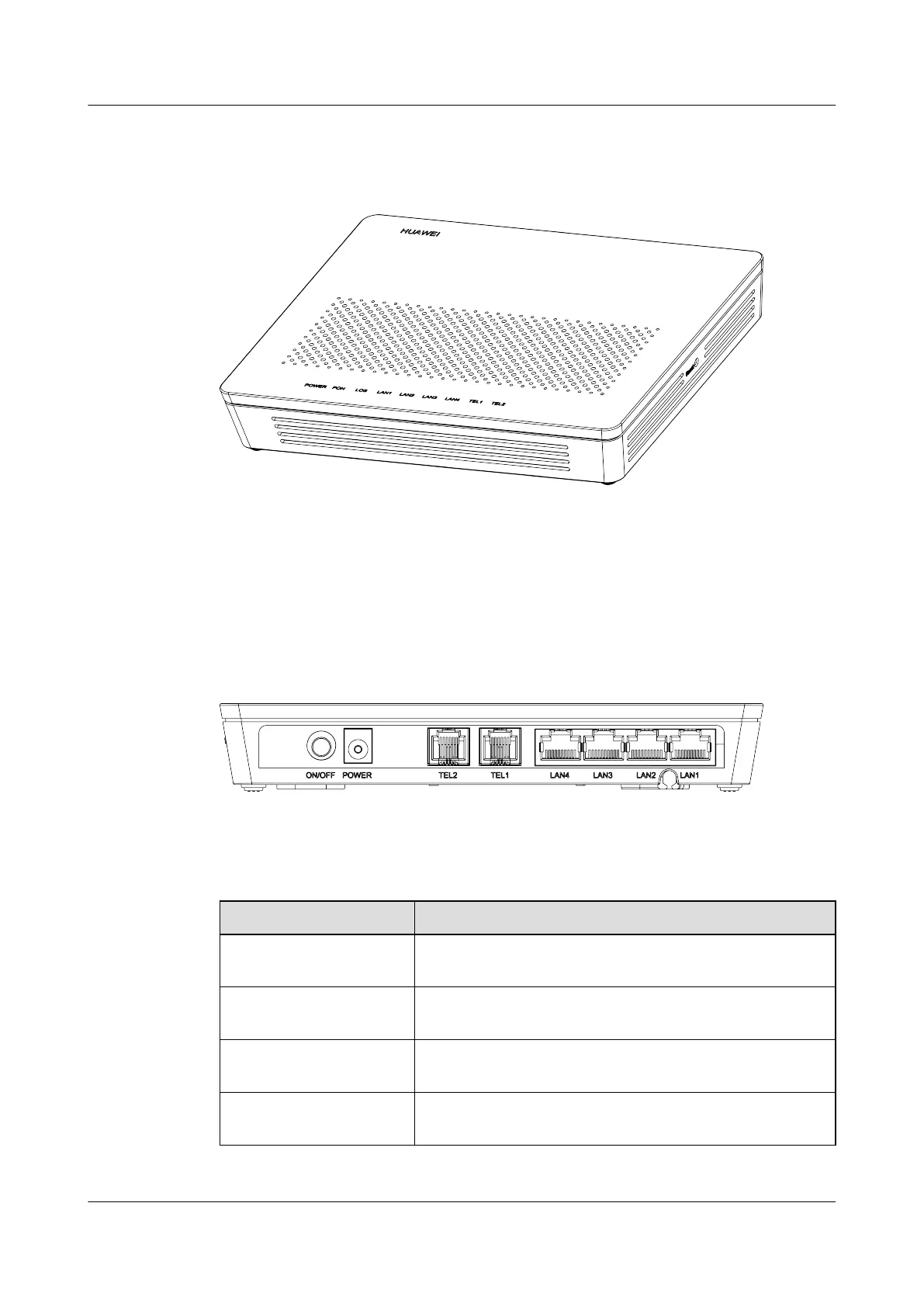Appearance
Figure 1-2 Appearance of the HG8240H
Port/Button
Figure 1-3 and Figure 1-4 show the ports on the rear panel and side panel of the HG8240H
respectively.
Figure 1-3 Ports and buttons on the rear panel of the HG8240H
Table 1-1 Description of ports and buttons on the rear panel of the HG8240H
Port/Button
Function
ON/OFF
Indicates the power button. It is used to power on or power off
the device.
POWER
Indicates the power port, used to connect to the power adapter
or backup battery unit.
TEL1–TEL2
Indicates VoIP telephone ports (RJ-11), used to connecting to
the ports on telephone sets.
LAN1–LAN4
Indicates auto-sensing 10/100/1000M Base-T Ethernet ports
(RJ-45), used to connect to PCs or IP set-top boxes (STBs).
EchoLife HG8242H/HG8240H/HG8240F/HG8110H GPON
Terminal
Product Description 1 Introduction
Issue 01 (2013-08-08) Huawei Proprietary and Confidential
Copyright © Huawei Technologies Co., Ltd.
4
