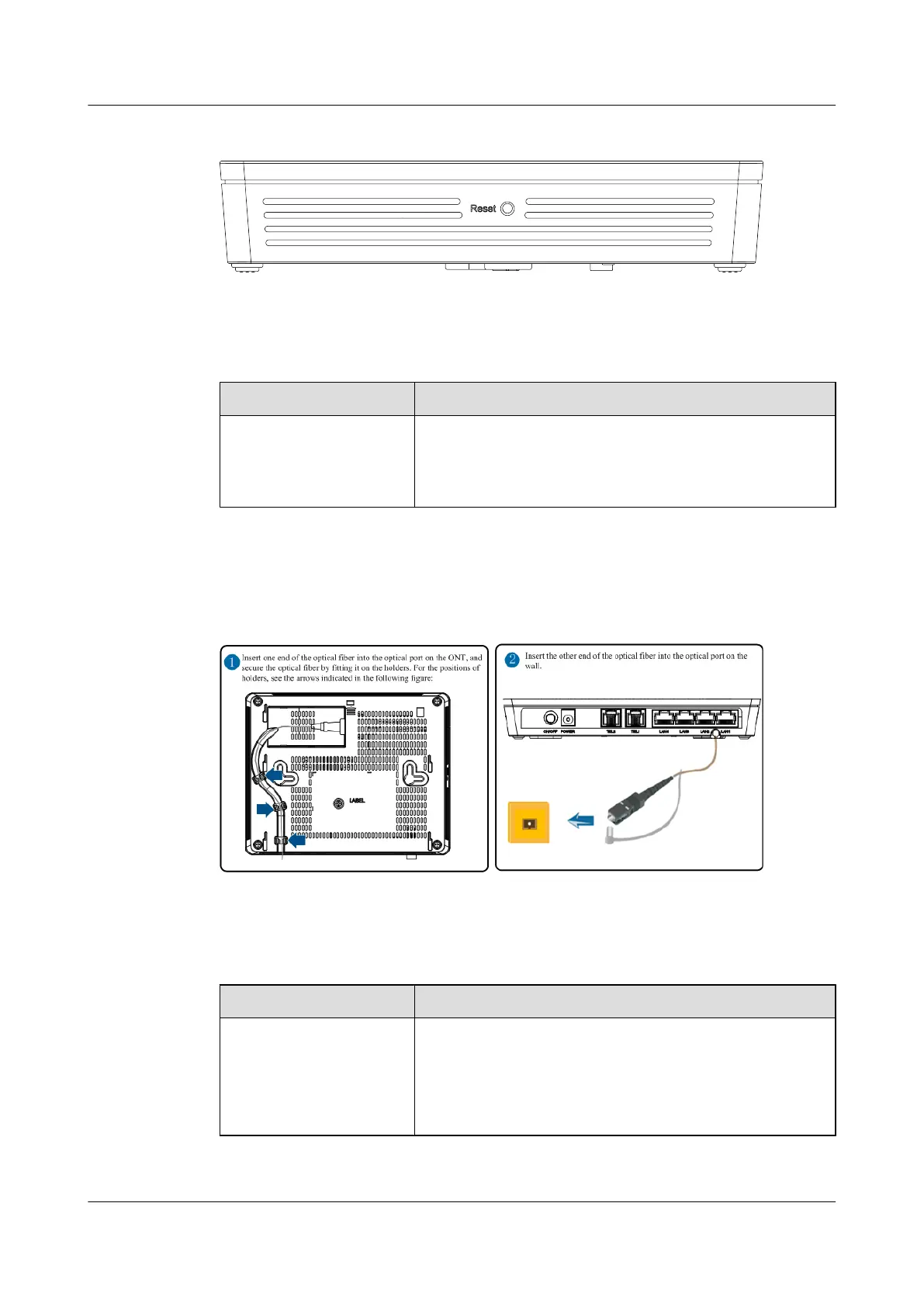Figure 1-4 Ports and buttons on the side cover of the HG8240H
Table 1-2 Description of ports and buttons on the side cover of the HG8240H
Port/Button Function
Reset
Indicates the reset button. Press the button for a short time to
reset the device; press the button for a long time (longer than
10s) to restore the device to the default settings and reset the
device.
Figure 1-5 shows optical ports on the HG8240H.
Figure 1-5 Optical ports on the HG8240H
Table 1-3 Description of optical ports on the HG8240H
Port/Button
Function
OPTICAL
Indicates an optical port. The optical port is equipped with a
rubber plug and is connected to an optical fiber for upstream
transmission.
The type of the optical connector connected to the OPTICAL
port is SC/APC.
EchoLife HG8242H/HG8240H/HG8240F/HG8110H GPON
Terminal
Product Description 1 Introduction
Issue 01 (2013-08-08) Huawei Proprietary and Confidential
Copyright © Huawei Technologies Co., Ltd.
5
