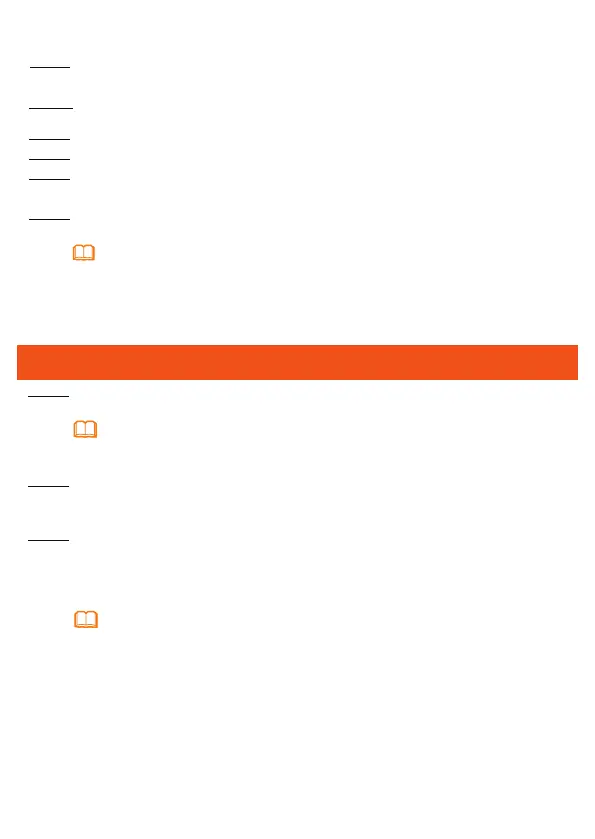5
Step 3 Use a phone line to connect the TEL port to a phone or fax machine.
Step 4 Use a USB data cable to connect the USB port to the USB storage device.
Step 5Use a power adapter to connect the POWER port to the power socket.
Step 6 Press the WLAN switch to enable the Wi-Fi access function. By default, this
function is enabled.
Step 7 Press the WPS switch to enable the WPS encryption function.
- If you do not perform any operations after logging in to the system for ve minutes, you will
exit the system and the system automatically returns to the login interface.
- The system will be locked if you input incorrect user name and password three consecutive
times. One minute later, it will be unlocked.
- Change the initial password after logging in to the web page.
Step 2 Use a network cable to connect the LAN port to a PC or the Ethernet port on
the IP STB.
Before enabling the WPS encryption function of a GPON terminal, ensure that the function is
set in the system software in advance. After successful setting, press the
WPS
switch for the
settings to take effect.
Logging in to the Web Conguration Window
Step 1 Set the IP address of the PC in the same subnet as the management IP address
of the GPON terminal.
Step 2 Enter the management IP address of the PON terminal in the address bar of
Internet Explorer and press Enter.
The login window is displayed.
Step 3 In the login window, select your preferred language, enter the user name and
password ( printed on the nameplate of the device.), and click Login. After the
password is authenticated, the Web configu indow is displayed.
You can nd the default management IP address on the nameplate of the
device.
