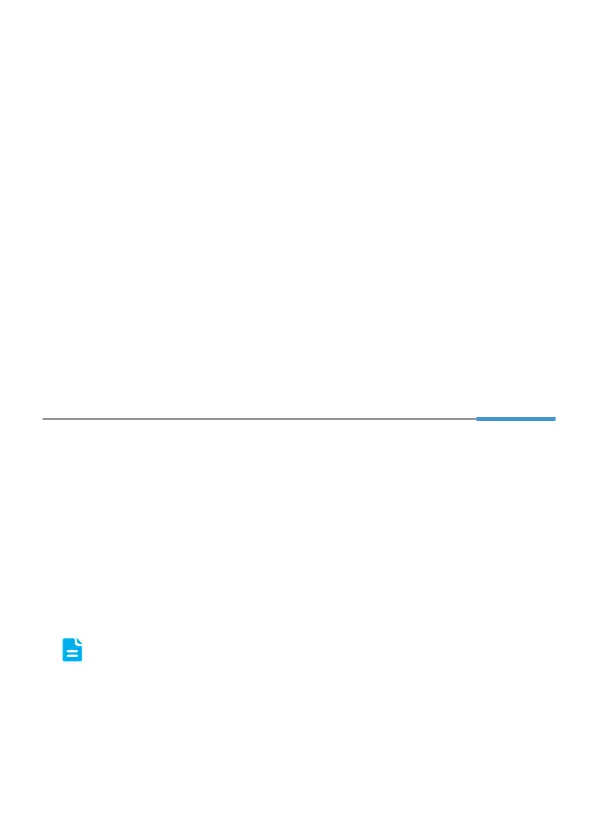3
On Windows 7
1. Choose Start > Control Panel > Network and Internet > Network and
Sharing Center.
2. Choose Change adapter settings. Right-click Local Area Connection and
choose Properties.
3. Double-click Internet Protocol Version 4 (TCP/IPv4).
4. Select Obtain an IP address automatically and Obtain DNS server
address automatically. Click OK.
On Windows XP
1. Choose Start > Control Panel > Network and Internet Connections.
2. Click Network Connections. Right-click Local Area Connection and choose
Properties from the shortcut menu.
3. Double-click Internet Protocol (TCP/IP).
4. Select Obtain an IP address automatically and Obtain DNS server
address automatically. Click OK.
5 Setting Network Access Parameters
Configuring an Automatical Connection to Access the
Internet
The HG255e supports you to choose the proper connection mode automatically to
access the Internet, meaning you do not need to install dial-up software or perform
dial-up operations on your computer and just following the wizard page.
To set up an automatical connection to access the Internet:
1. Open a browser on your computer. In the address box, enter 192.168.1.1.
Press Enter to access the web management page.
2. On the login page, enter the login user name (!!Huawei by default) and
password (@HuaweiHgw by default). Click Login.
To protect against unauthorized access, change the user name and
password after the first login.
You can change the account parameters on Maintain > Account
Management page.
