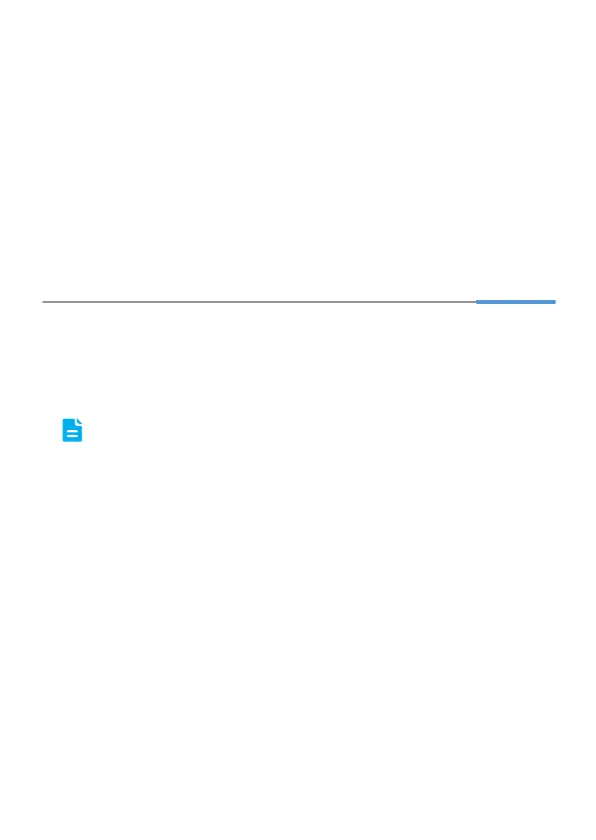5
8. Select Anyone's use or My use only and click Next.
9. Enter the dial-up connection account name and password provided by your
ISP and click Next.
10. Select Add a shortcut to this connection to my desktop and click
Finish.
After you successfully set up a PPPoE connection, a dial-up connection icon is
displayed on your computer desktop.
To connect to the Internet, double-click the dial-up connection icon. In the displayed
dialog box, click Connect.
5 Wireless Connection Setup
The wireless configuration software provided by Windows is used as an example to
describe how to set up a wireless connection.
Before setting wireless connection, find the SSID and WLAN Key printed on the label
on the HG552e's rear panel.
To better secure your WLAN, promptly change the SSID and key. For more
information about the configuration, download the user guide at
www.huaweidevice.com.
On Windows 7
1. Choose Start > Control Panel > Network and Internet > Network and
Sharing Center > Change adapter settings. Right-click Wireless
Network Connection, and select Connect/Disconnect.
2. From the wireless network list, select the WLAN provided by the HG552e.
Click Connect.
3. In the displayed dialog box, enter the WLAN password and click OK.
4. In the wireless network list, check the WLAN connection status. If the
status is Connected, the computer is wirelessly connected to the HG552e.
