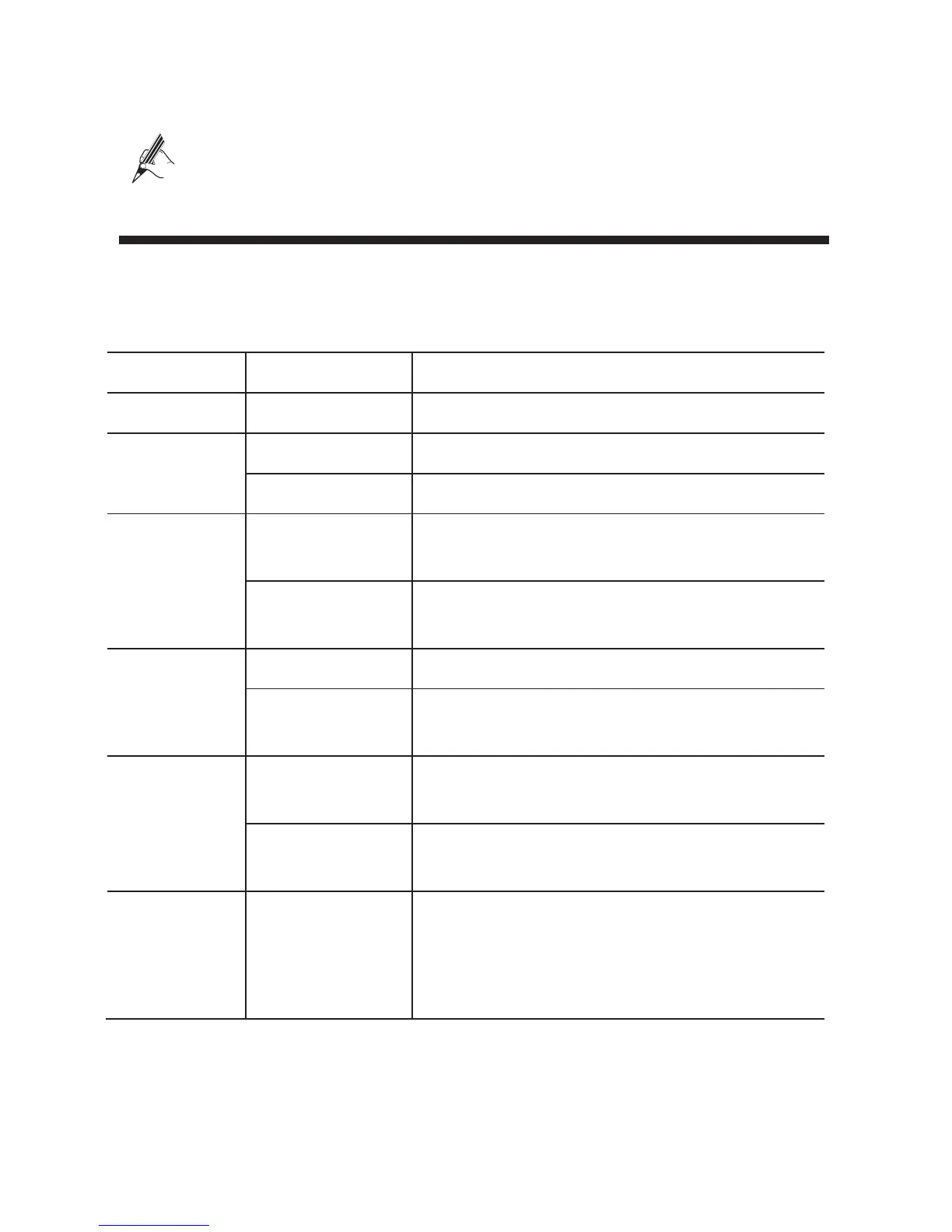2
a. LINE port b. PHONE port c. MODEM port
When configuring the HG630 for the first time, use an Ethernet cable to connect
the HG630 to a computer.
3 Powering On the HG630
To power on the HG630, press its power button.
After the HG630 is powered on, the HG630 indicator turns on. The following table lists how
the indicators behave when the HG630 is operating correctly. If the indicators do not behave
as expected, ensure that everything is plugged in correctly.
Indicator Expected State Description
Power Steady on The HG630 is powered on.
DSL Blinking The HG630 is being activated through DSL.
Steady on The HG630 is being activated through DSL.
Internet Steady on The HG630 is working in routing mode, but no
data is being transmitted.
Blinking The HG630 is working in routing mode. And data
is being transmitted.
LAN1~LAN4 Steady on The HG630 is connected to a device properly.
Blinking Data is being transmitted between the HG630 and
the device connected.
WLAN Steady on The WLAN connection is set up, but no data is
being transmitted.
Blinking The WLAN connection is set up, and data is being
transmitted.
WPS Blinking A wireless client, such as a computer installed with
a wireless network adapter, is connecting to the
HG630 using the WPS function.
This process lasts for no longer than 120 seconds.
