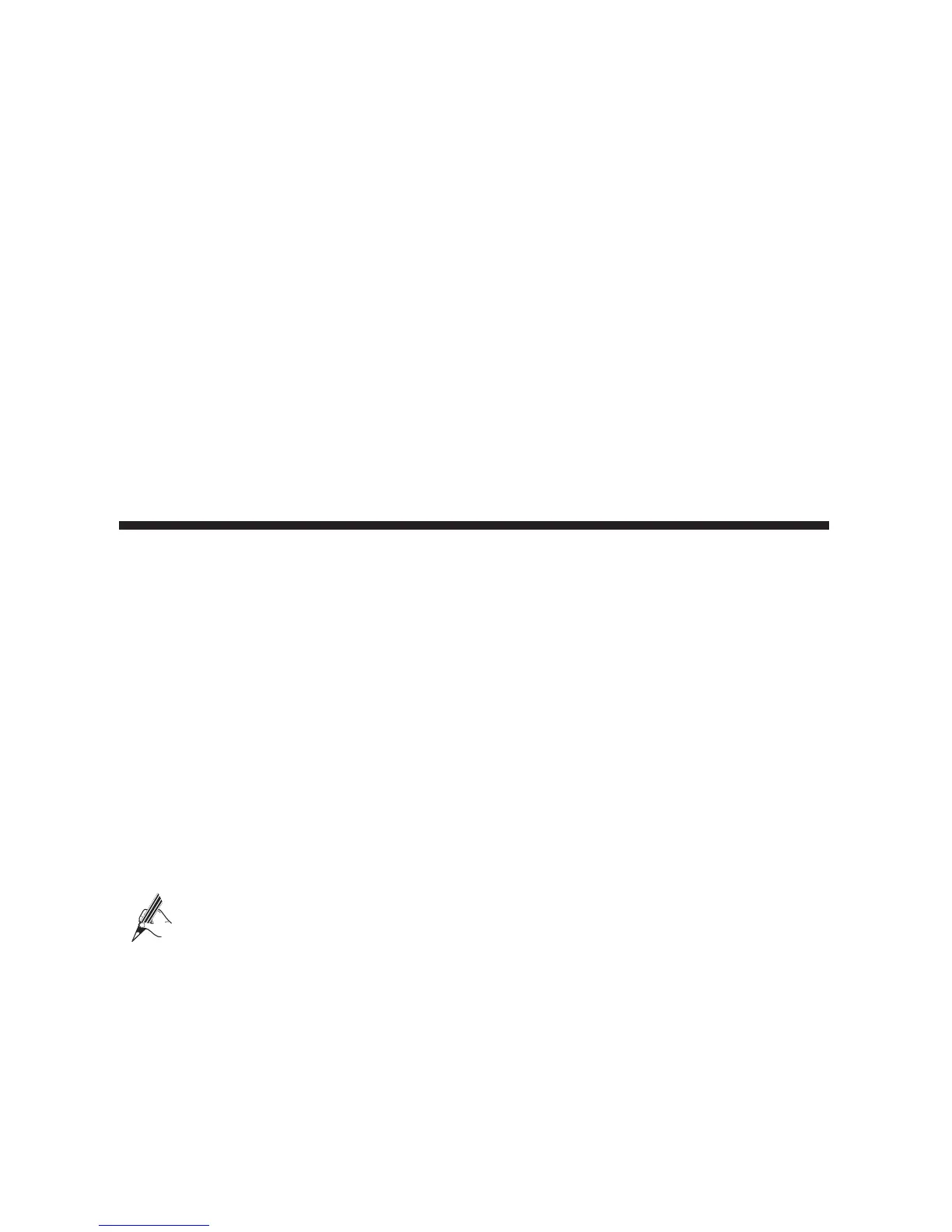4
Step 2
From the wireless network list, select the WLAN provided by the HG630. Click
Connect
.
Step 3
In the displayed dialog box, enter the WLAN password and click
OK
.
Step 4
In the wireless network list, check the WLAN connection status. If the status is
Connected
, the computer is wirelessly connected to the HG630.
On Windows XP
Step 1
Choose
Start
>
Control Panel
>
Network and Internet Connections
>
Network
Connections
. Right-click
Wireless Network Connection
and choose
View
Available Wireless Networks
from the shortcut menu.
Step 2
From the wireless network list, select the WLAN provided by the HG630. Click
Connect
.
Step 3
In the displayed dialog box, enter the WLAN password and click
Connect
.
Step 4
In the wireless network list, check the WLAN connection status. If the status is
Connected
, the computer is wirelessly connected to the HG630.
6 Maintenance Guide
Changing the Web Management Page User Name and
Password
The correct user name and password are required to log in to the web management page.
Regular changes to the web management page user name and password can effectively
prevent unauthorized users from logging in and modifying important parameters.
Step 1
Log in to the web management page.
Step 2
In the navigation tree, choose
Maintenance
>
Account
.
Step 3
Enter a new user name, your current password, and a new password. Re-enter the
new password to confirm it.
Step 4
Click
Submit
.
When modify password successfully, this page will jump to the login page, enter the new user
name and password to log in.
If you forget the password, you can press and hold the Reset button for 6 seconds or more,
then the user name and password of the web management page will back to factory value.
This operation will make your own configuration data lost, please perform this
operation with caution.
Changing Your WLAN Name and Password
WLAN access requires the WLAN name and password. When the HG630 is delivered, the
WLAN name and password are preset. To improve your WLAN security, regularly change
your WLAN name and password.
Step 1
Log in to the web management page.
