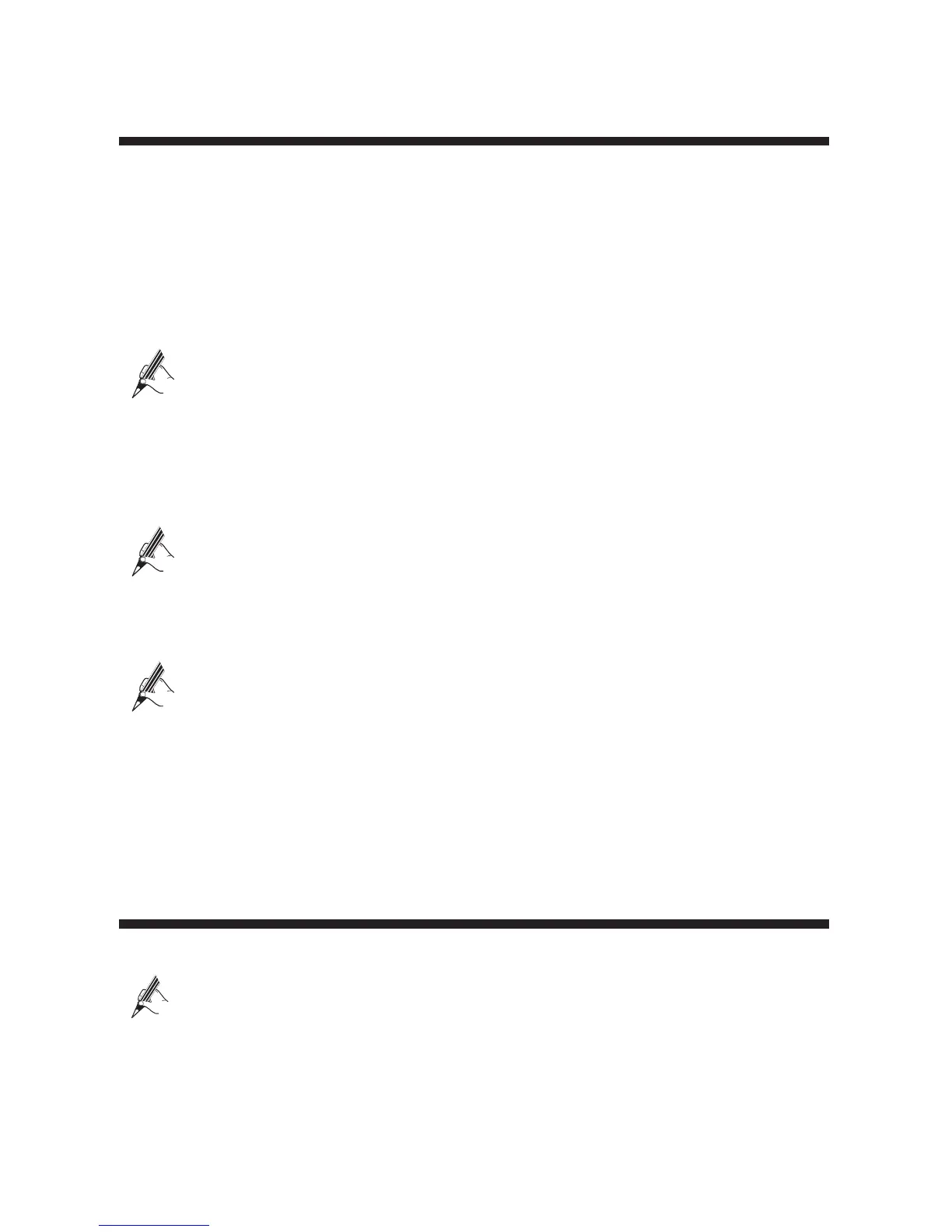3
4 Setting Network Access Parameters
By default, the HG630 works in DHCP mode. The HG630 starts to set up a dial-up
connection automatically after you power it on. You do not need to install any dial-up
software or perform any dial-up operations on your computer.
To set up a dial-up connection for Internet access:
Step 1
Open a browser. In the address box, enter
http://192.168.1.1
. Press
Enter
.
Step 2
Enter the login user name (
user
by default) and password (
user
by default). Click
Login
.
To protect against unauthorized access, change the user name and password after
the first login. For details, see chapter 6 “Maintenance Guide”.
Step 3
Click
Setup Wizard
to display the
Wizard
tab
.
And click
Next
.
Step 4
Click
Next
again. The HG630 works in DHCP mode by default. Your network
service provider will assign IP address automatically. You do not need to configure
any dial-up parameter on the HG630.
If you want to access Internet trough 3G wireless network, please connect a 3G
USB modem to the HG630, and enter the APN and Dial number that are
provided by your 3G service provider.
Step 5
In
SSID
and
WPA pre-shared key
, set a wireless network name and password, and
click
Next
.
To obtain the default SSID and key, check the label on the rear panel. To
better secure your WLAN, promptly change the SSID and key. For details, see
chapter 6 “Maintenance Guide”.
Step 6
Confirm the information you set and then click
Submit
.
Then check the status of the Internet indicator. When the Internet indicator turns green, you
can access the Internet.
The preceding operations need only be performed once. The next time you power on the
computer, you can access the Internet without any other configurations.
5 Wireless Connection Setup
The wireless configuration software provided by Windows is used as an example to describe
how to set up a wireless connection.
If the SSID and key have been changed, use the new ones.
On Windows 7
Step 1
Choose
Start
>
Control Panel
>
Network and Internet
>
Network and Sharing
Center
>
Change adapter settings
. Right-click
Wireless Network Connection
,
and select
Connect/Disconnect
.
