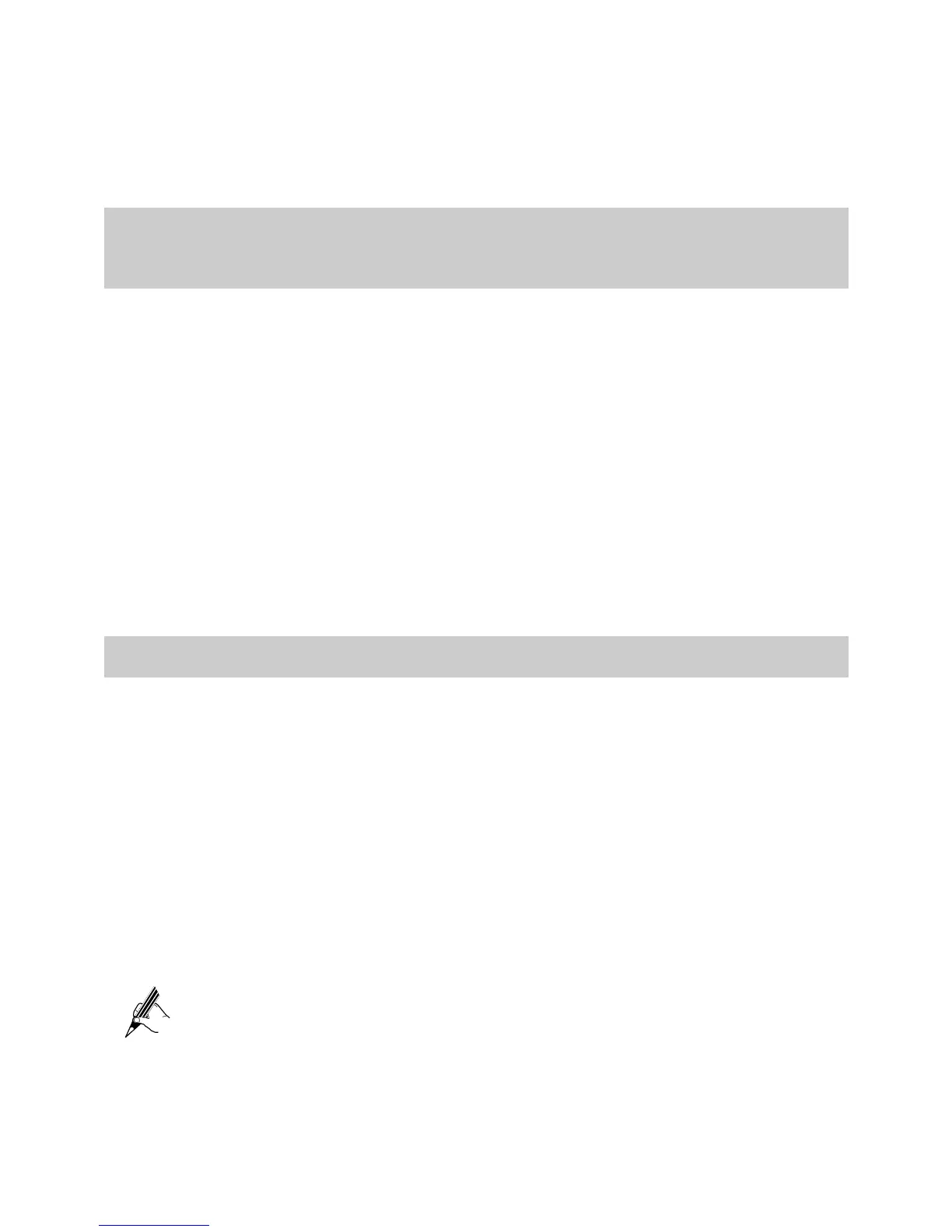Step 2
In the navigation tree on the left, choose
Basic
>
WLAN
.
Step 3
Select or not select the
Enable
WLAN
option.
Step 4
Click
Submit
to save the settings.
7.3
Changing the Wireless Network Name and
the Access Password
To change the name and access password for the wireless network, do as follows
(taking the authentication type WPA-PSK as an example):
Step 1
Log in to the web page.
Step 2
In the navigation tree on the left, choose
Basic
>
WLAN
.
Step 3
Enter the new wireless network name in the
SSID
text box.
Step 4
Select
WPA-PSK
from the
Security
drop-down combo box.
Step 5
Enter the new access password in the
WPA pre-shared key
text box.
Step 6
Select
AES
from the
WPA encryption
drop-down combo box.
Step 7
Click
Submit
to save the settings.
7.4
Changing the Login IP Address
To make the login IP address easy to remember, you can change the IP address after
logging in to the web page.
To change the IP address, do as follows:
Step 1
Choose
Basic
>
LAN
in the navigation tree.
Step 2
Select the
DHCP
page.
Step 3
Enter a new IP address as desired in the
IP address
text box. Then, enter a
subnet mask in
Subnet mask
.
Step 4
Click
Submit
to save the settings.
To log in to the web page after you change the IP address successfully,
you need to launch the Internet Explorer, and then enter the new IP
address. Ensure that the IP address of the computer is in the same network
segment as that of the HG655d so that the computer can access the web
page.
20
