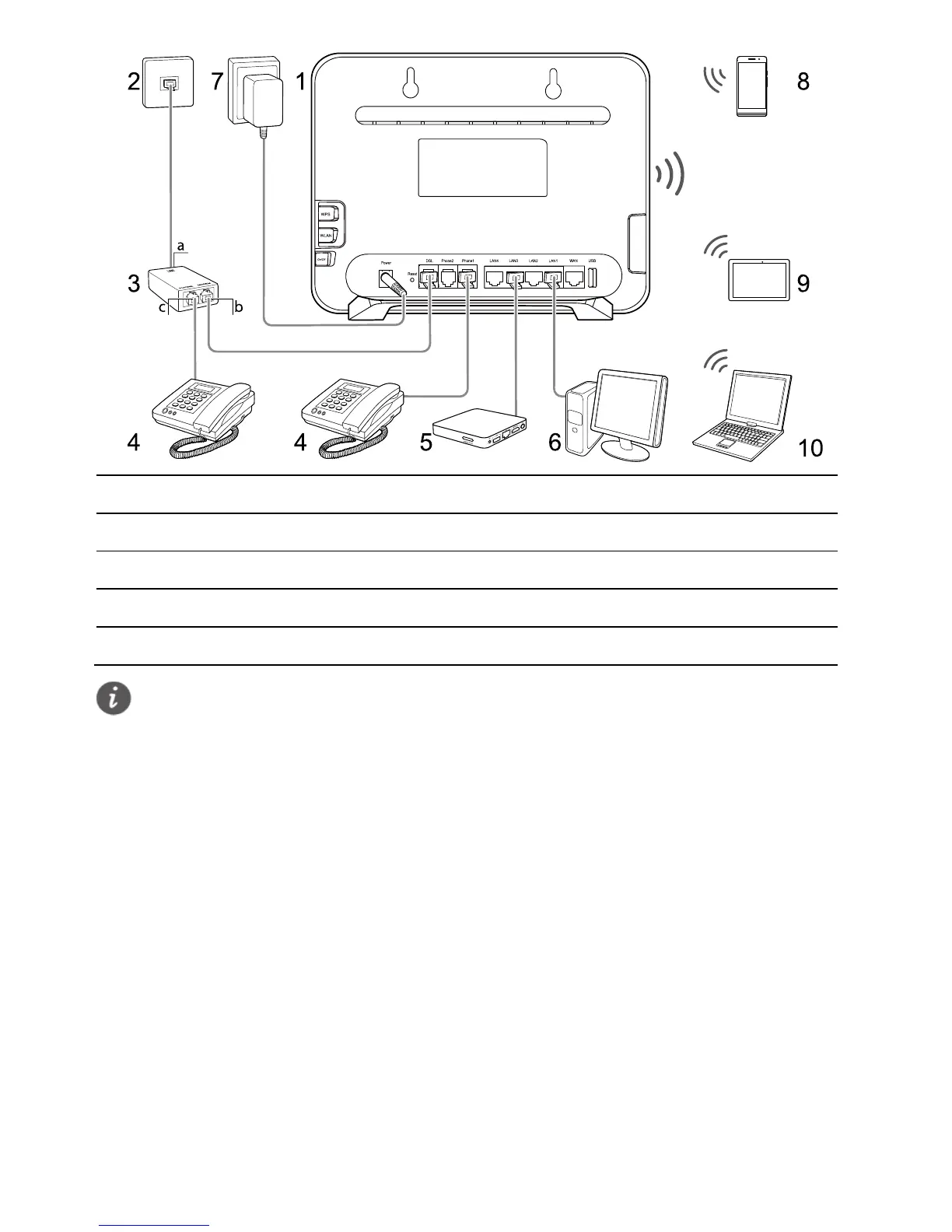2
1 HG659 2 Telephone wall jack 3 Splitter
4 Telephone 5 STB 6 Desktop computer
7 Power adapter 8 Smart phone 9 Pad
10 Laptop computer
a LINE port b Modem port c Phone port
Installing the HG659 on an Ethernet Broadband
Network
In some communities, Internet service provider uses Ethernet interfaces as Internet
interfaces. On this network, your PC is directly connected to the Internet through the
Ethernet interface provided by the network service provider.
If you have subscribed to digital Ethernet broadband, you can connect the HG659 to an
Ethernet interface for Internet access.
Connect your devices in the sequence indicated in the following figure.
The figures in this guide are for reference only. The appearance and display
features may vary slightly depending on the actual product version.
When configuring the HG659 for the first time, use an Ethernet cable to
connect the HG659 to a computer.
