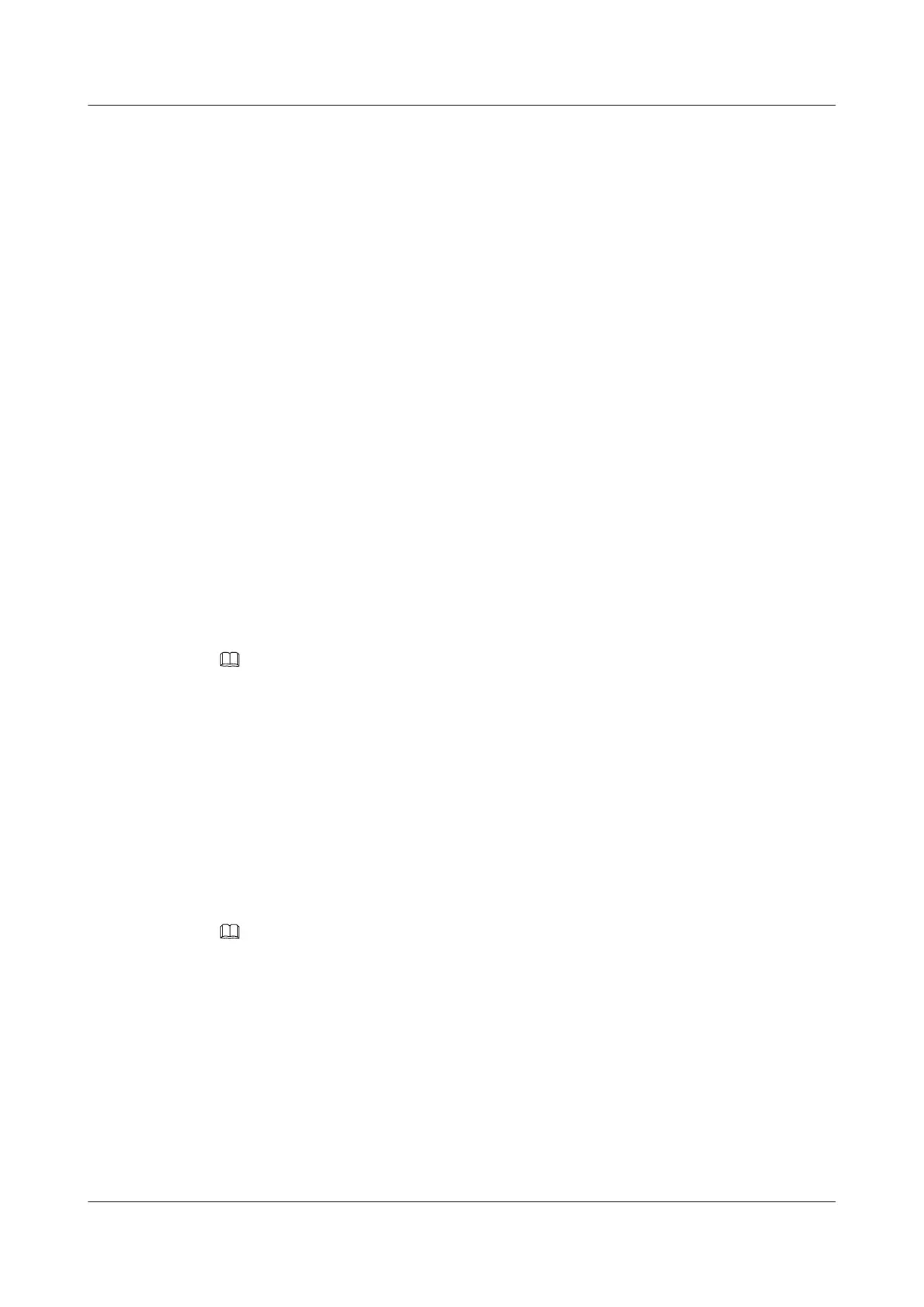5.2 Setting an Event alarm
You can use the Huawei Health app to set a maximum of five Event alarms to remind you of
work and social activities, such as meetings or get-togethers.
Android users:
1. Open the Huawei Health app, touch the band icon in the top-right corner under Home,
and go to Alarm > Event alarm.
2. Set the alarm time, label, and repeat cycle.
3. Touch √ in the upper right corner to save the settings.
4. Swipe down on the Huawei Health app's home screen to ensure the alarm settings are
synced to the band.
iOS users:
1. Open the Huawei Health app and touch Devices.
2. Touch the band's Bluetooth name from the device list.
3. Go to Alarm > Event alarm.
4. Set the alarm time, label, and repeat cycle.
5. Touch Save.
6. Swipe down on the Huawei Health app home screen to ensure that the alarm settings are
synced to the band.
NOTE
l The Event alarm will ring precisely at the specified time. If you set a label and time for the Event
alarm, the band will display the label. Otherwise, only the time will be displayed.
l When the band rings to signal an alarm, the message reading "Press to snooze, hold to dismiss" will
pop up. The alarm snooze time is 10 minutes.
l If you don't perform any operations when the alarm is vibrating, it will be automatically turned off
after you hit snooze three times.
5.3 Syncing an alarm from your phone
You can sync alarms from your phone to your band (phone must be EMUI 8.1 or above).
When an alarm goes off on your phone, you can even dismiss or snooze it with your band.
NOTE
l Ensure that the band is connected to the phone though the Huawei Health app.
l If you are unable to sync alarms from your phone, disconnect the two before reconnecting them and
trying again.
HONOR Band 4&5
Online Help (01,en-us)
5 Setting alarms
Issue 01 (2019-09-06) Copyright © Huawei Technologies Co., Ltd. 28
