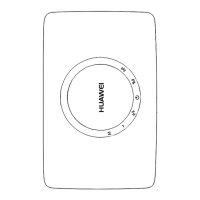4. Choose My Wi-Fi and turn o Dual-band Combination. Then, two Wi-Fi
names are displayed. Connect to the Wi-Fi with the sux _5G.
How to change the Wi-Fi name and password of an edge ONT?
1. Connect a mobile phone to the Wi-Fi network of the edge ONT.
2. Enter the IP address in the address box of a browser and press Enter. (For
details about the IP address, see the product nameplate.)
3. On the displayed login page, enter the login password as prompted.
4. Choose My Wi-Fi on the web page, and change the Wi-Fi name and
password.
If the Wi-Fi name and password are synchronized from those of a gateway or router, see
the changing method described for the gateway or router.
How Can I Retrieve My Wi-Fi Password?
1. Use a network cable to connect the network port of the edge ONT to a PC.
2. Enter the IP address in the address box of a browser and press Enter. (For
details about the IP address, see the product nameplate.)
3. On the displayed login page, enter the login password as prompted.
4. Choose My Wi-Fi on the web page, click
after Wi-Fi Password text box
to view the Wi-Fi password.
How Can I Retrieve My Login Password?
1. Restore the factory settings of an edge ONT.
Press and hold the Reset button of the device for more than 2 seconds using a
needle, and release the button after the indicator turns
o. After the device
restarts and the red indicator turns on, the factory settings are restored.
2. Enter the IP address in the address box of a browser and press Enter. (For
details about the IP address, see the product nameplate. No password is
required for the
rst login.)
3. Follow the guide to set administrator login password. You can also set the Wi-
Fi password as the device management password.
K562
Quick Start-02 5 FAQs
Issue 02 (2021-06-25) Copyright © Huawei Technologies Co., Ltd. 9

