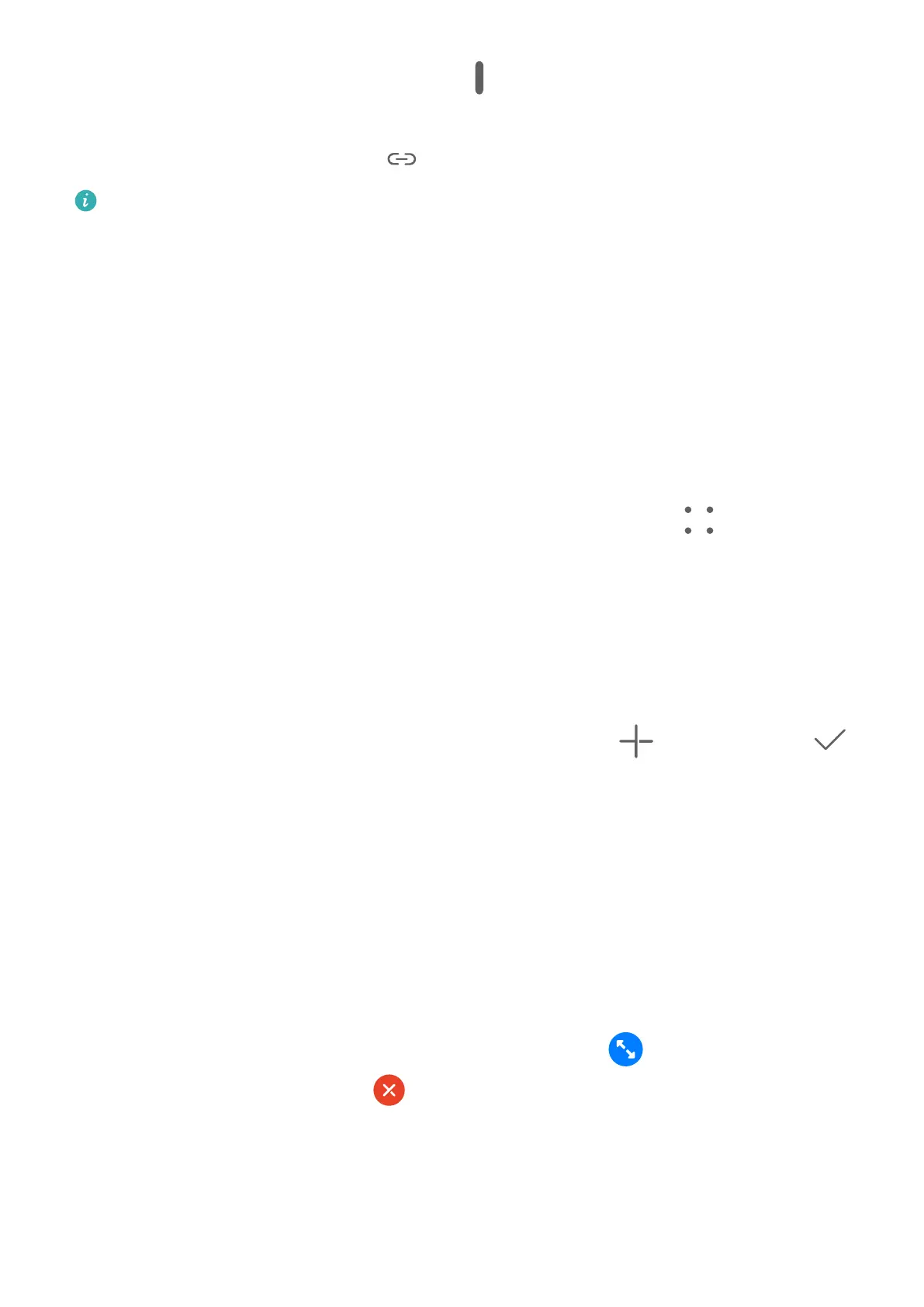Adjusting the window sizes: Touch and hold between the windows, and slide left or
right.
Unlinking the two windows: Touch at the top of the screen.
Some products do not support adjusting the window sizes or unlinking the windows.
Show Date and Time When the Screen Is O
Always On Display
With Always On Display enabled, the lock screen is able to show the date, time, and more
when the screen is o. You can customize the display style for Always On Display to suit your
needs.
Enable Always On Display
1 Go to Settings > Home screen & style > Always On Display, touch in the upper
right corner, and enable Always On Display.
2 Follow the onscreen instructions to set Display mode.
Select a GIF Image or Moving Picture
You can select a local image (such as a GIF image or moving picture) for Always On Display
to make your display stand out.
1 From under Images on the Always On Display screen, go to > Select image > .
After selecting a GIF image or moving picture, you can go to Edit > Edit to edit it.
2 Set other options available on the screen as needed, and touch Apply.
Add Grati
Personalize your Always On Display (AOD) by having certain text display, selecting a
preferred color scheme, and adding stickers.
1 On the Always On Display screen, select the grati style from the Grati section.
2 Enter the text in Enter text, and set the style options, such as Color, by following the
prompt.
You can also add Stickers, drag a sticker to relocate it, drag to adjust the size and
direction of the sticker, or touch to delete the sticker.
3 Touch Apply.
Essentials
39
