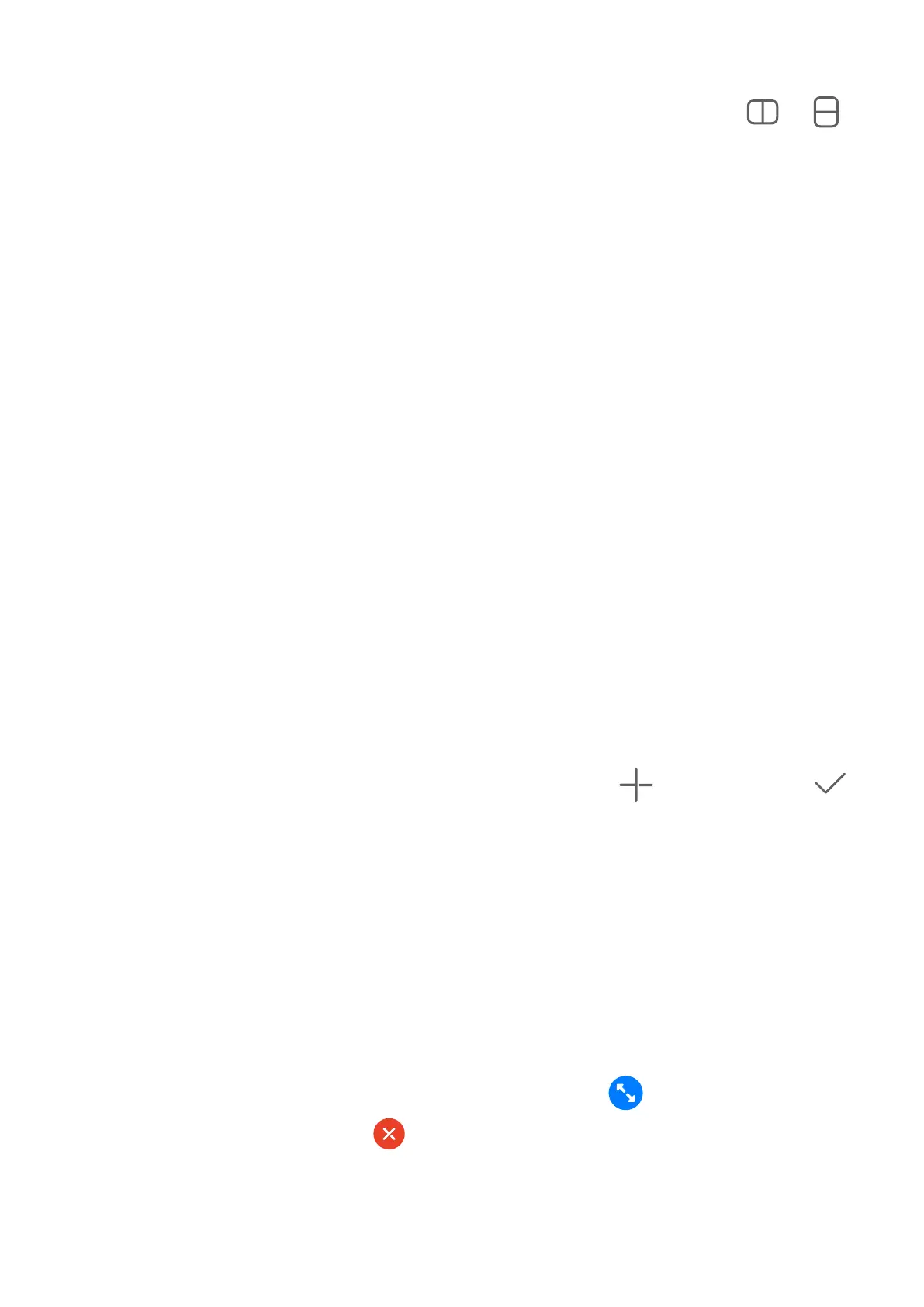Split the screen
1 When an app is displayed in full-screen mode, swipe up from the bottom to or in
the top left corner of the screen.
2 Then open another split-screen-capable app to display both apps in split-screen mode.
Show Date and Time When the Screen Is O
Show Date and Time When the Screen Is O
With Always On Display enabled, the lock screen will show the date, time, and more when
the screen is o.
Enable Always On Display
1 Go to Settings > Home screen & wallpaper > Always On Display, and enable Always
On Display.
2 Set Display mode as prompted.
Set the Style for Always On Display
You can customise the display style for Always On Display (AOD) on your device according to
your preferences.
Select a GIF Image or Moving Picture
You can select a local image (such as a GIF image or moving picture) for Always On Display
to make your display stand out.
1 From under Images on the Always On Display screen, go to > Select image > .
After selecting a GIF image or moving picture, you can go to Edit > Edit to edit it.
2 Set other options available on the screen as needed, and touch Apply.
Add Grati
Personalise your Always On Display (AOD) by having certain text display, selecting a
preferred colour scheme, and adding stickers.
1 On the Always On Display screen, select the
grati style from the Grati section.
2 Enter the text in Enter text, and set the style options, such as Colour, by following the
prompt.
You can also add Stickers, drag a sticker to relocate it, drag
to adjust the size and
direction of the sticker, or touch to delete the sticker.
3 Touch Apply.
Essentials
37
