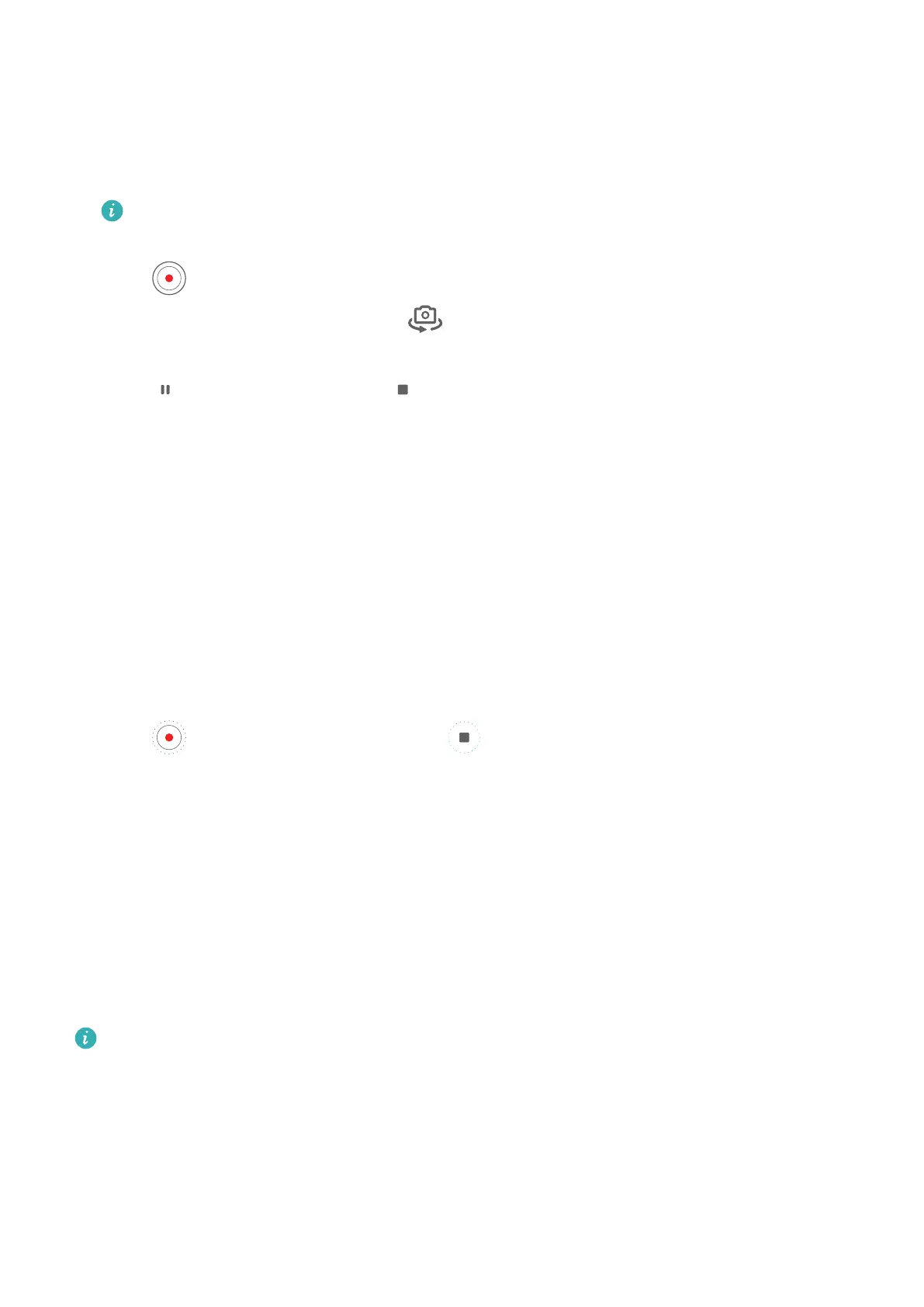Switch Between the Front and Rear Cameras While Recording Videos
You can switch between the front and rear cameras while shooting videos without having to
pause or stop the recording.
1 Open Camera and select Video mode.
Certain sets of recording parameters do not support switching between the front and
rear cameras without interrupting your recording. The actual situation shall prevail.
2 Touch to start recording.
During the recording, you can touch to switch between the front and rear cameras
without having to pause or stop.
3 Touch to pause recording and to stop recording.
Time-Lapse Photography
Use Time-Lapse to Create a Short Video
You can use Time-lapse to capture images slowly over several minutes or even hours, then
condense them into a short video. This allows you to capture the beauty of change –
blooming owers, drifting clouds, and more.
1 Go to Camera > More and select Time-lapse mode.
2 Place your device in position. To reduce camera shake, use a tripod to steady your device.
3 Touch
to start recording, then touch to end the recording.
The recorded video is automatically saved to Gallery.
Dual-View Mode
Record Dual-View Videos
Dual-view mode allows you to capture a scene in front of you, as well as your reaction to it,
with a
viewnder split into two parts. One section shows the scene captured by the front
camera, and the other shows the scene captured by the rear camera.
Please make sure your device has been updated to the latest system version.
1 Go to Camera > More, and touch Dual-view.
2 Frame your subject within the viewnder of your device. The viewnder is split into two
parts, showing the images captured from both the front and rear cameras.
• You can adjust the zoom level by pinching in or out on the image captured by the rear
camera. Touch the screen twice to swap the positions of the images.
Camera and Gallery
54
