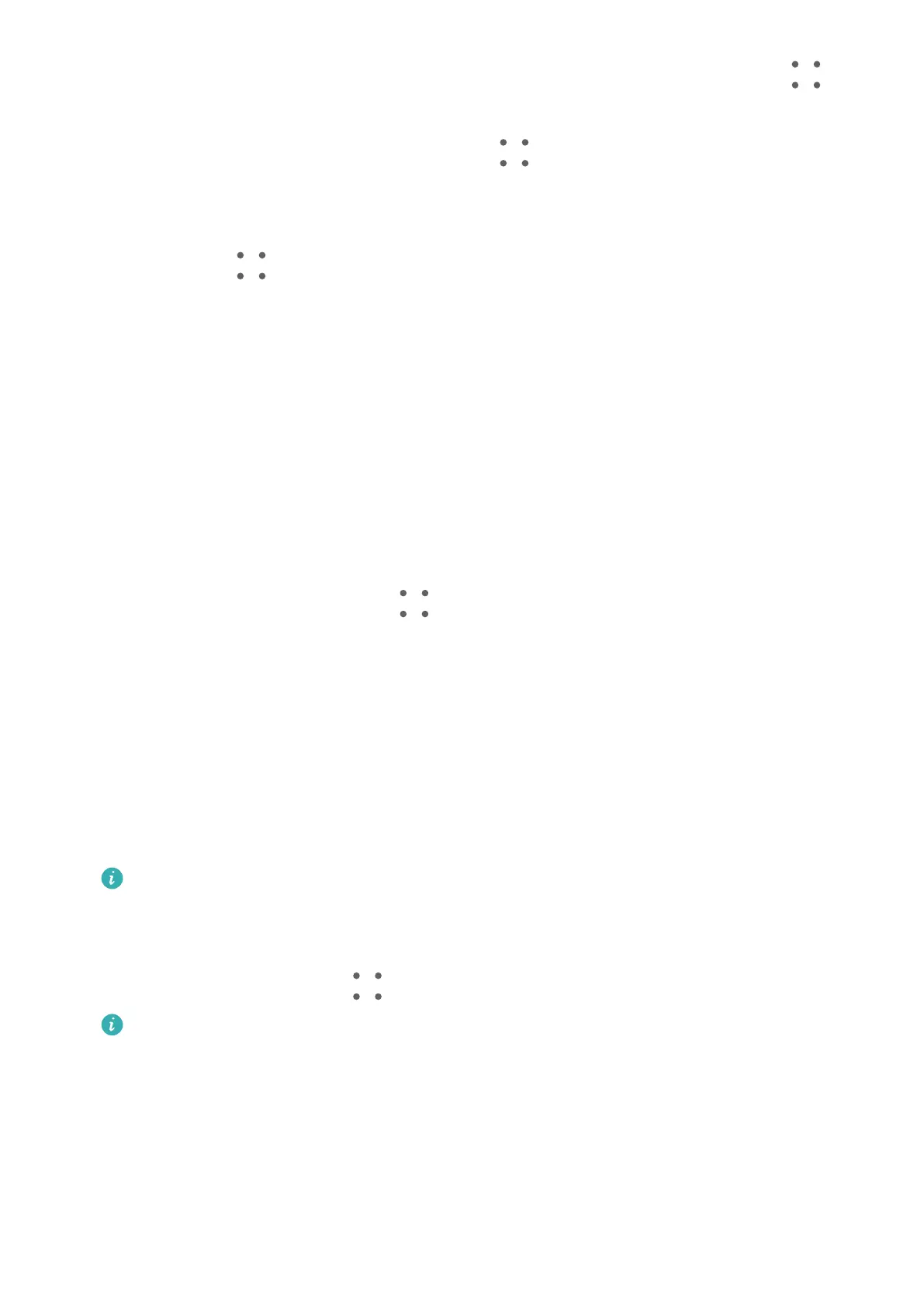• Deleting content from SuperHub: Touch and hold down on the content, or go to >
Select, select the items that you wish to delete, and touch Delete.
• Closing the SuperHub oating window: Go to > Close. Once closed, content in
SuperHub will be transferred to History, which will overwrite the previously used content.
• History: Swipe up from the bottom of SuperHub to view and use History.
• Clipboard: Go to > Clipboard, enable Clipboard as prompted. Once enabled, cut or
copied text will display in Clipboard.
You can also enable or disable Clipboard by going to Settings > Accessibility features >
SuperHub.
Drag Content to Other Devices
If you wish to complete an unnished task on another device, you can transfer the content
from SuperHub to another device capable of SuperHub with just a touch.
1 Make sure that Wi-Fi and Bluetooth are enabled on both this device and the target
device, and that both devices are logged in to the same HUAWEI ID.
2 On this device, touch the SuperHub
oating window to expand SuperHub, touch and
hold down on the content or go to
> Select, select the items that you wish to
transfer, touch Hop, and touch the name of the target device to transfer the items to
SuperHub on the target device.
Requirements for File Hop Connections
To transfer content between devices, both of the following conditions must be met:
1 Make sure that both this device and the target device support SuperHub. (This feature
will be made available on more models.)
Transferring to a phone/tablet: Make sure that both this device and the target device
run EMUI 13.0 or later.
If the SuperHub option is not available on the tablet/phone, it indicates that this
feature is not supported by the tablet/phone.
Transferring to a PC: Make sure that SuperHub on this device has been updated to
version 3.0.0.440 or later, and that PC Manager has been updated to the most recent
available version, by going to
> Check for updates.
If the SuperHub icon is not available in the Control Panel on the PC, it indicates that
this feature is not supported on the PC.
2 Make sure that Wi-Fi and Bluetooth are enabled on both this device and the target
device, and that both devices are logged in to the same HUAWEI ID.
About Phone
Settings
88