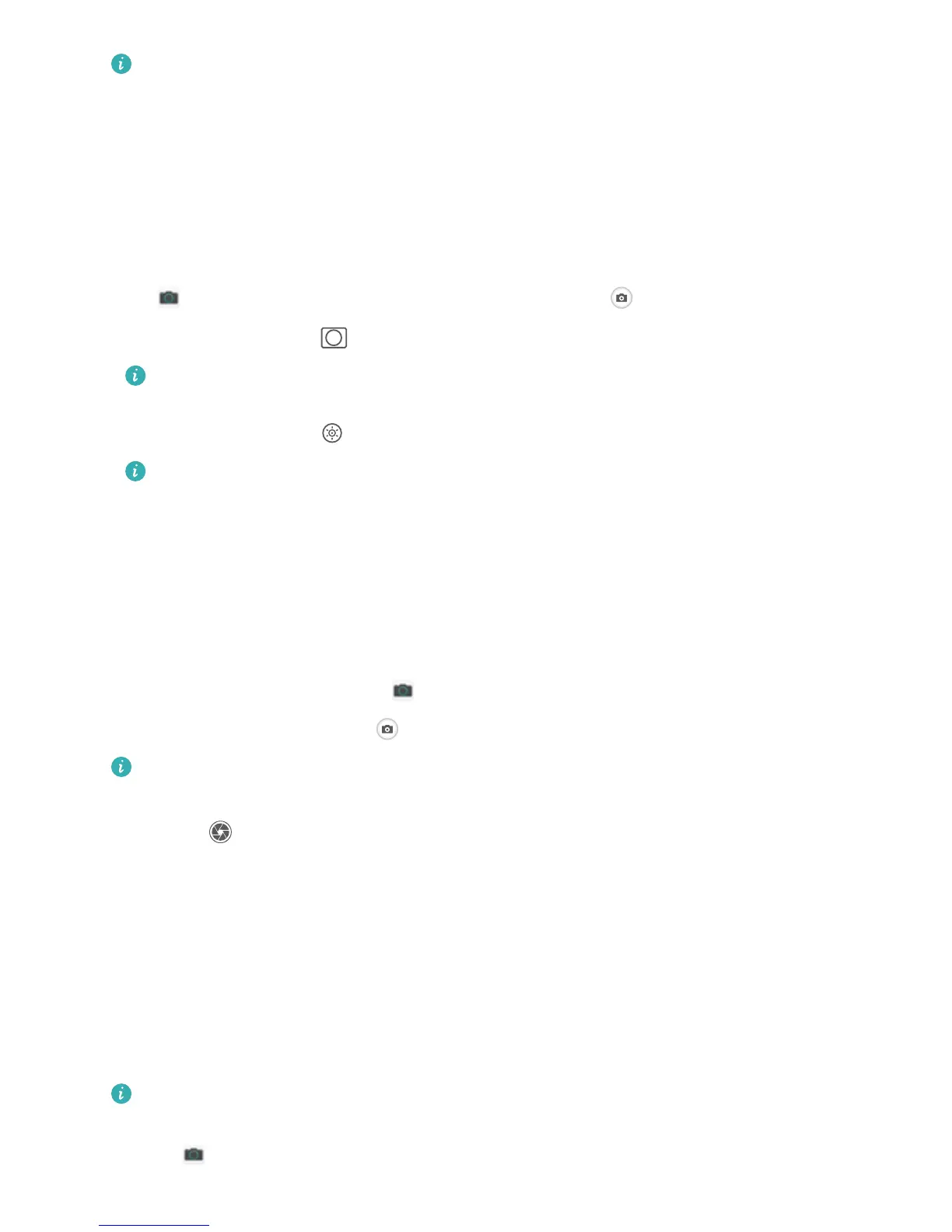l AI camera disabled. is only available when you take photos using the rear camera.
l Master AI is automatically disabled when you switch to Portrait mode, Wide aperture mode,
or Moving picture mode.
Use Portrait Mode to Take Stunning Portraits
Make your seles and group shots even more beautiful. Portrait mode provides you with options to
make every photo beautiful and memorable.
Go to Camera > Portrait, select one of the effects, then touch to take a portrait.
l Blurred effect: Touch the icon in the viewnder and select a blurred effect.
A light source (such as neon light or street light) in a relatively well-lit background will
contribute to a better blurred effect.
l Stage lighting: Touch the icon in the viewnder and select a stage lighting effect.
Taking a photo from afar will reduce the stage lighting effect.
Use Wide Aperture Mode to Highlight Your Shooting
Subjects
Wide aperture mode produces photographs with a shallow depth of eld. This creates a blurred
background that lends greater emphasis to the photo's subject.
Take a wide aperture photo: Go to
Camera > Aperture. When shooting, touch the screen to
select a focal point, and then touch to take the photo.
l For optimal results, ensure that the subject is positioned no more than 2 m away from the
camera.
l Touch
and swipe left or right on the slider to adjust the aperture level. The smaller the
aperture value, the more blurred the background will appear.
Use Panorama Mode to Take Panoramic Photos
Panoramas provide a wider viewing angle than ordinary photos, letting you take sweeping landscape
shots.
To capture a panorama shot, the camera takes multiple photos of objects within our visual
eld and
stitches them together into a single photo.
When taking a panorama,
nd a wide, open space that is some distance away from the subject
and try to avoid backgrounds that are all in one colour.
1 Go to Camera > More > Panorama.
Camera
30
