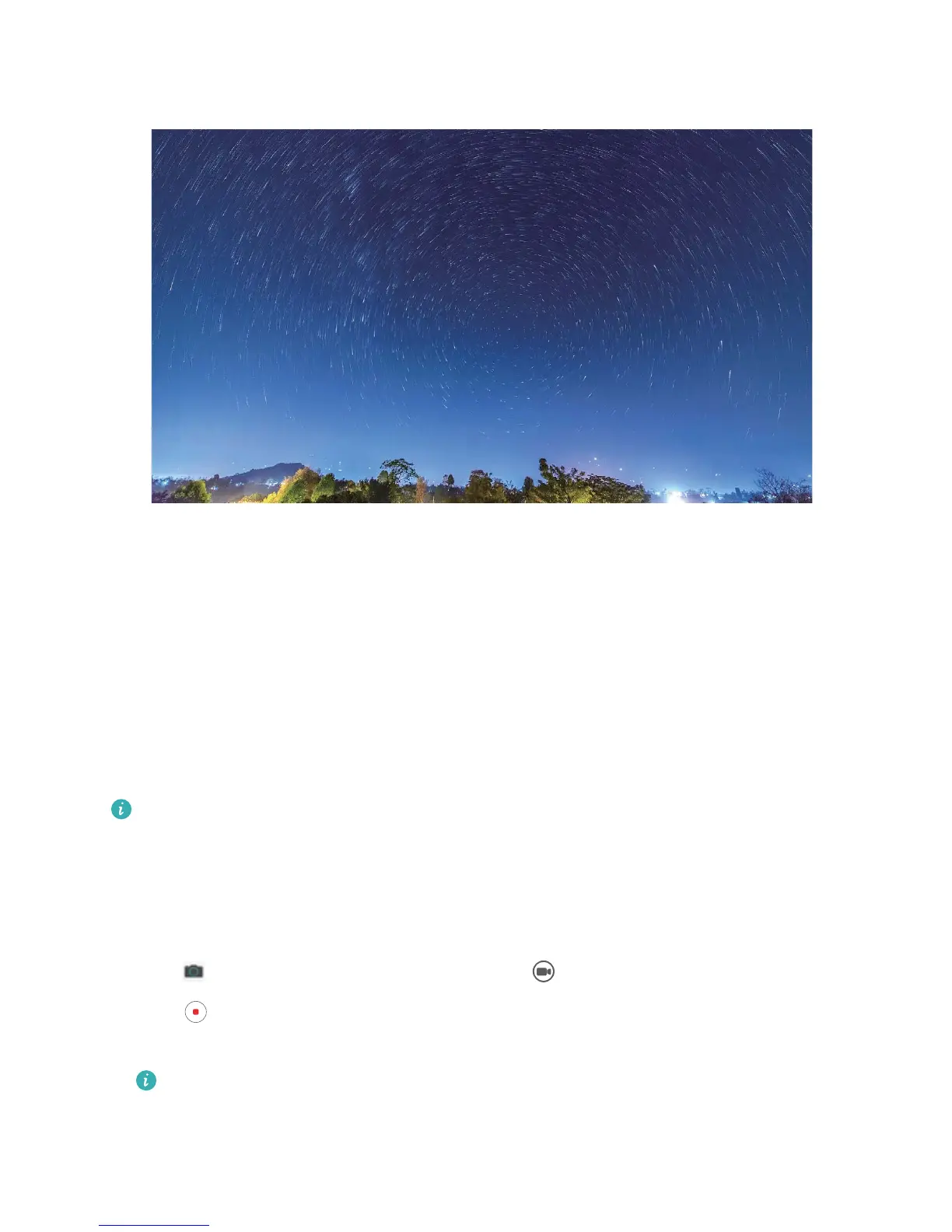More Capture Modes
Use Time-Lapse to Create a Short Video
Use Time-lapse mode to capture images over a long period of time and condense them into a short
video. Capture and watch nature in its entirety: blooming owers, drifting clouds, or even star trails
against the night sky.
l Recording a time-lapse video continuously for long period of time may consume battery power
and use up storage space.
l Place your device on a tripod or
at surface to keep it steady while recording.
l Before you start, ensure that the scene is well lit and the camera is in focus. Position the
camera carefully to t relevant background objects as much as possible.
1 Go to Camera > More > Time-lapse, and touch to start recording a time-lapse video.
2 Touch to nish recording.
3 You can then go to Gallery to play your time-lapse video.
For best and optimal result, the recording and playback speeds are automatically adjusted by
the system.
Camera
37