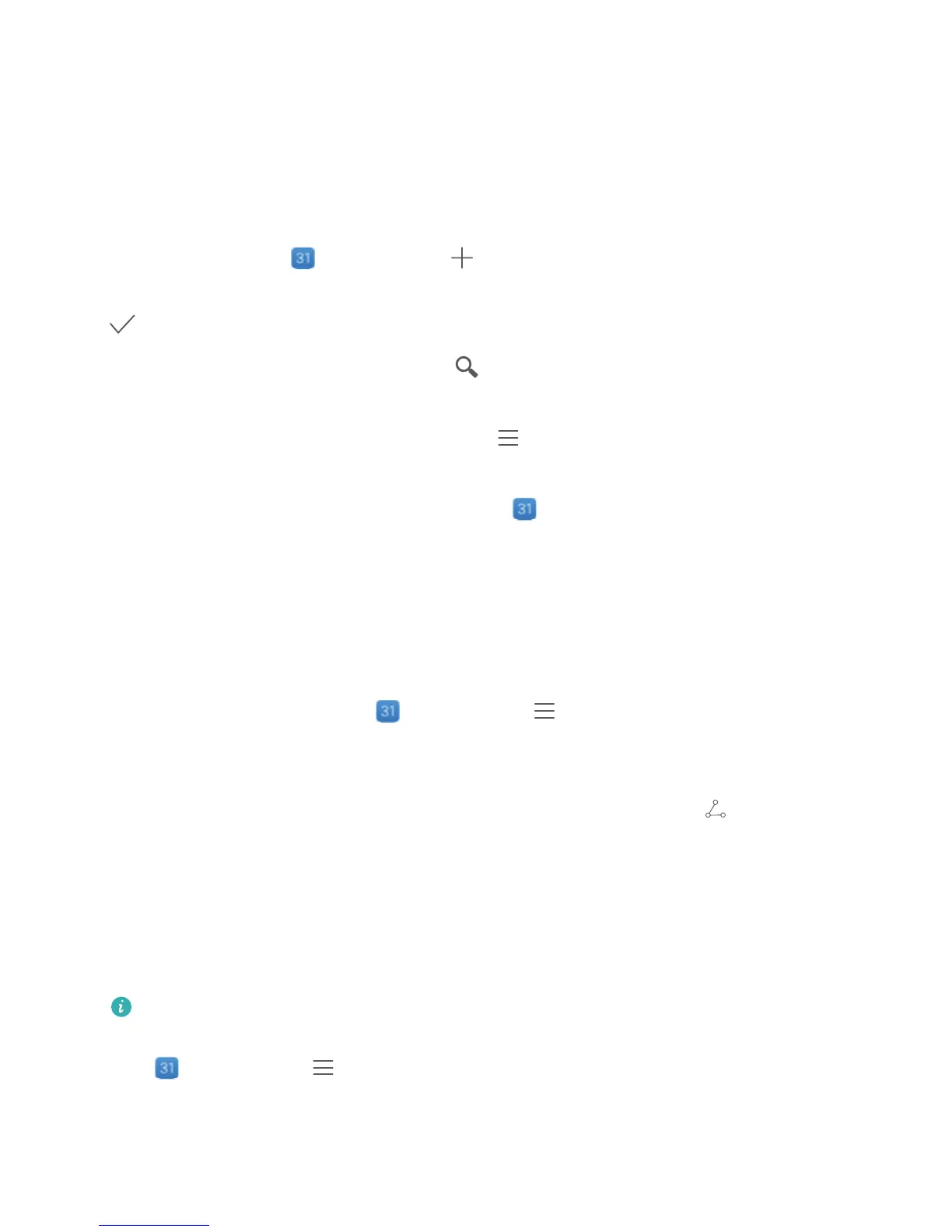Calendar
Navigate the Calendar
Want to bring order to your busy life? Try using the app Calendar on your Huawei Phone to manage
your daily schedule.
Create an event: Open Calendar, touch , and enter your event information including title,
location, and start and end times. Go to Add reminder to add a reminder for your event, then touch
.
Search events: On the Calendar page, touch and enter the event keywords, such as title or
location.
Congure Calendar: On the Calendar page, go to > Settings to customize calendar display
and reminders.
Check the exact location of the destination: Open Calendar. In a view or schedule, touch the
event where the destination has been set to view the exact location information about the event.
Import To-Dos to Keep Your Work Organised
Many to-dos cannot be handled in time. What can I do if I forget to handle them? Import each to-do
item to Calendar for easy reference and you will not miss any important events.
Import meeting reminders: Open Calendar, go to > Manage accounts > Add account,
and follow the onscreen prompts to add your work emails (Exchange account) to the calendar to
check meeting reminders.
Share an event: Touch an event on the calendar or under schedule, then touch and follow the
onscreen prompts to share the event using any of the multiple methods.
View Global Holidays
Travelling overseas for work or holiday? Download your destination country's holiday information
ahead of time to better plan your work and schedule.
This feature requires an Internet connection. Connect to a Wi-Fi network to avoid incurring
unnecessary data charges.
Open Calendar, go to > Settings > National/Regional holidays, and enable the
corresponding switch for your destination country. Your device will automatically download the
holiday information.
45
