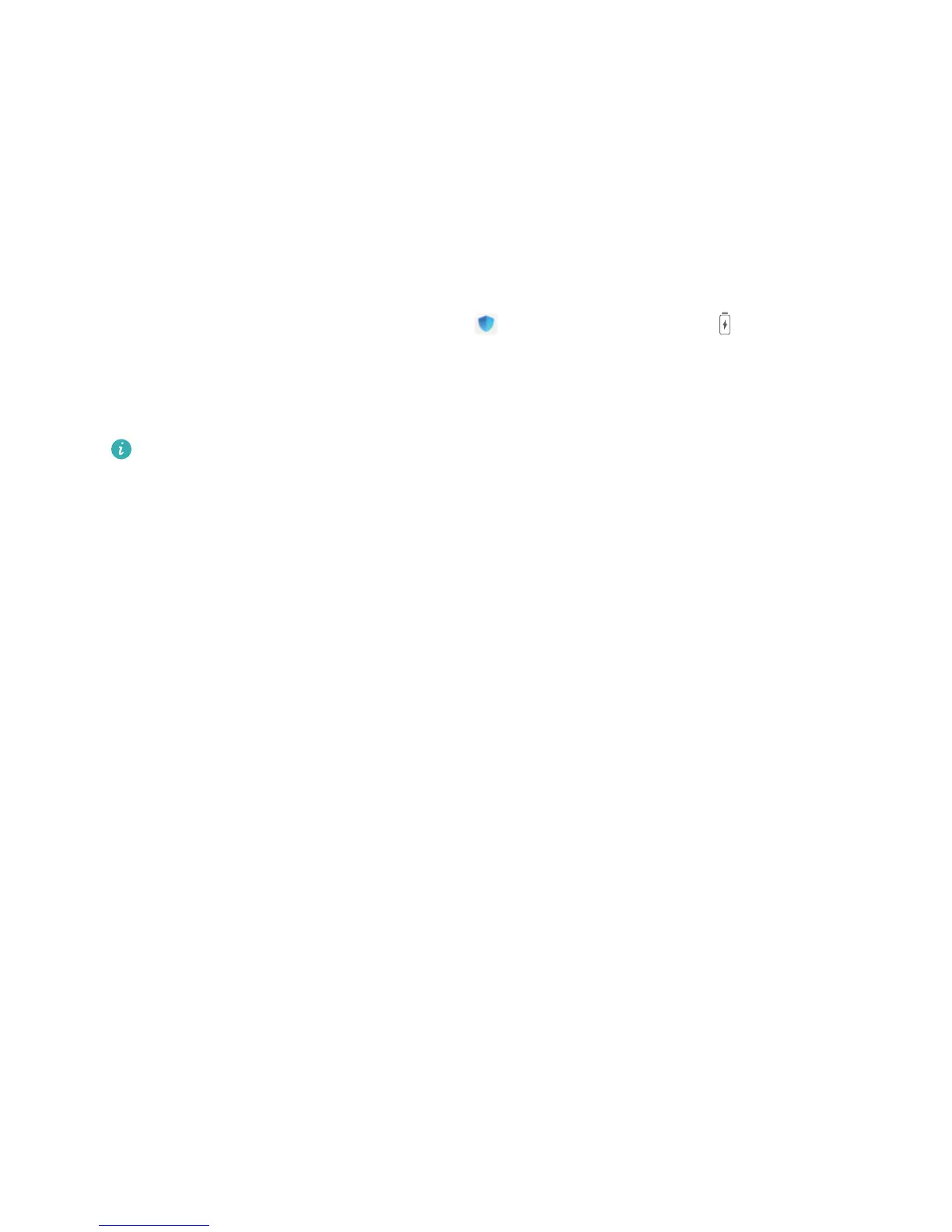device was charging. Gaps between the bars mean it was not charging. This feature does not
consume power. Touch Battery usage to view power-intensive apps and hardware.
l Enable Smart resolution to save power: Smart resolution automatically decreases the resolution
of your device to save power. Touch Screen resolution, and then enable Smart resolution. Your
device will automatically adjust the screen resolution based on the apps that are currently running
to save power. Note that the display quality will be affected accordingly. You can also manually set
the screen resolution to save power if necessary.
l Display remaining battery percentage in the status bar: Enable Battery percentage and select
a display mode.
To learn more about power saving settings, open Phone Manager and go to > More
battery settings. From here you can do the following:
Check battery usage of power-intensive apps: Touch Power-intensive app history. Disable apps
that are not in use.
Once Performance mode is enabled, your device will prioritise app performance based on the
current scenario to improve user experience (for example, when you are playing games).
However, power consumption may increase and your device may heat up.
Phone Manager
43
