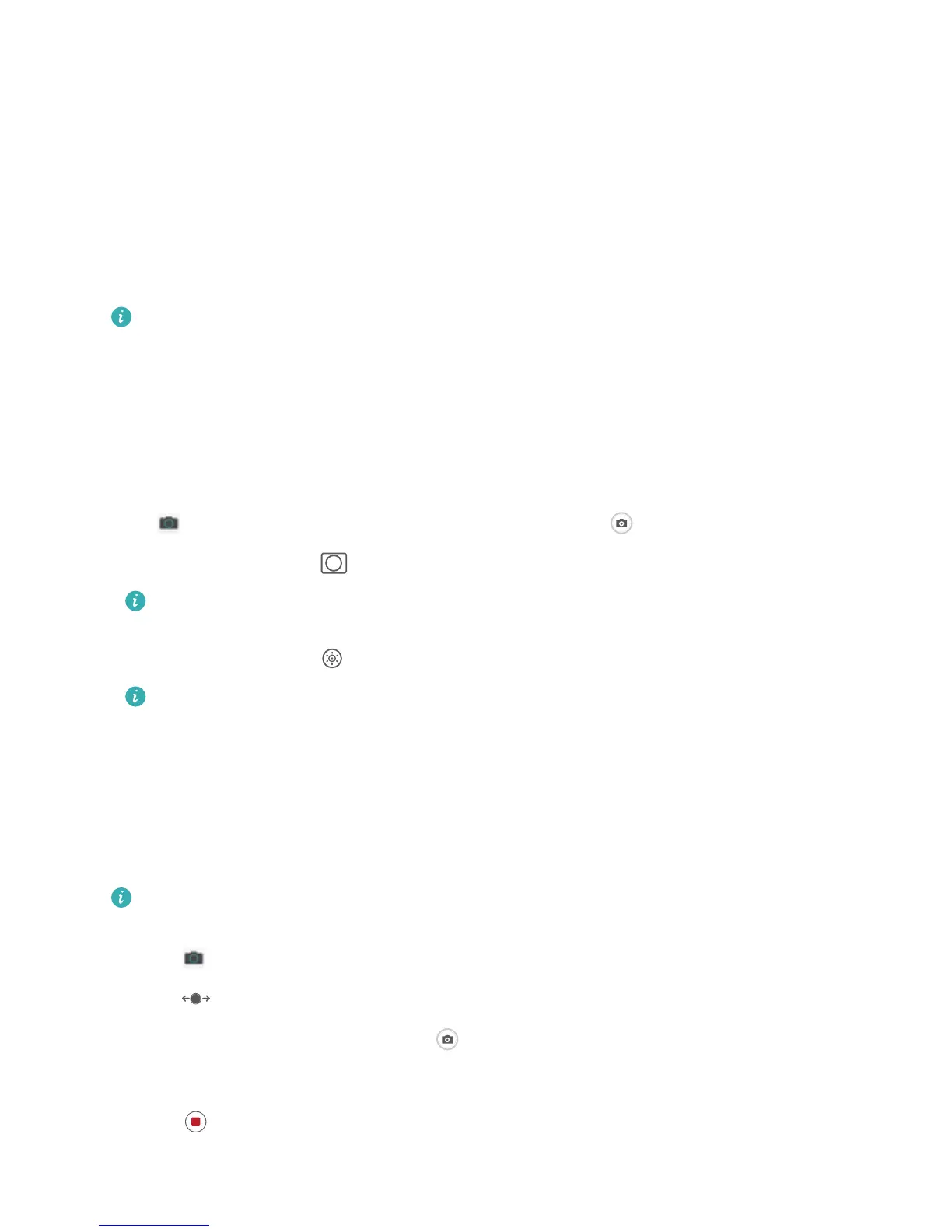l Intelligently identies photographing scenes and improves photo effects: AI camera
disabled. supports multiple scenes, such as the stage, beach, blue sky, greenery, and text scenes.
After smart identication, AI camera disabled. automatically adjusts the colour and brightness of
the camera and recommends an optimal mode (such as the portrait, greenery, or text mode) to
improve photo effects.
l Enables automatically with various preset camera settings ready: When you turn on your
camera and enter Standard camera mode, AI camera disabled. will be enabled automatically with
camera settings readily congured according to the photography scene, which saves you the trouble
of repeated manual adjustments.
l AI camera disabled. is only available when you take photos using the rear camera.
l Master AI is automatically disabled when you switch to Portrait mode, Wide aperture mode,
or Moving picture mode.
Use Portrait Mode to Take Stunning Portraits
Make your
seles and group shots even more beautiful. Portrait mode provides you with options to
make every photo beautiful and memorable.
Go to Camera > Portrait, select one of the effects, then touch to take a portrait.
l Blurred effect: Touch the icon in the viewnder and select a blurred effect.
A light source (such as neon light or street light) in a relatively well-lit background will
contribute to a better blurred effect.
l Stage lighting: Touch the icon in the viewnder and select a stage lighting effect.
Taking a photo from afar will reduce the stage lighting effect.
Use Panorama Mode to Take Panoramic Photos
Panoramas provide a wider viewing angle than ordinary photos, letting you take sweeping landscape
shots.
To capture a panorama shot, the camera takes multiple photos of objects within our visual eld and
stitches them together into a single photo.
When taking a panorama,
nd a wide, open space that is some distance away from the subject
and try to avoid backgrounds that are all in one colour.
1 Go to Camera > More > Panorama.
2 Touch
at the bottom of the screen to congure the shooting direction.
3 Hold your Phone steady, and then touch to start shooting. Slowly move the Phone in the
direction indicated, holding the device steady and ensuring that the arrow stays level with the
centre line.
4 Touch when you are nished. The camera will automatically stitch the photos together to
create a panorama.
Exciting Features
2
