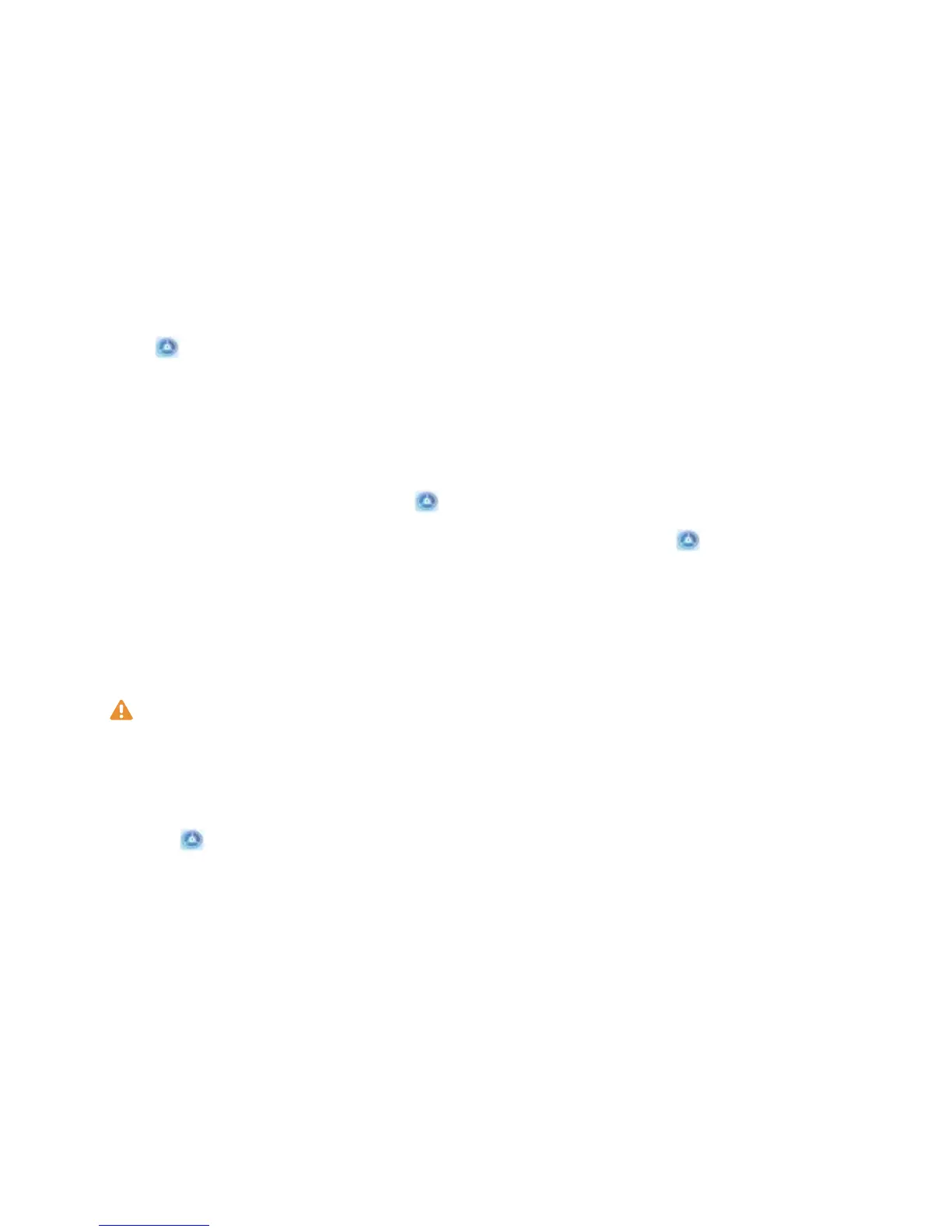l Direct unlock: Turn on the screen. Your Phone identies your facial features and unlocks the
screen.
l Swipe to unlock: Turn on the screen. After your Phone identies your facial features, swipe
the lock screen to unlock your device.
l Smart display of lock screen notications: Enable Slide to unlock and Smart lock screen
notications. On the lock screen, your Phone hides notication details by default and displays
them only after identifying the device owner's face.
l Access app lock: Enable Access app lock to access apps and locked apps using Face unlock.
Pick Up to Unlock
Open Settings, and go to Security & privacy > Face recognition. When enrolling facial data,
select Enable Pick up to wake device to enhance the Face unlock experience, and set the Face
unlock method to Direct unlock. Once the setup is complete, you can simply raise your Phone to
unlock the screen, without a password or ngerprint.
If you haven't selected Enable Pick up to wake device to enhance the Face unlock experience
when enrolling facial data, you can open Settings, go to Security & privacy > Face
recognition, and set the Face unlock method to Direct unlock. Then, open Settings, go to
Smart assistance > Motion control > Pick up, and select Wake device.
Enroll a Fingerprint
You can enroll a ngerprint on your Phone and then use your ngerprint to unlock your screen or
access your Safe or App Lock without a password.
l Fingerprint unlocking is only available when your unlock method is set to Pattern, PIN or
Password. You will be required to unlock your Phone using the screen unlock password after
the device is restarted or if your
ngerprint is not recognized.
l Before enrolling a ngerprint, make sure your nger is clean and dry.
1 Open Settings.
2 Go to Security & privacy > Fingerprint ID > Fingerprint management > Change unlock
method, select Pattern, 4-digit PIN, Custom PIN or Password, and then follow the onscreen
instructions to set an unlock password.
3 Once you have set an unlock password, touch New
ngerprint to enroll a ngerprint.
4 Place your ngertip on the ngerprint sensor. Press down lightly on the sensor until your device
vibrates. Repeat this step using different parts of your ngertip.
5 After enrollment is complete, touch OK.
To unlock the screen, simply place your ngertip on the ngerprint sensor.
Connect to Wi-Fi
By connecting your device to a Wi-Fi network, you can effectively save mobile data.
New Device
8