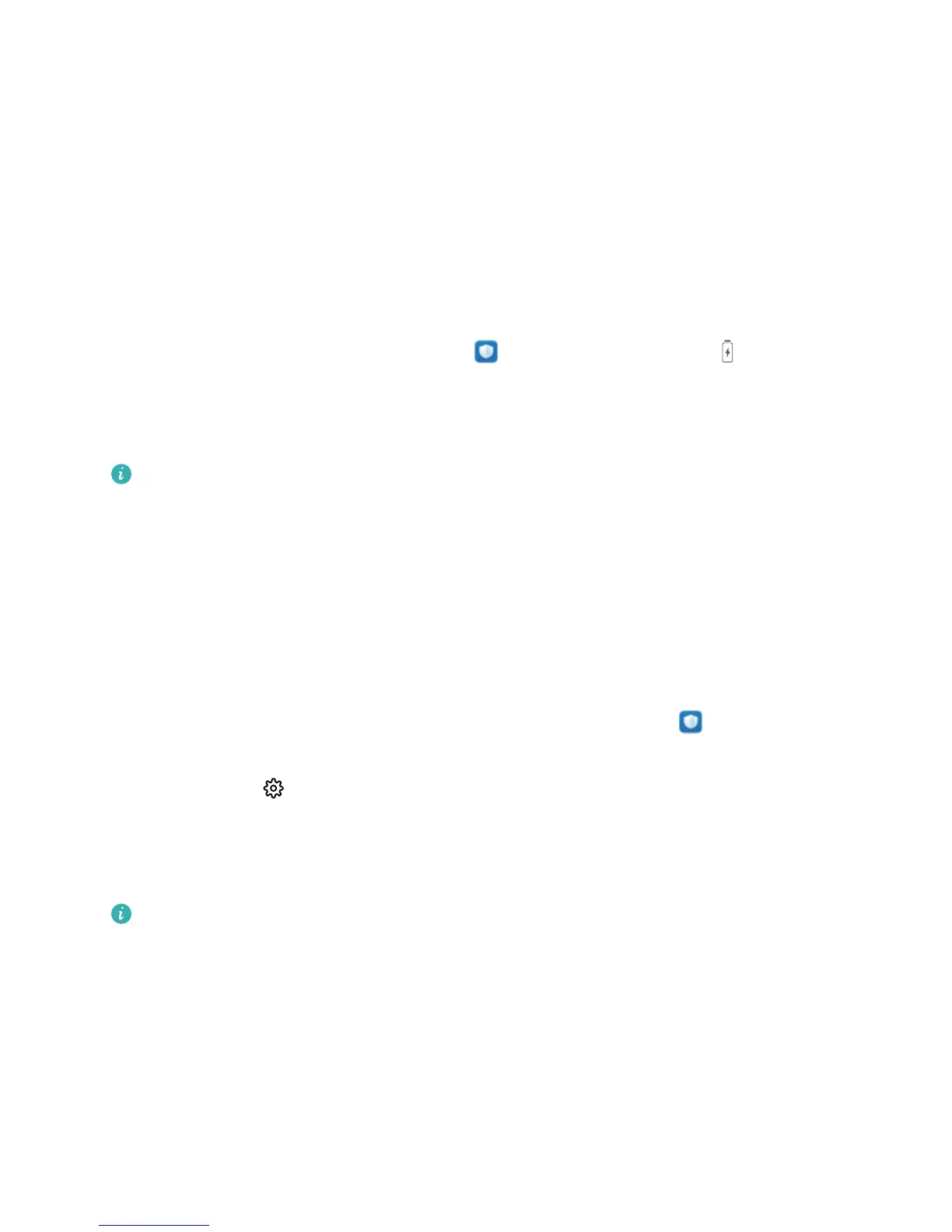indicate the various points when you charge your device. Gaps between the colored bars indicate
the various points when you were not charging your device. This feature does not consume power.
Touch Battery usage to view power-intensive apps and hardware.
l Enable smart resolution to save power: Smart resolution is a function that automatically
decreases the resolution of your device to save power. Enable Screen resolution, and select Smart
resolution. Your device will automatically adjust the screen resolution based on the running apps to
save power. Enabling smart resolution may affect the display of the screen. You can also manually
set the screen resolution to save power when high resolution is unnecessary.
l Display remaining battery percentage on the status bar: Enable Battery percentage to
display the remaining battery percentage of your device on the status bar.
To learn more about power saving settings, open Phone Manager and touch > More
battery settings to perform the following:
l Enable power-intensive apps notication: Touch Power-intensive app history to check and
manually disable such apps as you wish.
Once Performance mode is enabled, device performance can be enhanced based on different
application scenarios. This improves your gaming experience, but also increases the power
consumption and may cause your device to heat up.
Enable Virus Scanner
Opening the wrong advertisement or touching the wrong link can infect your device with Trojans and
malware that will secretly install themselves onto your device and potentially steal your personal data.
Running a virus scan can locate and remove any potential threats to keep your Phone in good shape.
Virus scan is enabled by default. You can view it in the following way: Open Phone Manager
and touch Virus scan. If you see the Secure icon, it indicates that your device is safe. At the same
time, you can touch to congure the following settings:
Allow cloud-based virus scan and the virus database update on the data network: If this
option is enabled, your Phone will use the data network to perform cloud-based virus scan and
update the virus database.
The virus scan reminder is enabled by default. The system will notify you if you do not perform an
anti-virus scan for more than 30 days.
Phone Manager
42