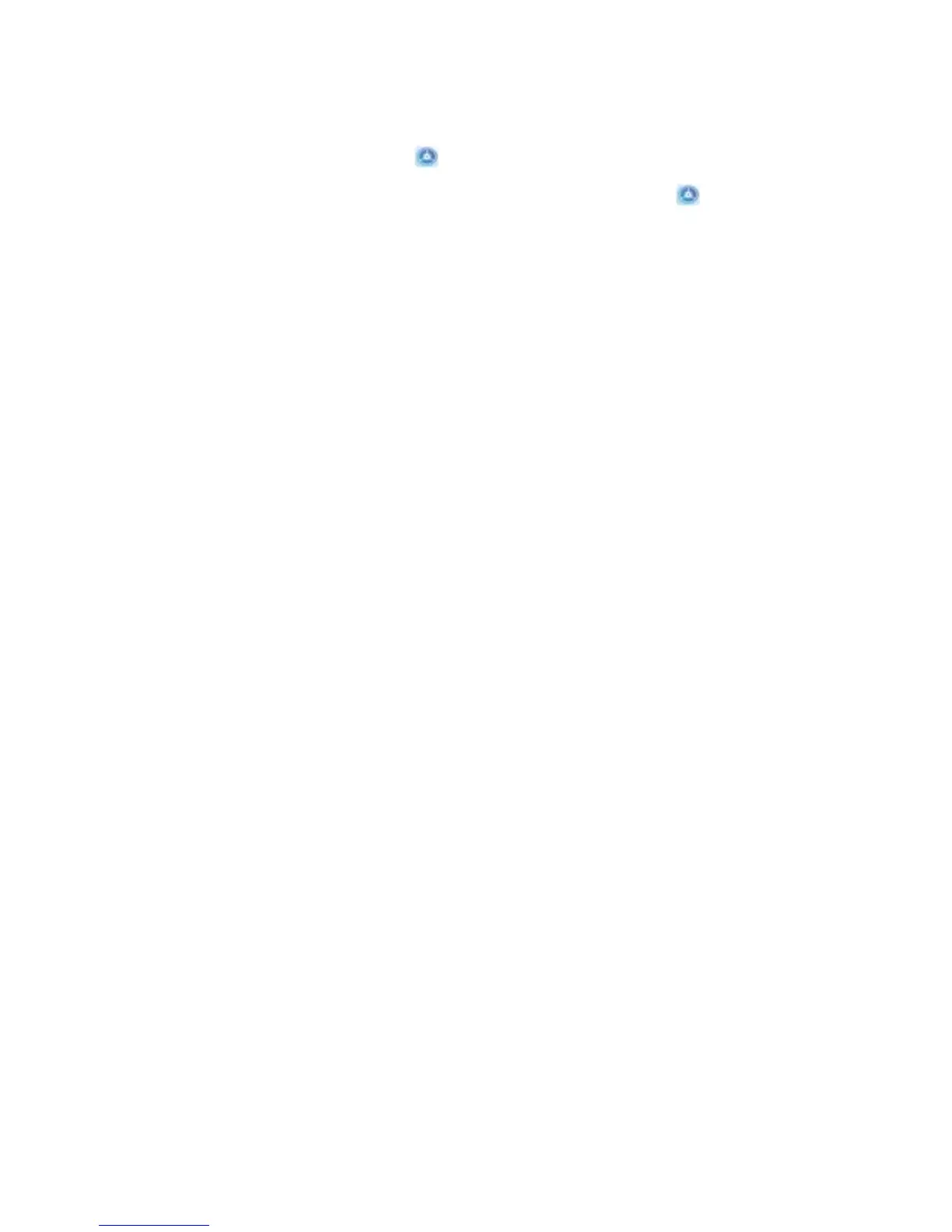unlock method to Direct unlock. Once the setup is complete, you can simply raise your Phone to
unlock the screen, without a password or ngerprint.
If you haven't selected Enable Pick up to wake device to enhance the Face unlock experience
when enrolling facial data, you can open Settings, go to Security & privacy > Face
recognition, and set the Face unlock method to Direct unlock. Then, open Settings, go to
Smart assistance > Motion control > Pick up, and select Wake device.
Fingerprint
Introduction to Fingerprint Recognition
Fingerprint recognition not only allows you to unlock your Phone faster, it also provides added
security to your personal information.
You can use your
ngerprint to:
l Unlock your screen with a single touch: Want to avoid the hassle of using PIN codes and
patterns to unlock your screen? Use your ngerprint to quickly and securely unlock your screen with
a single touch.
l Access your private les: Afraid of forgetting your password for the Safe or app lock, or having it
fall into the hands of someone you don't trust? Set ngerprint access for the Safe and app lock to
keep your les and apps secure and accessible by only you.
l Perform ngerprint shortcuts: Can't reach the shutter button to take a photo? Want a faster way
to answer a call or turn off an alarm? Set ngerprint shortcuts to quickly take photos, answer calls,
and turn off alarms with any of your ngers.
Security and Privacy
60