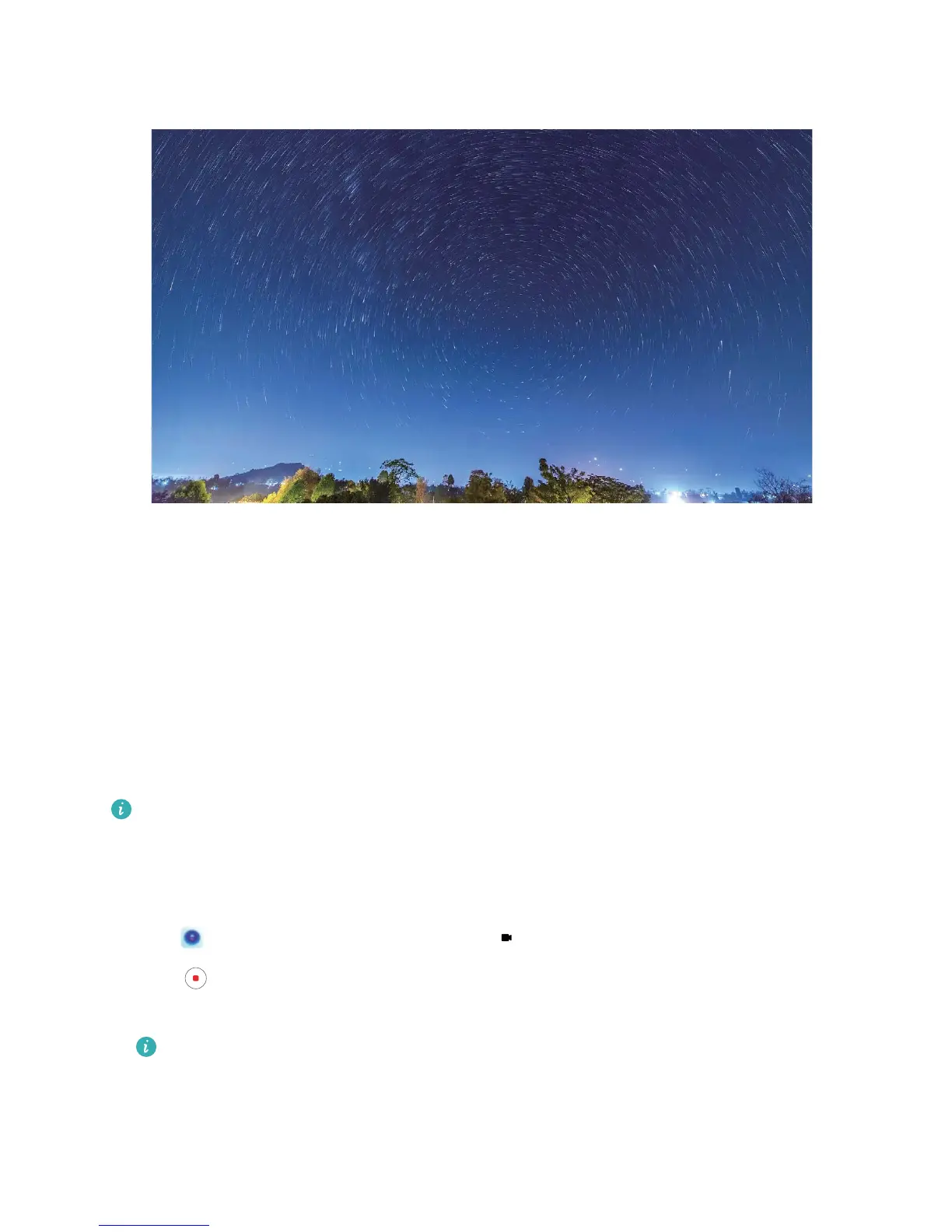More Capture Modes
Use Time-lapse to Create a Short Video
You can use Time-lapse mode to capture images over a long period of time and condense them into a
short video, allowing you to view owers blooming, cloud movement, city trafc, and the movement
of stars in the night sky.
l Avoid recording time-lapse for too long as it will use up your battery power and storage space.
l Use a sturdy tripod to keep your device steady during time-lapse recording.
1 Before starting the time-lapse, ensure that the scene is well lit and the camera is in focus. Position
the camera carefully to avoid capturing irrelevant background objects.
2 Open Camera > More > Time-lapse. Touch to start recording.
3 Touch to nish recording.
4 Go to Gallery to play your time-lapse video.
To ensure the best result, the playback speed is decided by the system. You cannot manually
adjust the recording speed or the playback speed.
Camera
35