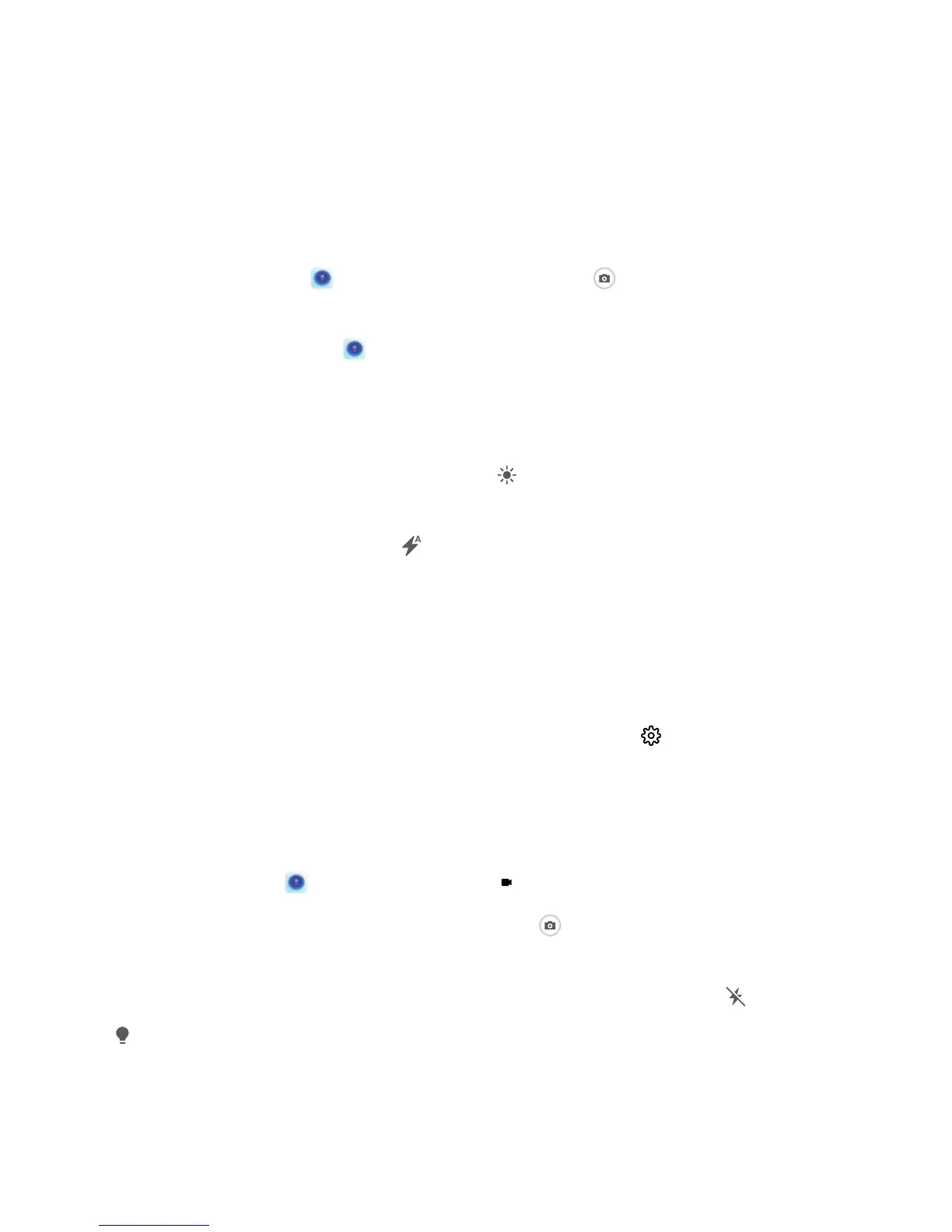Camera
Basic Camera Functions
Use the Basic Camera Features
Understand your camera's basic features to help you take better pictures.
Basic photo mode: Open Camera. In the viewnder, touch to take a photo. You can also
set the volume down button as a shutter button for your camera.
Select a camera mode: Open Camera to choose a camera mode according to your needs.
Adjust your camera's exposure: Your camera will adjust its exposure automatically depending on
the ambient light level. Increasing the exposure will make pictures appear brighter whereas decreasing
the exposure will make pictures appear darker. You can adjust the exposure manually from the
viewnder by touching the screen and dragging the icon up or down.
Enable or disable ash: Flash is used to provide extra lighting for taking photos in low light
conditions. From the
viewnder, touch to select one of the following ash modes:
l Auto: The camera automatically enables or disables ash depending on the ambient light level.
l Off: Disable
ash.
l On: Enable ash.
l Always on: Flash is always on while you are in the viewnder.
Enable geolocation: Your geographic location will be recorded when you take a picture to allow you
to search through your pictures by location. From the viewnder, touch to enter the settings
menu and enable GPS tag.
Use Camera to Record Videos
Besides taking pictures, you can also use the camera to capture high resolution videos with sound.
Record a video: Open Camera > Video, touch to start recording a video.
Take a picture while recording a video: You can touch
to take a picture when recording a
video.
Turn on ashlight: When recording a video in low light conditions, you can touch and select
to turn on the ashlight.
Adjust Camera Settings
On the Camera setting screen, you can adjust a variety of camera settings, modes, and specications
to suit your needs.
25