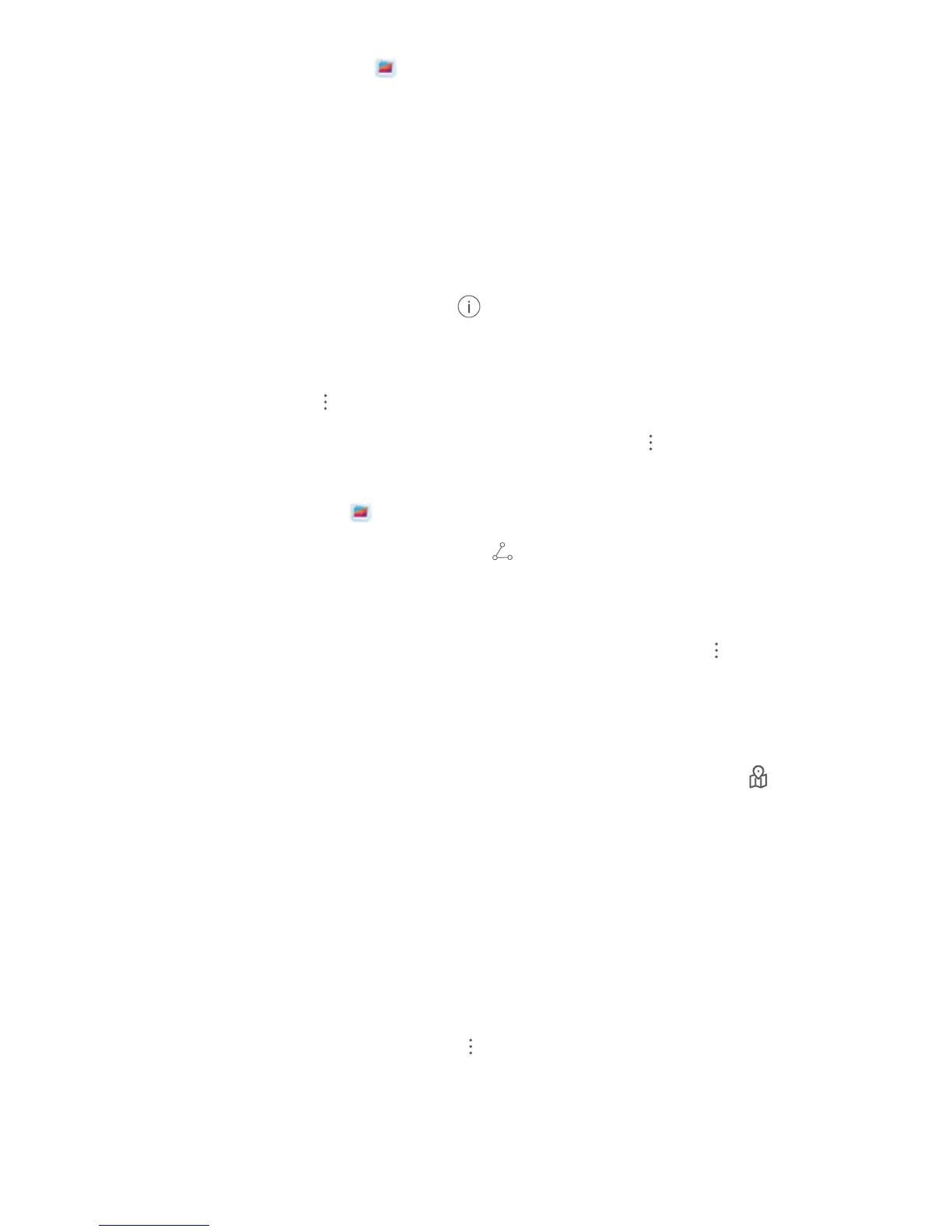View photos in full screen: Open Gallery, and touch a photo to view it in full screen mode.
Touch the screen again to hide the menu. When viewing photos in full screen mode, you can:
l View the basic information about a photo or video: Swipe up on a photo or video to display its
basic information.
l Zoom in or out on a photo: Place two ngers on the screen and separate them to zoom in on the
photo, or pinch them together to zoom out. If a photo has a higher resolution than that of the
screen, after you use two ngers to zoom in on the photo and then lift your ngers off the screen,
the photo can be enlarged two times in the maximum.
l View shooting parameters: You can touch , and swipe up and down on the details window
to view the ISO (sensitivity), EV (exposure compensation), resolution, and other detailed shooting
parameters of the photo.
l Rename a photo: Go to > Rename, and enter a new name.
l Set photo as a contact picture or home screen wallpaper: Go to > Set as, and set the
photo as a Wallpaper or Contact photo.
Share a photo or video: Open
Gallery, press and hold any item to enter the selection screen
and select the items you want to share, then touch to select a sharing method and follow the
onscreen instructions to complete the sharing process.
View by shooting time: From the Photos tab, photos and videos are displayed by their shooting
times. To display shooting dates when viewing photos in full screen mode, go to > Settings, and
enable Show time and location. Under the Photos tab, you can separate or pinch together two
ngers to zoom in or out on the screen, and switch between display-by-day and display-by-month.
View by shooting location: If the photos or videos were taken while GPS tag is enabled in the
Camera settings menu, you can view them in Map mode. From the Photos tab, touch , and the
photos or videos containing location information will be marked at the corresponding shooting
locations on the map. You can also separate two ngers on the screen to zoom in on the map and
view details of the shooting location. Touch the photo thumbnail to view all the photos and videos
taken at that location.
View by album: From the Albums tab, you can view photos and videos by album. Some photos and
videos are stored in default albums specied by the system. For example, videos recorded with the
camera are saved in the Videos album. Screenshots and screen recordings are saved in the
Screenshots album.
Play slideshows: From the Photos tab, touch > Slideshow, and the system will automatically
play a photo slideshow. Touch the screen to stop playing.
Gallery
39