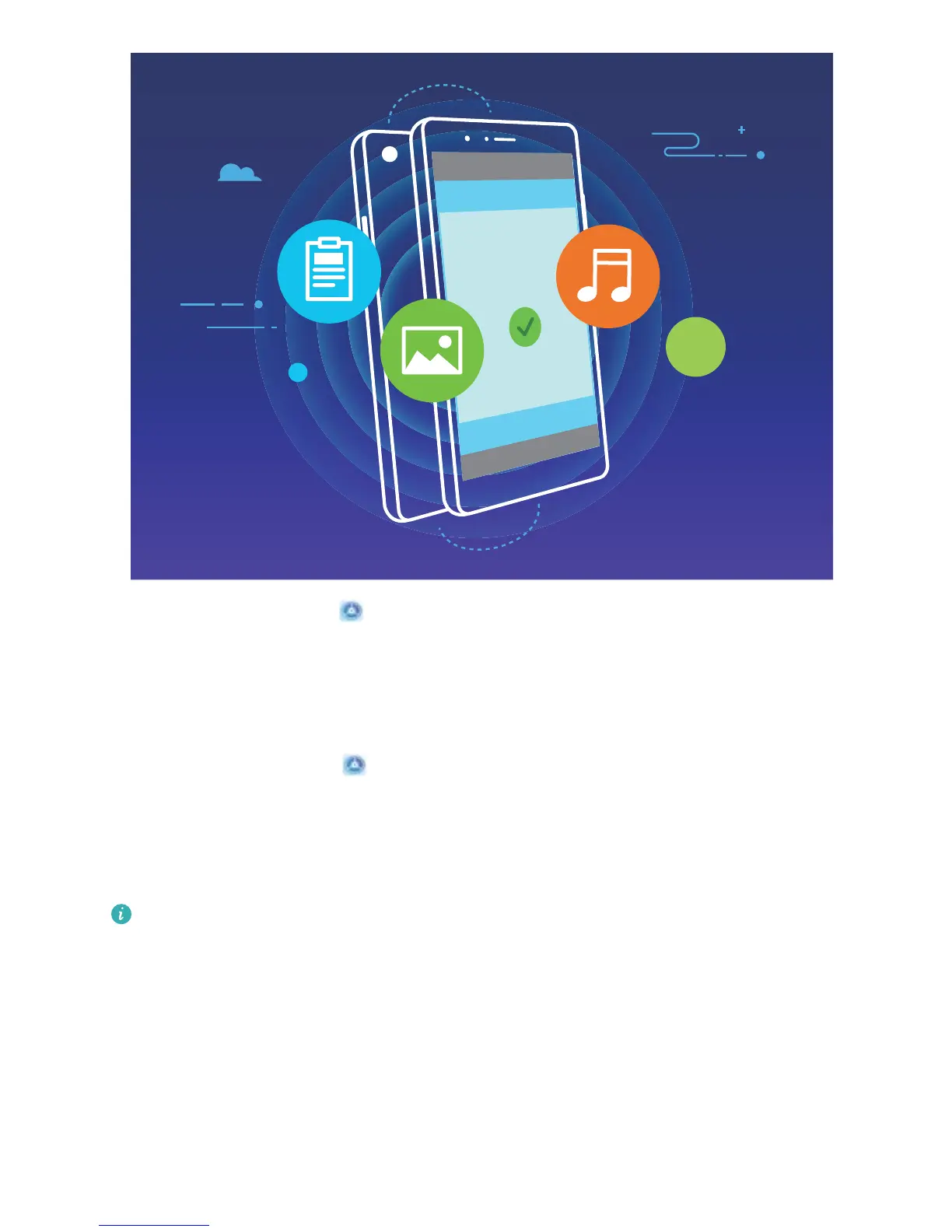Use NFC to send data: Open Settings, touch Device connectivity and enable NFC and
Huawei Beam. Select the les you want to send and touch Share > Huawei Beam. Keep your
Phone unlocked and the screen on. Place the NFC detection areas of both devices close together.
Once a connection is established, the transmitting device will play an audio alert and minimize the
sharing screen. Touch the transmitting device's screen to send les.
Receive les over NFC: Open Settings, then touch Device connectivity and enable NFC and
Huawei Beam. Keep your Phone unlocked and the screen on. Place the NFC detection areas of both
devices close together. Once a connection is established, the transmitting device will play an audio
prompt. After the prompt, please wait for the le transfer to complete. Received les are saved by
default to the Beam folder of your Files.
l
If there is an option to enable Read and write/P2P on the NFC screen, ensure that it is
enabled. Features may vary depending on your carrier.
l Only POT-LX1 supports NFC. Please keep the NFC area close to other devices or objects while
using the NFC function.
Use NFC to Quickly Establish Connections between Devices.
Place the NFC detection areas of two devices close together to quickly establish a Bluetooth or Wi-Fi
connection between them. You can also use this method to establish a Wi-Fi Direct connection or
share a Wi-Fi hotspot without searching for devices, pairing and entering connection details manually.
Device Connection
54