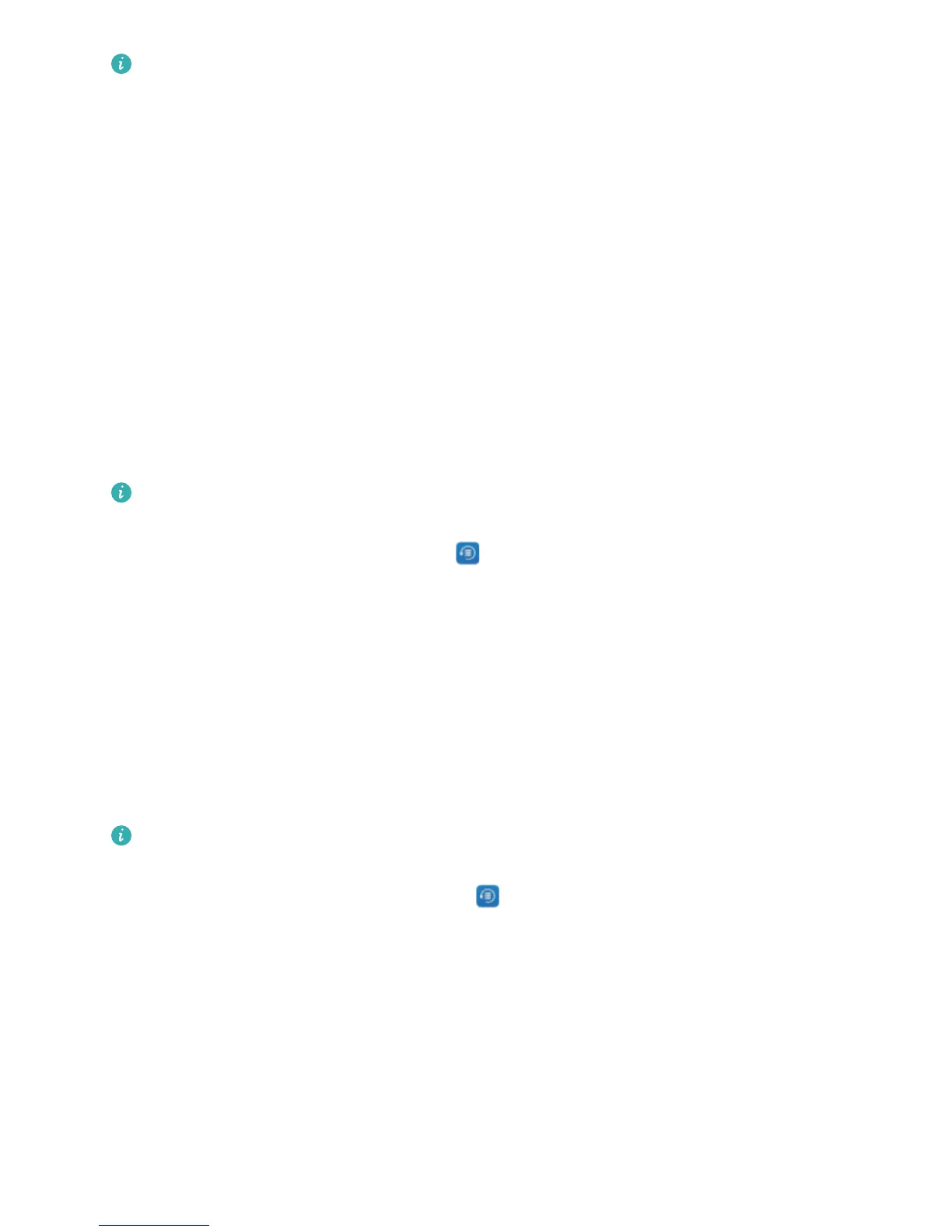l Always remember your backup password or set security questions to help remember the
password as you will not be able to retrieve your backup les without it.
l Please install the Huawei app on your computer before using it to back up or restore les from
your Phone.
(Recommended) Export data to computer: Connect your Phone to your computer using a USB
data cable. The Huawei app will automatically open on your computer. From the Huawei app, select
the data you want to back up, and follow the onscreen instructions to back up the data to your
computer.
Import data to your Phone: Connect your Phone to your computer using a USB data cable. Open
the Huawei app and go to the data recovery page to copy data from your computer to your Phone. If
the backup data is password protected, enter the password when prompted.
Back Up Your Data to Internal Storage
You can back up your Phone's data to internal storage to prevent data loss. You are advised to back
up relatively small les to your internal storage.
Always remember your backup password as you will not be able to retrieve your backup
les
without it.
To back up your data to internal storage, open Backup, go to Back up > Internal storage >
Next, select the data you want to back up and touch Back up. A backup password is not required for
pictures, audio and video les, and documents but is required for other types of data. Follow the
onscreen instructions to set a backup password and security question.
You can view your backup les from the Huawei\Backup folder in Files > Local > Internal storage.
Back Up Your Data to a microSD Card
Worried about losing your data during a system update? Want to transfer data from an old device to
your new Phone? If your Phone supports microSD cards, you can back up your data to a microSD card
at any time, giving you a convenient way to protect yourself from data loss.
Always remember your backup password as you will not be able to retrieve your backup
les
without it.
To back up your data to your microSD card, open Backup, go to Back up > SD card > Next,
select the data you want to back up and touch Back up. A backup password is not required for
pictures, audio and video les, and documents but is required for other types of data. Follow the
onscreen instructions to set a backup password and security question.
You can view your backup les from the Huawei\Backup folder in Files > Local > SD card.
Backup and Restoration
99
