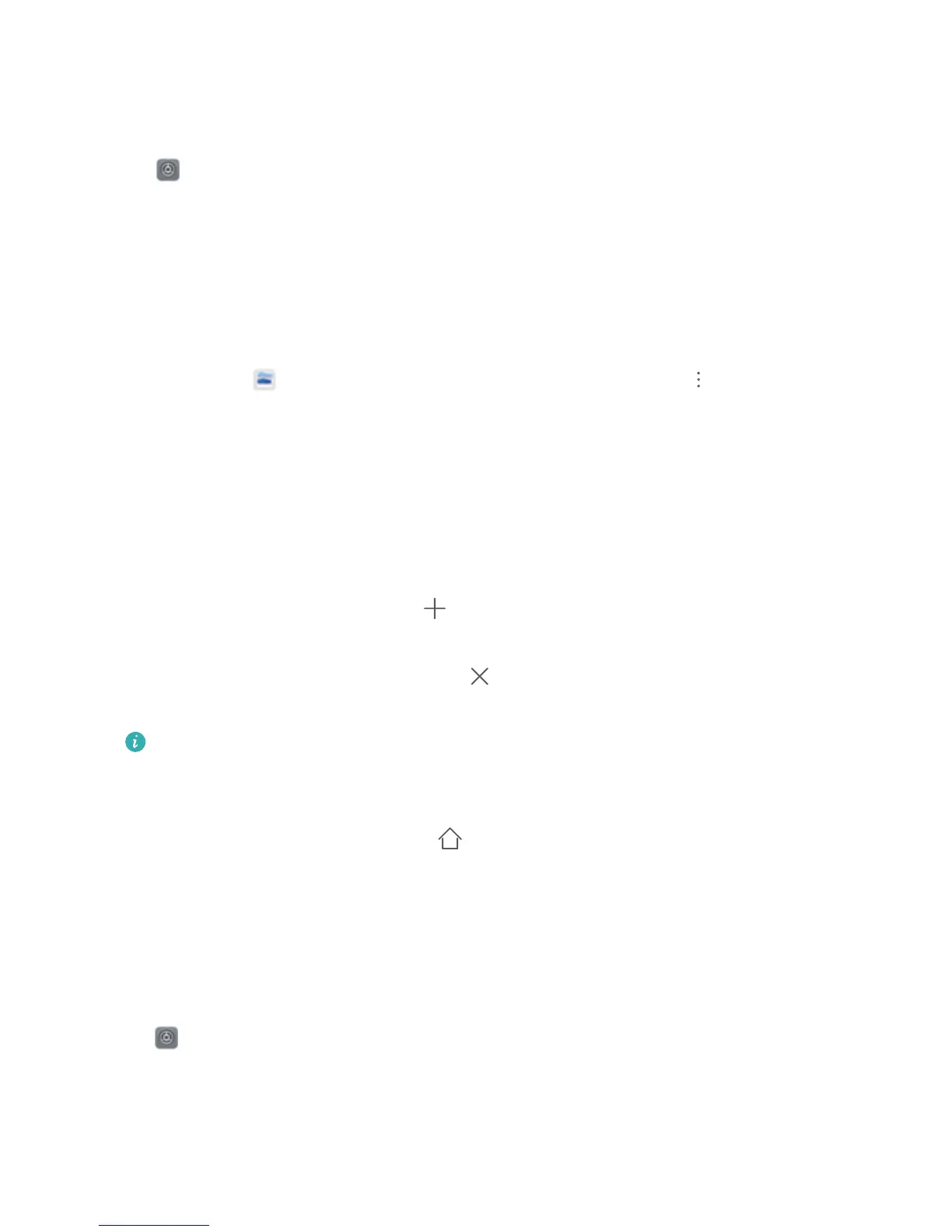Set Your Home Screen Wallpaper
Want to set a picture you like as your home screen wallpaper? Personalize your wallpaper to make
your home screen stand out.
Go to Settings, then go to Display > Wallpaper. You can:
l Set a picture as your home screen wallpaper: Touch Set wallpaper. From More or Gallery,
select a picture that you like and follow the onscreen instructions to select Lock screen, Home
screen or Both.
l Randomly switch wallpaper: Enable Randomly change home screen wallpaper and set the
Interval and Album to display.
l Set a picture in your Gallery as your wallpaper: Have a great picture you want to set as your
wallpaper? Open Gallery, open the picture that you like and then go to > Set as >
Wallpaper to set the picture as your home screen wallpaper.
Manage Your Home Screen
Too many icons on your home screen? You can add a new page to your home screen and customize it
to your liking.
Touch and hold an empty area on the home screen to enter home screen editing mode. Do the
following:
l Add a new home screen page: Touch at the left or right side of the screen to add a new
home screen page.
l Delete an empty home screen page: Touch
at the top of a home screen page to delete the
page.
Home screen pages with app icons or widgets on them cannot be deleted.
l Modify home screen page order: Touch and hold the home screen page you want to shift, then
drag it to the position of your choice.
l Set a default home screen page: Touch in the upper part of the home screen to set the
selected home screen page as your default home screen page.
Use App Drawer to Store Apps
Want to store your apps in one location on your home screen to give your home screen a neater look?
You can enable the app drawer on your home screen to store all your apps and free up space on your
home screen.
Open Settings, go to Display > Home screen style, and select Drawer. If you want to switch
back to a standard home screen, select Standard.
Home Screen
26
