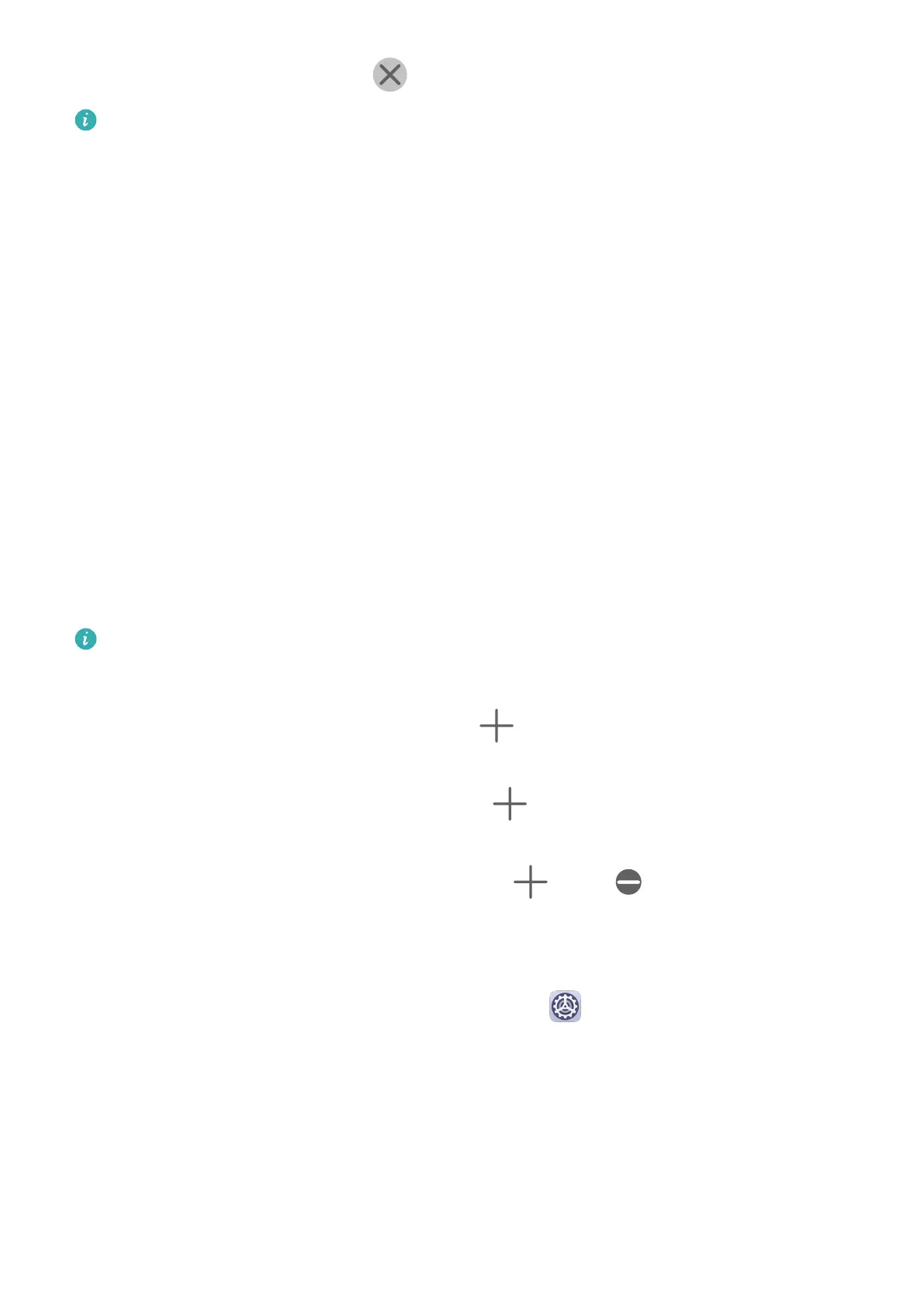• Close the oating window: Touch on the oating window to close it.
The size of the oating window cannot be adjusted.
Switch Between Split-screen and Floating Window
• Switch from Split-screen mode to oating window: Touch and hold a split-screen pane, then
drag it to the left or right when in Portrait mode, or drag it downwards in Landscape mode.
• Switch from oating window to Split-screen mode: Touch and hold the bar at the top of the
oating window, then drag it to the upper/lower part of the screen when in Portrait mode,
or to the left or right when in Landscape mode.
Drag and Drop Between Apps with Multi-Window
Use the Multi-Window feature to easily drag and drop images, text, and documents between
apps.
• Drag and drop an image: When taking notes with Notepad, open Files, select the photo
you want to add, and drag it into the Notepad editor.
• Drag and drop text: When sending a message with WeChat, open Notepad, touch and hold
the text you want to send, and drag it to WeChat.
• Drag and drop a document: When writing an email, open Files, select the document you
want to attach, and drag it into the email editor.
Not all apps fully support drag-and-drop with Multi-Window.
Add, Move, or Remove an App from the Multi-Window Dock
• Add an app: In the Multi-Window dock, touch , touch the app you want to add, then
touch Done.
• Move an app: In the Multi-Window dock, touch
, drag the desired app to any location
in the dock, then touch Done.
• Remove an app: In the Multi-Window dock, touch , touch in the upper right corner
of the icon of the app you want to remove, then touch Done.
Disable Multi-Window
Multi-Window is enabled by default. To disable it, go to Settings > Accessibility features
> Multi-Window, then disable Multi-Window dock.
Show Date and Time When the Screen Is O
Always On Display
With Always On Display enabled, the lock screen will show the date, time, and more when
the screen is
o.
Essentials
25
