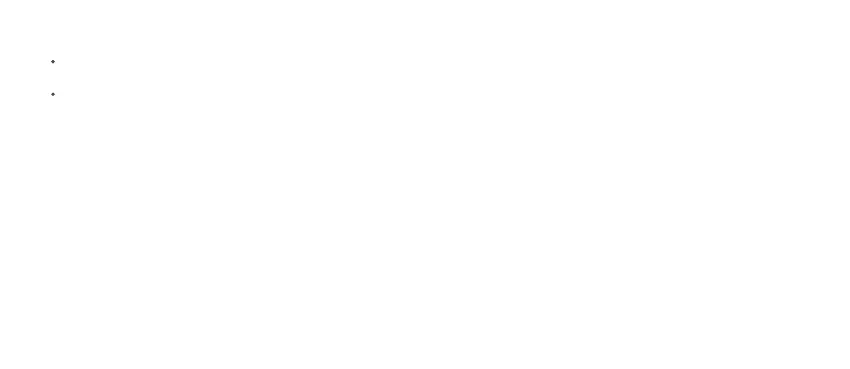10
1) Connect your phone to the router's Wi-Fi.
2) Open the HUAWEI SmartHome app.
3) Go to
Tools
>
Advanced settings
>
My Wi-Fi
>
Wi-Fi settings
, and touch
Prioritize 5 GHz
to disable it.
You will nd two Wi-Fi network names on your phone. Select the Wi-Fi name that ends with
_5G
to connect.
5. Does HUAWEI WiFi Q2 support 5 GHz Wi-Fi? How do I connect to its 5 GHz Wi-Fi network?
5 GHz Wi-Fi is supported. The Wi-Fi names for 2.4 GHz and 5 GHz are the same by default. You will be automatically connected
to the faster Wi-Fi network. If you want to use 5 GHz Wi-Fi only, you can disable the Prioritize 5 GHz feature by performing the
following steps:
4. How do I connect an add-on HUAWEI router (with H/Hi button) to my HUAWEI WiFi Q2's network?
Wired connection. Connect the WAN port of the add-on router to the LAN port on the congured HUAWEI WiFi Q2 using an
Ethernet cable.
Pairing through the H button. Step 1) Place the add-on router (new or factory reset) within one meter of the congured HUAWEI
WiFi Q2 and connect it to the power supply. 2) When the indicator on the HUAWEI WiFi Q2 starts to ash, press the H button on
it. Wait until the indicator on the add-on router shows it is connected to the network.