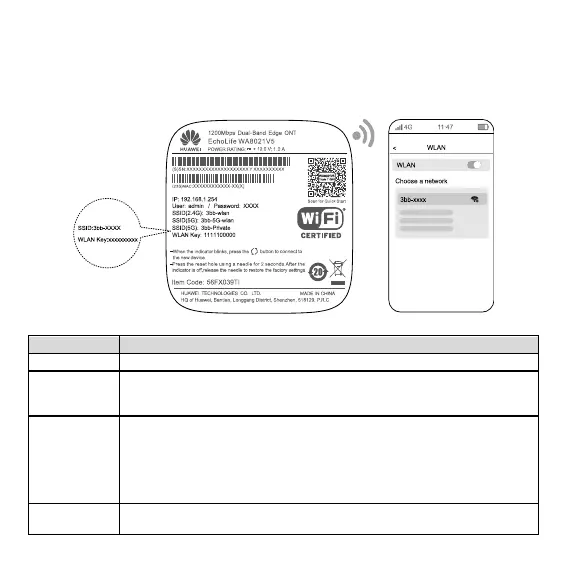4
Step 3
Move the second WA8021V5 to a position where the Wi-Fi coverage is to be expanded, and connect it to a
power socket. After the indicator turns steady white, the second WA8021V5 can access the Internet.
4.3 Connetting to the Wi-Fi of an Edge ONT
Connect a phone or PC to the Wi-Fi of an edge ONT (For the Wi-Fi name & password, see the product
nameplate.)
The following table describes the ports on the device:
Connects to a power adapter.
Press and hold the Reset button of the device for more than 2 seconds using a
needle, and release the button after the indicator turns off. After the device restarts
and the red indicator turns on, the factory settings are restored.
In the case an edge ONT work as a router, only port 3 can be the WAN port to
uplink to the bridge ONT, port 1 and 2 can be used as LAN ports to connect
devices such as computers.
In the case an edge ONT work as a repeater, there are 2 ways to connect to the
first router WA8021V5, one is uplink via port 3, another way is uplink via Wi-Fi.
Ports 1 and 2 can all be used as LAN ports to connect devices such as computers.
An edge ONT can be paired to expand Wi-Fi coverage. For details, see 4.2
Installing the Second WA8021V5.
