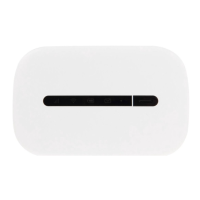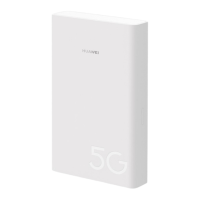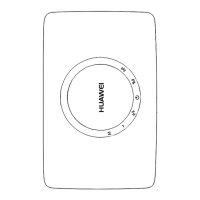HUAWEI WiFi AX3 Pro
Product Description
Error! Use the Home tab to apply 标题 1,heading 1 to
the text that you want to appear here.Error! Use the
Home tab to apply 标题 1,heading 1 to the text that
you want to appear here.
Huawei Proprietary and Confidential
Copyright © Huawei Device Co., Ltd.
Table 1-1 Buttons and ports
The indicator will flash when the router discovers a device that
supports HarmonyOS Connect. You can press the H button to
connect the device to the router's Wi-Fi.
By pressing the H button, you can also enable WPS to connect a
WPS device to the router.
Devices that support HarmonyOS Connect include: HUAWEI routers,
etc.
Tap an Android device with NFC enabled against the NFC label
to quickly connect to the Wi-Fi network.
This feature is available on Android devices that support NFC, but some
devices with non-standard NFC may be unable to connect. iOS devices
do not support connecting through NFC.
Connect the power adapter to this port.
WAN/LAN
auto-adaptatio
n port
Connects to the Internet (such as a broadband modem or
an optical modem) and network devices such as a
computer or TV box.
Supports WAN/LAN auto-adaptation. Connect the drop
network cable to any one of the ports to access the
Internet.
When the router is powered on, you can use a pointed object to
press and hold the reset button for more than two seconds until
the indicator turns off. The router should now be restored to
factory settings.

