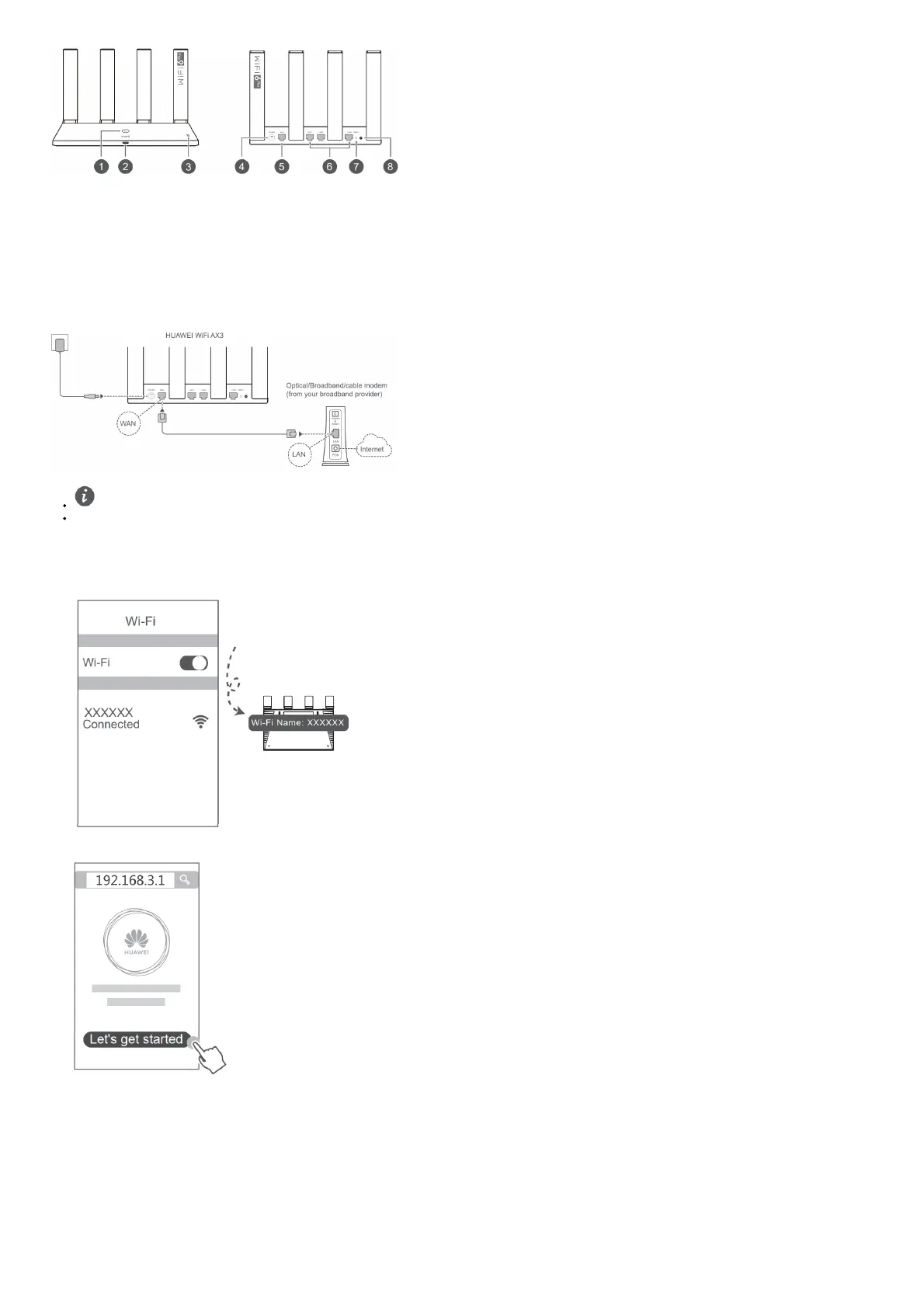1. H button
2. Indicator
3. NFC detection area
4. Power port
5. WAN port: Connect to optical modems, broadband modems, etc.
6. LAN port: Connect to a wired Internet device, such as a computer.
7. RESET button
8. Power button: Press once to power on the device, or press and hold for at least three seconds to power it off.
Step 1: Connecting the cables
Erect all antennas upright to ensure optimized Wi-Fi® signal.
If the indicator stays red, this indicates that the router is not connected to the Internet.
Please refer to “Step 2: Configuring the network settings”.
Step 2: Configuring the network settings
1. Connect your mobile phone or computer to the router’s Wi-Fi networ k (no password required).
Check for the Wi-Fi name on the bottom of the new router.
2. Open the browser, you will be automatically redirected.
( If the page is not displayed automatically, enter 192.168.3.1) .
3. Enter your broadband account and password.
If your Internet connection does not require an account and password, please skip to the next step.
