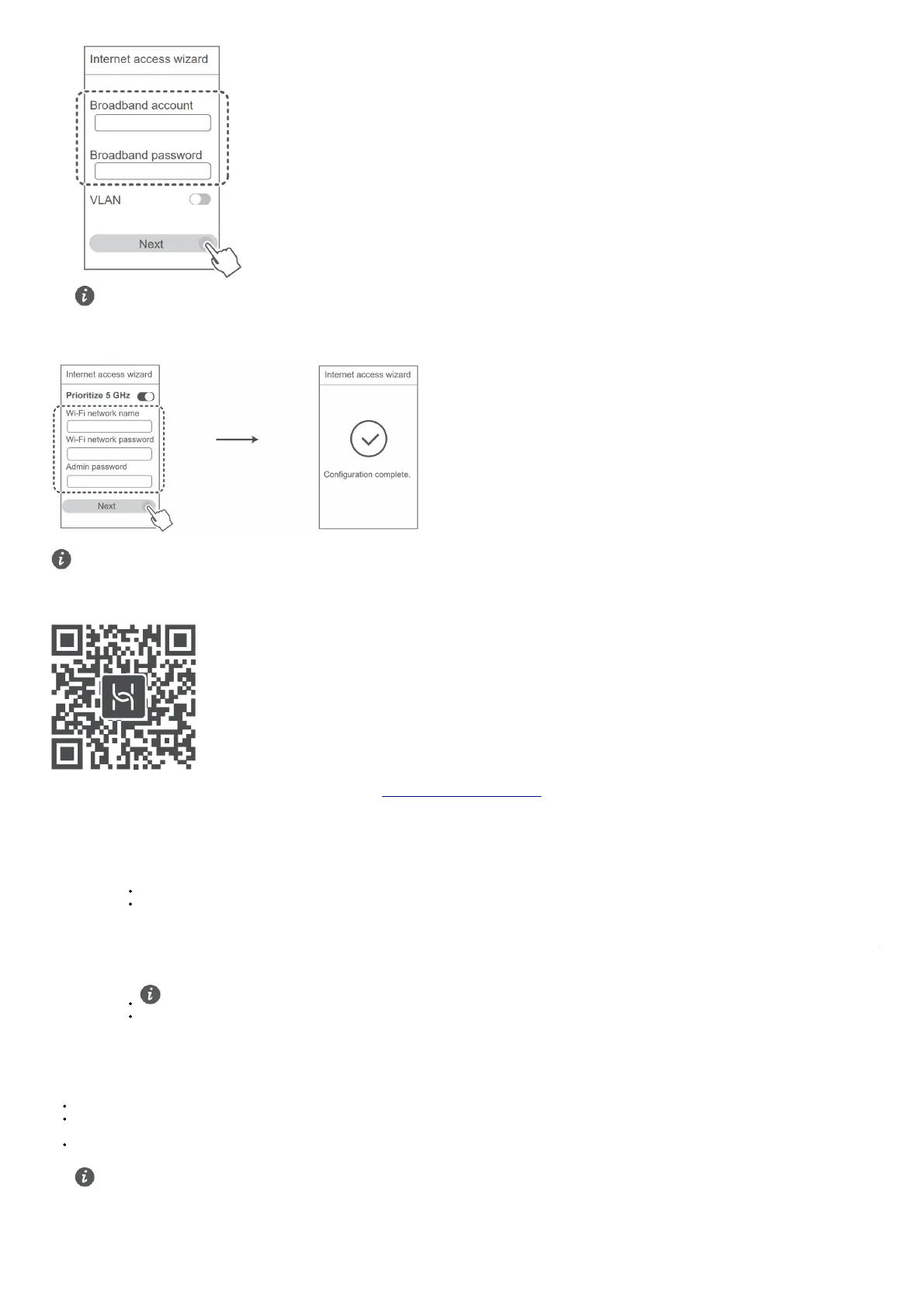• If you have forgotten your broadband account and password, contact your broadband carrier to obtain a broadband account and password.
• If you need to configure VLAN on your network, contact your broadband carrier to confirm the VLAN parameters, and enable the
VLAN switch on the screen.
4. Set a new Wi-Fi name, Wi-Fi password, and admin password for the new router.
Enable Prioritize 5 GHz: Priority usage of 5 GHz Wi-Fi band over 2.4 GHz band when signal strength is equal to increase connection speeds.
Manage the router with our mobile app
Scan the QR code to download and install the HUAWEI smart device management app on your mobile phone or tablet. You can use the app to manage your router.
https://smarthome.hicloud.com/d/
Indicator
Steady
green
Connected to the network
Steady red
Not connected to the network
Lose cable or connect error. Check the cable.
Broadband network error. Contact your broadband carrier.
Flashing
The router has detected a pairable device.
When other HUAWEI routers (with H or Hi button) are detected, the indicator on the HUAWEI WiFi AX3 will flash. When this happens, press the HUAWEI WiFi AX3’s H button. The
indicator should flash quickly, indicating that the pairable device is connecting to the HUAWEI WiFi AX3. The connection process is complete when the indicator stops flashing.
If you touched the H button by accident, wait for 2 minutes till the indicator returns to normal.
The H button also features WPS functionality.
Frequently Asked Questions (FAQ)
Q1: What can I do if I encounter any of the following issues when configuring the router?
If your device did not detect the router’s Wi-Fi: Ensure that the router is powered on. Wait for a moment (till the router is started) and try to search again on your device.
If you cannot visit the router’s configuration page on your device: Ensure that your device is connected to the router’s Wi-Fi network, and then enter 192.168.3.1 in the browser to visit
this page on your device.
If the page displays “Cable disconnected”: Ensure that the router’s WAN port is connected to the modem’s LAN port, and the modem has Internet access. Check that all joints are
securely connected and in good contact, and the network cables are in good condition.
If the issue persists, restore the router to the factory settings, and follow the guide to reconnect the cables and configure the router.
Q2: How do I restore the router to its factory settings?
Connect the router to the power supply and wait until the router completes the startup process.
Use a needle or pin to press the RESET button on the router for more than two seconds until the indicator light goes out. Wait for the router to complete the restart process. When the
indicator turns red, this indicates that the router has been restored to its factory settings.
