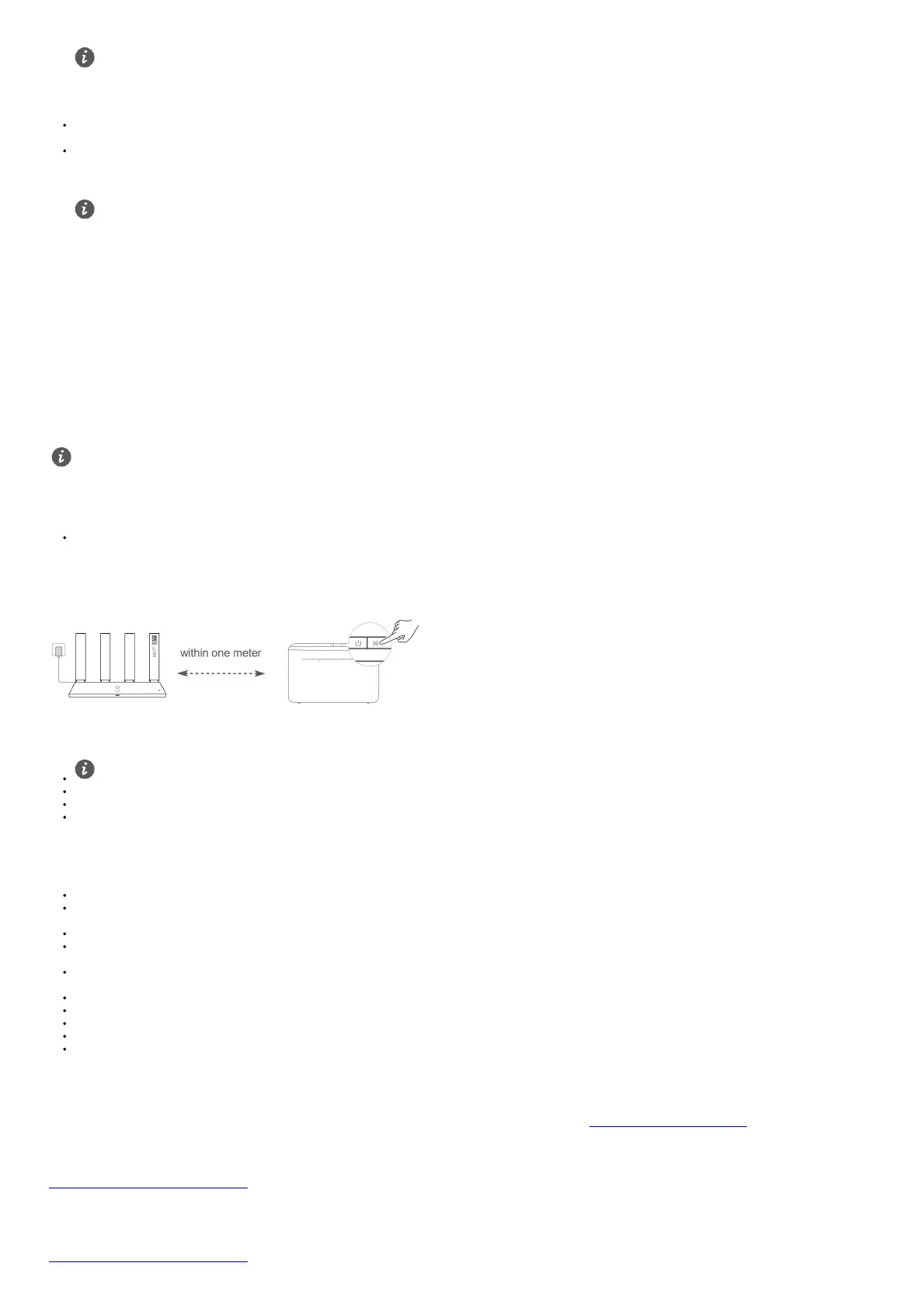If the router has been factory reset, you need to configure it again.
Q3: How do I connect an add-on HUAWEI router (with the H/Hi button) to my HUAWEI WiFi AX3’s network?
You can connect the router in either of the following ways:
Wired connection. Connect the WAN port of the add-on router (new or restored to factory settings)
to the LAN port of the configured HUAWEI WiFi AX3 using an Ethernet cable.
Wireless connection (using the H button). Step 1: Place the add-on router (new or restored to
factory settings) within one meter of the configured HUAWEI WiFi AX3 and connect it to the power
supply. Step 2: When the indicator on the HUAWEI WiFi AX3 starts to flash, press the H button on
it. Wait until the indicator on the add-on router shows it is connected to the network.
The following HUAWEI device models are supported: WS5800, WS7100, and WS7200. For details about For more device models, see the device manual.
Q4: How do I connect a Wi-Fi device to my router using WPS?
When your router is powered on, press its H button, and then press the WPS button on the Wi-Fi device (such as a phone) within two minutes, to initiate standard WPS negotiation and
connect the Wi-Fi device to the router’s Wi-Fi network.
Q5: What should I do if I forget my login password for the app or the router’s web-based management page?
Try using the router’s Wi-Fi password to log in. If the issue persists, restore the router to the factory settings.
Q6: What should I do if some of my devices cannot find or connect to the Wi-Fi?
This router supports Wi-Fi 6, which is the new generation Wi-Fi technology that can improve network speeds for Wi-Fi 6 devices. However, some earlier devices, such as laptops using Intel
network adapters, may not be able to find or connect to the Wi-Fi due to compatibility issues. In this case, try to update the software version of the devices by referring to the device
instruction manual, or perform the following operations:
Update the router and the HUAWEI smart device management app to the latest version. Then open the app, touch the router icon, touch Show more, search for and enable Backup Wi-Fi 5,
and connect your device to the Wi-Fi 5 network.
Q7: How do I use the NFC function of the router to quickly connect to the Wi-Fi network?
Unlock your phone, enable NFC on it, and touch the NFC area on the back against the NFC area on the router, then follow the onscreen instructions to connect the phone to the Wi-Fi
network.
This feature is available on Android devices that support NFC, but some devices with non-standard NFC may be unable to connect. iOS devices do not support connecting through
NFC.
Q8: How do I connect my router to the HUAWEI CPE to expand the Wi-Fi network?
You can connect your router in either of the following ways:
Wired connection
Place your router in a room with weak or no signal strength, then connect the WAN port of your router
to the LAN port of the HUAWEI CPE using an Ethernet cable.
· Wireless connection (using the H button)
Step 1: Place the router within one meter of the HUAWEI CPE and connect the power supply.
Step 2: When the indicator on the HUAWEI CPE starts to flash, press the H button on it. Wait until the indicator on the router shows that the router is connected to the network.
Step 3: Place the router in a room with weak signal strength and connect the power supply.
The figure is for reference only.
Ensure that the HUAWEI CPE is connected to the Internet, and the router is new or restored to factory settings.
Ensure that the HUAWEI CPE supports the HUAWEI HiLink function and CoAP protocol. Please consult the distributor for details.
Ensure that the distance between your router and the HUAWEI CPE is less than 10 meters and there are no more than two walls in between.
Safety information
Operation and safety
Do not use your device if using the device is prohibited. Do not use the device if doing so causes danger or interference with other electronic devices.
Pacemaker manufacturers recommend that a minimum distance of 15 cm be maintained between a device and a pacemaker to prevent potential interference with the pacemaker. If
using a pacemaker, hold the device on the side opposite the pacemaker and do not carry the device in your front pocket.
Avoid dusty, damp, or dirty environments. Avoid magnetic fields. Using the device in these environments may result in circuit malfunctions.
Ideal operating temperatures are 0 °C to 40 °C. Ideal storage temperatures are -40 °C to +70 °C.
Extreme heat or cold may damage your device or accessories.
Keep the device and accessories in a well-ventilated and cool area away from direct sunlight. Do not enclose or cover your device with towels or other objects. Do not place the device
in a container with poor heat dissipation, such as a box or bag.
The device should be installed and operated with a minimum distance of 20 cm between the radiator and your body.
Using an unapproved or incompatible power adapter, charger, or battery may damage your device, shorten its lifespan, or cause a fire, explosion, or other hazards.
For pluggable devices, the socket-outlet shall be installed near the devices and shall be easily accessible.
Unplug the power adapter from electrical outlets and the device when not in use.
Do not touch the device or the charger with wet hands. Doing so may lead to short circuits,
malfunctions, or electric shocks.
Disposal and recycling information
The symbol on the product, battery, literature, or packaging means that the products and batteries should be taken to separate waste collection points designated by local authorities at the
end of the lifespan. This will ensure that EEE waste is recycled and treated in a manner that conserves valuable materials and protects human health and the environment.
For more information, please contact your local authorities, retailer, or household waste disposal service or visit the website https://consumer.huawei.com/en/.
Reduction of hazardous substances
This device and its electrical accessories comply with local applicable rules on the restriction of the use of certain hazardous substances in electrical and electronic equipment, such as EU
REACH regulation, RoHS and Batteries (where included) directive. For declarations of conformity about REACH and RoHS, please visit the website
https://consumer.huawei.com/certification.
EU regulatory conformance
Statement
Hereby, Huawei Device Co., Ltd. declares that this device WS7100/WS7200 is in compliance with the following Directive: RED 2014/53/EU, RoHS 2011/65/EU, ErP 2009/125/EC.
The full text of the EU declaration of conformity, the detailed ErP information, and most recent information about accessories & software are available at the following internet address:
https://consumer.huawei.com/certification.
