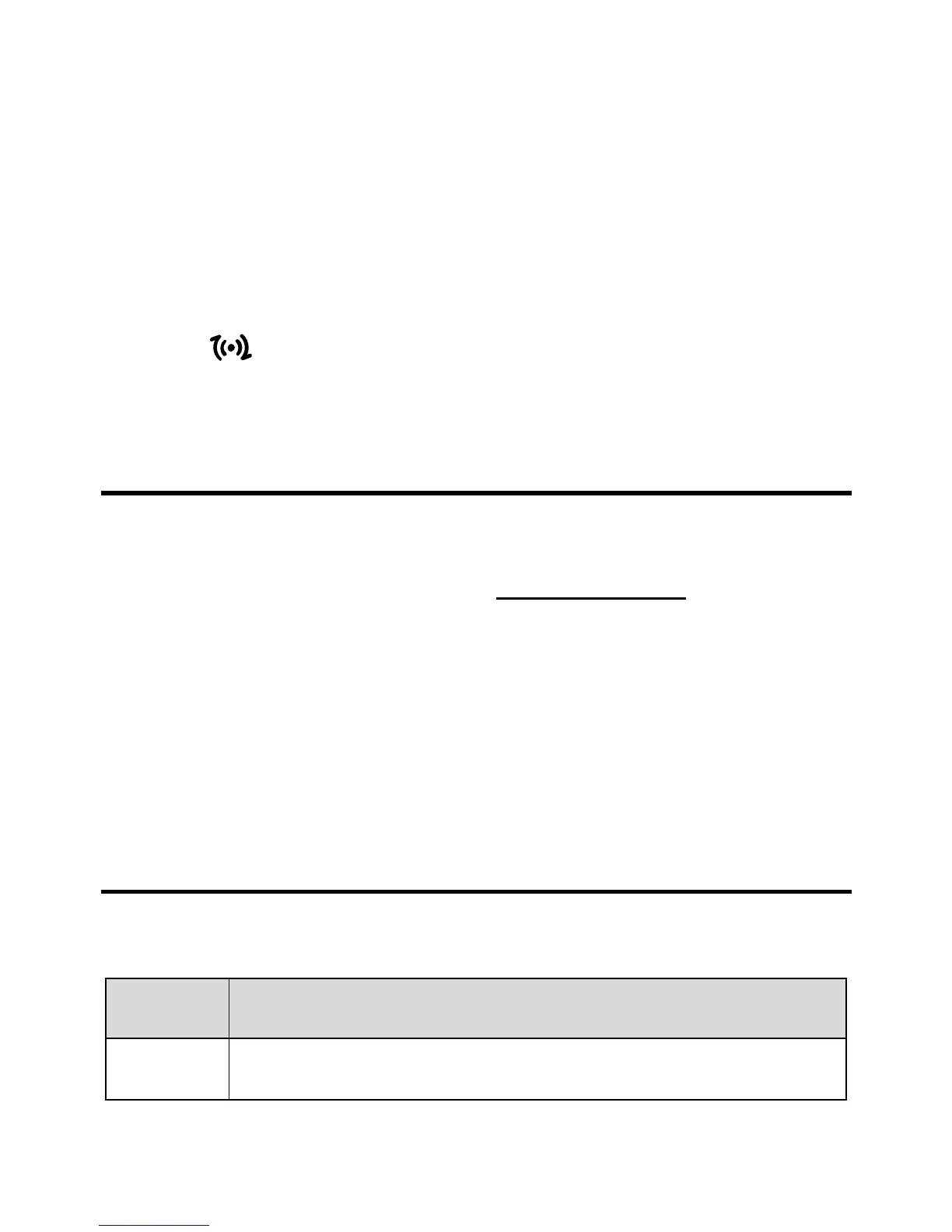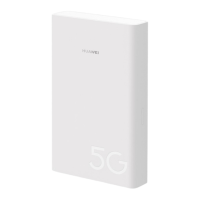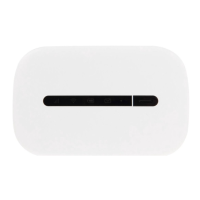9
Set up a WPS connection.
If the Wi-Fi device to which your device connects supports WPS, a
password is generated automatically; there is no need to enter it. To
set up a WPS connection, do as follows:
1. Start your device.
2. Start the Wi-Fi device to which your device connects.
3. Activate WPS on the device.
4. Activate WPS on the Wi-Fi device.
Note:
z
If is steady on, the WPS connection is active.
z
For details about operations on the client, see the user guide of
the client.
Logging In to the Management Page
To set detailed parameters for the device, log in to the management
page:
1.
Launch a web browser and enter http://192.168.1.1
in the address
bar.
2.
Enter the password and click Login.
Admin: The administrator has the right to view and change
configurations. The default password is admin.
Note:
Only one user at a time is allowed to log in to the management
page. This prevents configuration conflicts.
Accessing the Internet
After a connection between your device and the Wi-Fi device is active,
you can access the Internet in the following modes:
Mode Operation
Auto
After being powered on, the device connects to the
Internet automatically and will remain connected
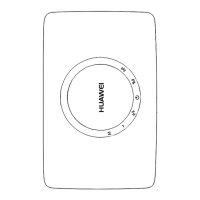