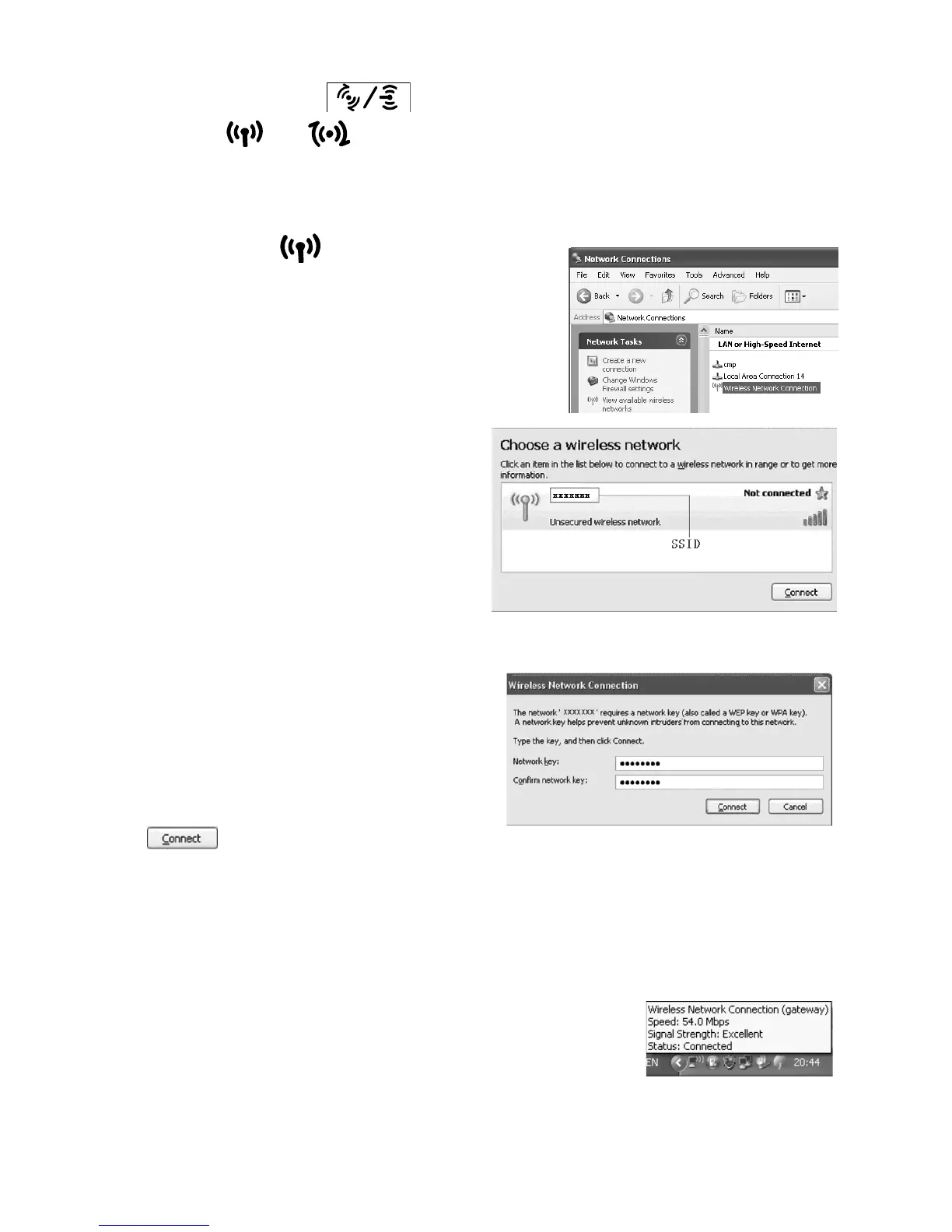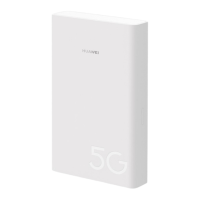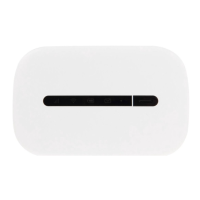8
Note:
Press and hold to deactivate Wi-Fi or WPS. Release
when
or is off.
Set up the Wi-Fi connection.
1. Ensure that is steady on.
2. Choose Start > Control Panel >
Network Connections > Wireless
Network Connection.
Note:
Before setting up a Wi-Fi connection,
be sure that the PC has a
wireless network adapter
installed. If Wireless
Network Connection is
displayed in the Network
Connections window, the
wireless network adapter is
ready for use. If not, you
must check that the wireless network adapter is working properly.
3. Click View available wireless
networks to display a list of
wireless network connections.
4. Select the wireless network
whose name is the same as the
SSID of the device and click
.
Note:
z
If the wireless network has a security mechanism, you must
enter the correct wireless password.
z
The SSID and password are printed on the device tag.
Wait a moment until the wireless network
connection icon appears in the notification area
at the bottom of the screen. This indicates that
the wireless network is connected.