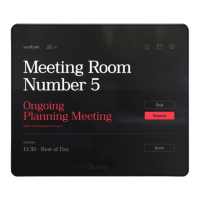
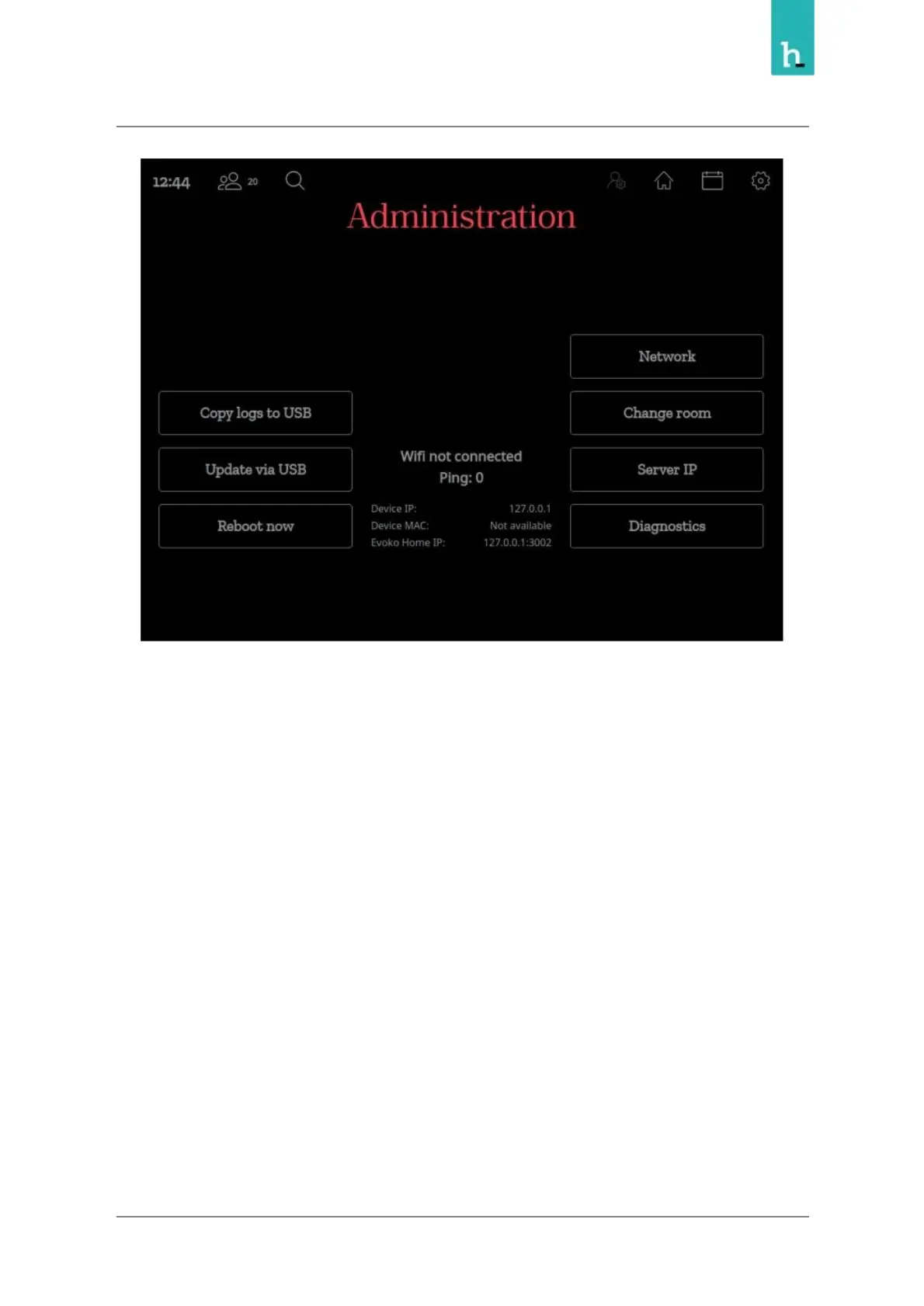 Loading...
Loading...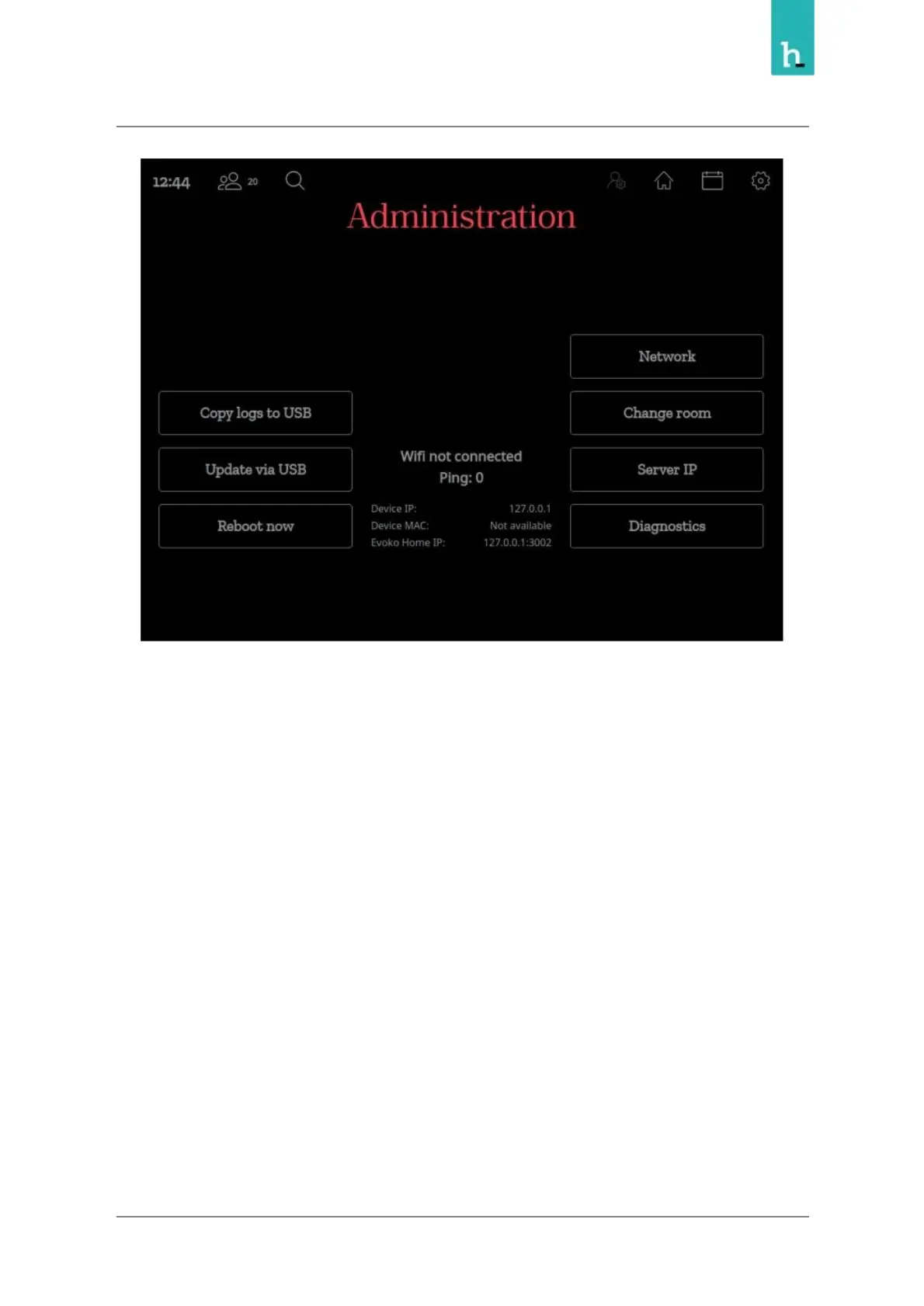
Do you have a question about the Humly Room Display and is the answer not in the manual?
| Resolution | 1280 x 800 |
|---|---|
| Touchscreen | Yes |
| Operating System | Android |
| Touch Technology | Capacitive |
| Aspect Ratio | 16:10 |
| Contrast Ratio | 800:1 |
| Panel Type | IPS |
| RAM | 2 GB |
| Storage | 16 GB |
| Connectivity | Wi-Fi, Bluetooth |
| Power | Power over Ethernet (PoE) |
| Viewing Angle | 85°/85°/85°/85° (L/R/U/D) |
| Processor | Quad-core |
| Mounting Options | VESA mount |