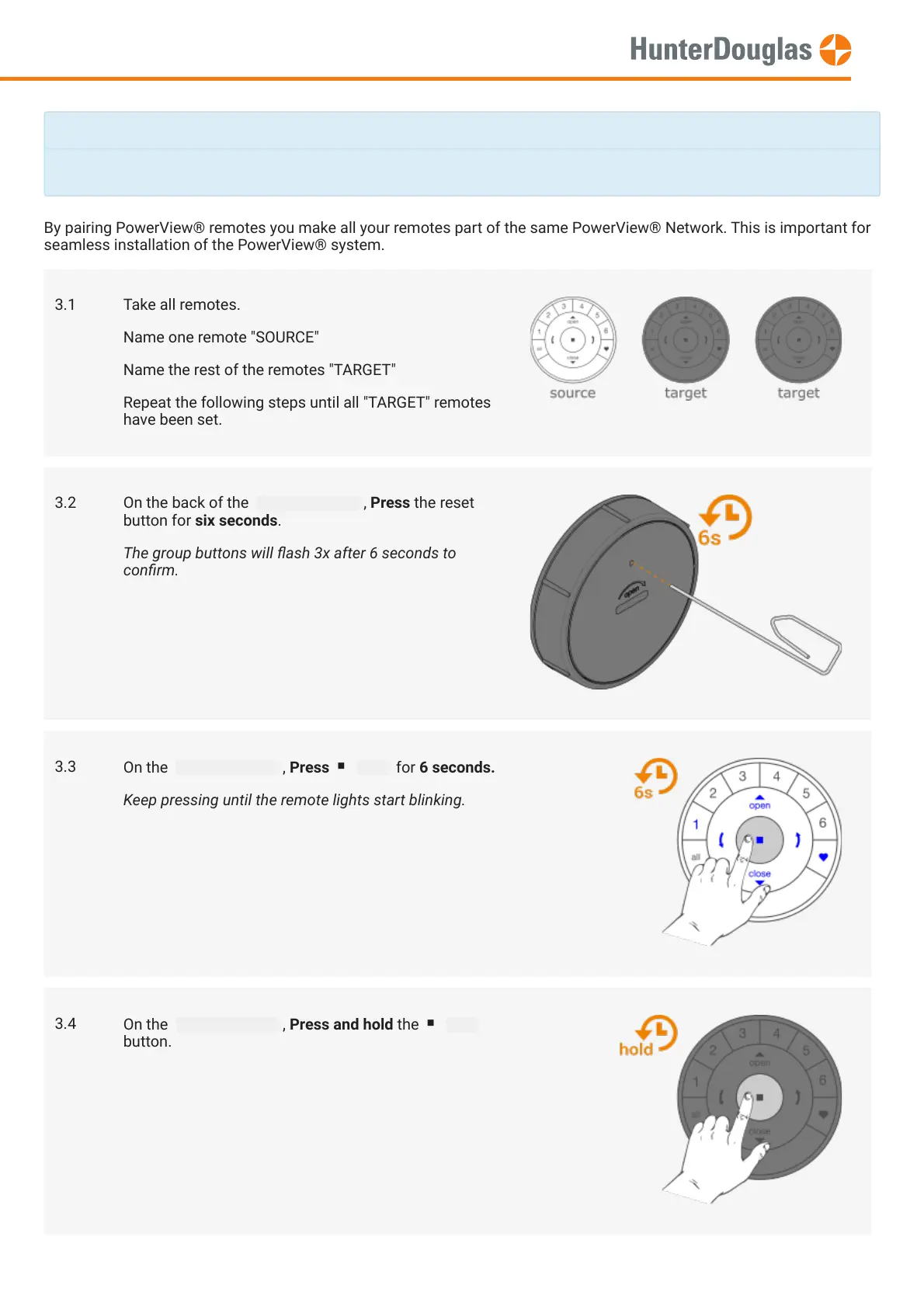By pairing PowerView® remotes you make all your remotes part of the same PowerView® Network. This is important for
seamless installation of the PowerView® system.
If you only have one remote, please proceed to
3.1 Take all remotes.
Name one remote "SOURCE"
Name the rest of the remotes "TARGET"
Repeat the following steps until all "TARGET" remotes
have been set.
3.2 On the back of the target remote , Press the reset
button for six seconds.
The group buttons will ash 3x after 6 seconds to
conrm.
3.3
On the source remote , Press stop for 6 seconds.
Keep pressing until the remote lights start blinking.
3.4
On the target remote , Press and hold the stop
button.
MANUAL
Page 2 of 23 version: 1.1
