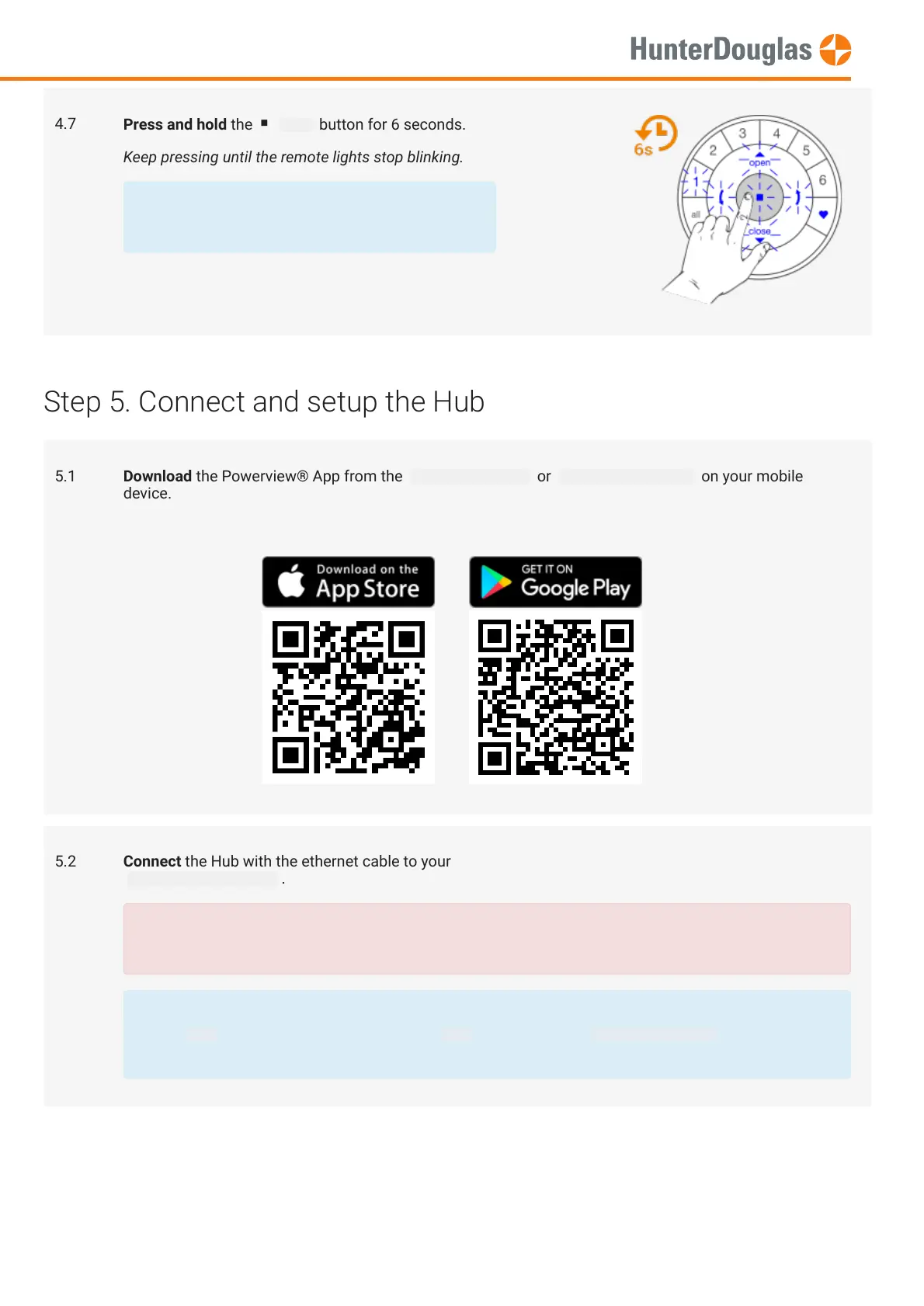Step 5. Connect and setup the Hub
4.7
Press and hold the stop button for 6 seconds.
Keep pressing until the remote lights stop blinking.
The remote will exit programming mode
automatically after 20 seconds.
5.1 Download the Powerview® App from the Apple App store or Google Play store on your mobile
device.
5.2 Connect the Hub with the ethernet cable to your
home network router .
Put the ethernet cable into an empty LAN port.
Do not use the WAN port!
After Hub setup has nished, you can wirelessly connect your Hub to your WiFi network.
Open Menu > Select your Hub > Select the info button > Select Hub Wi-Fi Set Up and follow the
wizard.
MANUAL
Page 6 of 23 version: 1.1
