Published on Hunter Industries (http://www.hunterindustries.com)
Home > How do I reset my Hunter controller?
Product Lines:
Controllers [1],
Discontinued Models [2]
Products:
X-Core, [3]
XC, [4]
Pro-C, [5]
PCC, [6]
SVC, [7]
ACC, [8]
EC, [9]
Node, [10]
SRC / SRC Plus, [11]
ACC-99D Decoder [12]
Topics:
FAQs, Video
Note: All Hunter controller's must be in the Run position to reset.
SRC
1. Unplug the controller's transformer.
2. Press and hold down the , and buttons.
3. Plug the controller's transformer back in.
4. Release the , and buttons. The display should now show
12:00am. All the memory has been cleared and the controller may now be
reprogrammed.
SRC Plus
1. Press and hold down the , and buttons.
2. Press and release the RESET button in the lower wiring compartment.
3. Release the , and buttons. The display should now show
12:00am. All the memory has been cleared and the controller may now be
reprogrammed.
EC
1. Press and hold down the , and buttons.
2. Press and release the RESET button in the lower wiring compartment.
3. Release the , and buttons. The display should now show
12:00am. All the memory has been cleared and the controller may now be
reprogrammed.


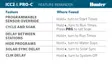













